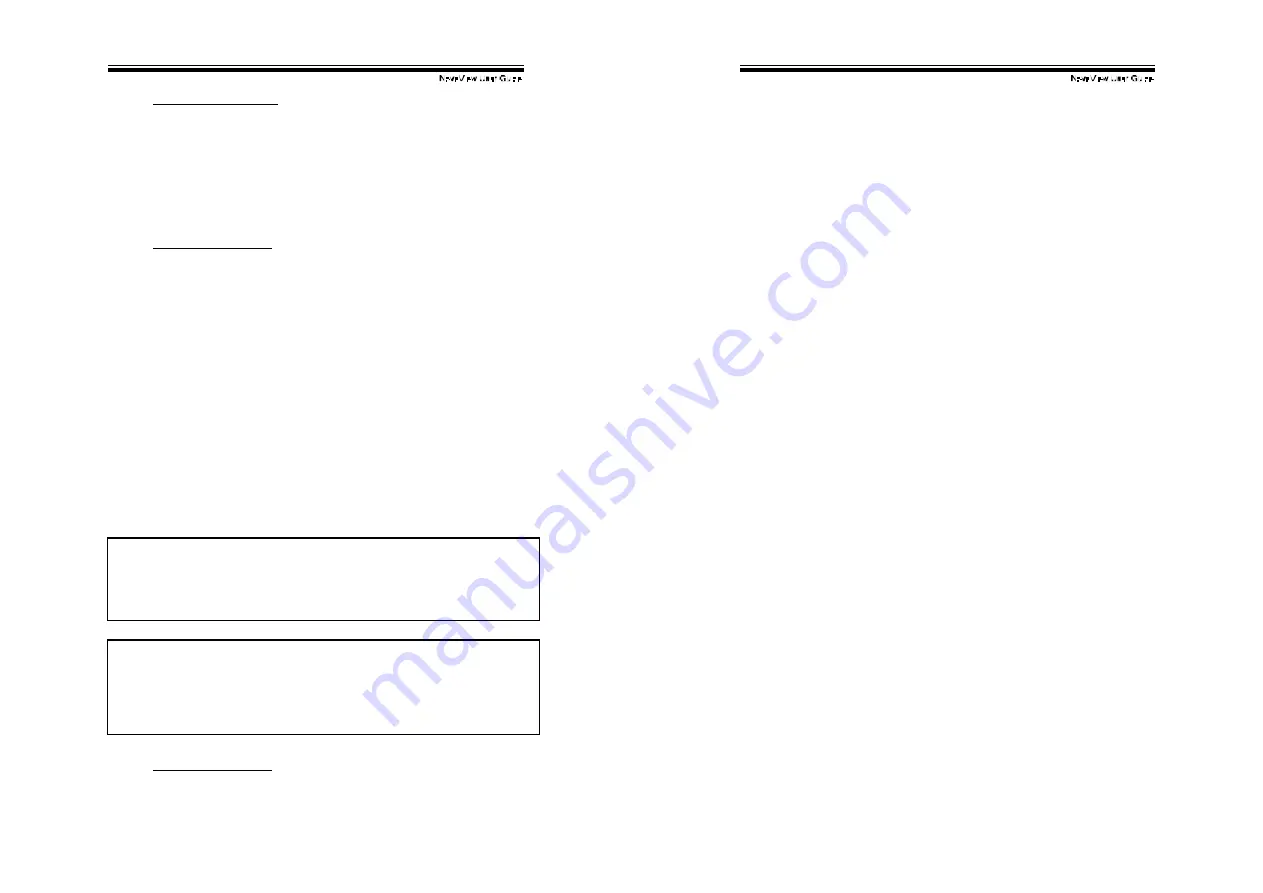
!
!
"'!
$
Function key <F2>: To switch the eye mark (
#
)
of a
computer on or off. First, use the <UP> and <DOWN> arrow
key s to highlight it, then press <F2> to switch its eye mark on or
of f . If Scan Type is 'Ready PC +
#
', only the power-on and
ey e mark selected computers will be display ed sequentially in
Scan mode.
$
Function key <F3>: To lock a computer f rom unauthorized
access. To lock a dev ice, highlight it then press <F3>. Now,
enter up to 4 characters (‘A’~’Z’, ‘0’~’9, ‘-‘) f ollowed by <ENTER>
as new password. A Security-enabled dev ice is marked with a
lock (
%
) f ollowing its port number. To permanently disable the
security function f rom a locked dev ice, highlight it, press <F3>
then enter the password. For a 4-port KVM switch, only one port
can be locked by password.
If y ou want to access the locked dev ice temporarily, simply
highlight it and press <ENTER>, the OSD will ask y ou for the
password. After entering the correct password, you are allowed
to use the dev ice. This dev ice is automatically re-locked once
y ou switch to another port. During Scan mode, OSD skips the
password-protected dev ices.
If you forget the password, the only way to permanently
erase all the passwords is to:
Press and hold the front panel buttons “1” and “2”, then
hold “7” and “8”. Release “7” and “8”, then release “1”
and “2”.
For 4-port KVM switches: If you forget the password, the only
way to permanently disable the security function is to remove
all possible power sources from the master KVM switch. You
need to turn off all computers and unplug the power adapter,
then restart everything.
$
Function key <F4>: More functions are available by hitting
<F4>. A new screen pops up display ing more f unctions as
!
!
"(!
described below. Most of them are marked with a triangle (
!
)
indicating there are options to choose f rom. Using the <UP>
and <DOWN> arrow keys, select the functions and press
<ENTER>. Av ailable options will be shown in the middle of the
screen. Again, using the <UP> and <DOWN> arrow keys to
view options then press <ENTER> to select it. You can press
<ESCAPE> to exit at any time.
!"
Auto Scan
In this mode, the Integra automatically switches f rom one
power-on computer to the next sequentially in a fixed
interv al. During Auto Scan mode, the OSD displays the
name of the selected computer. When Auto Scan
detects any key board or mouse activ ity, it suspends the
scanning till activ ity stops; it then resumes with the next
computer in sequence. To abort the Auto Scan mode,
press the left <CTRL> twice, or, press any front button.
Scan Type and Scan Rate set the scan pattern. Scan
Type (<F4>:More\Scan Ty pe) determines if scanned
computers must also be eye mark selected. Scan Rate
(<F4>:More\Scan Rate) sets the display interv al when a
computer is selected bef ore selecting the next one.
!"
Manual Scan
Scan through power-on computers one by one by
key board control. can Type (<F4>:More\Scan Ty pe)
determines if scanned computers must also be eye mark
selected. Press the up arrow key (
#
) to select the
prev ious computer and the down arrow key (
$
) to select
the next computer. Press any other key to abort the
Manual Scan mode.
!"
Audio Stick
An optional multimedia module can be LINKed to the
back of each Integra KVM switch for selecting
microphone and stereo speaker signals. There are two

















