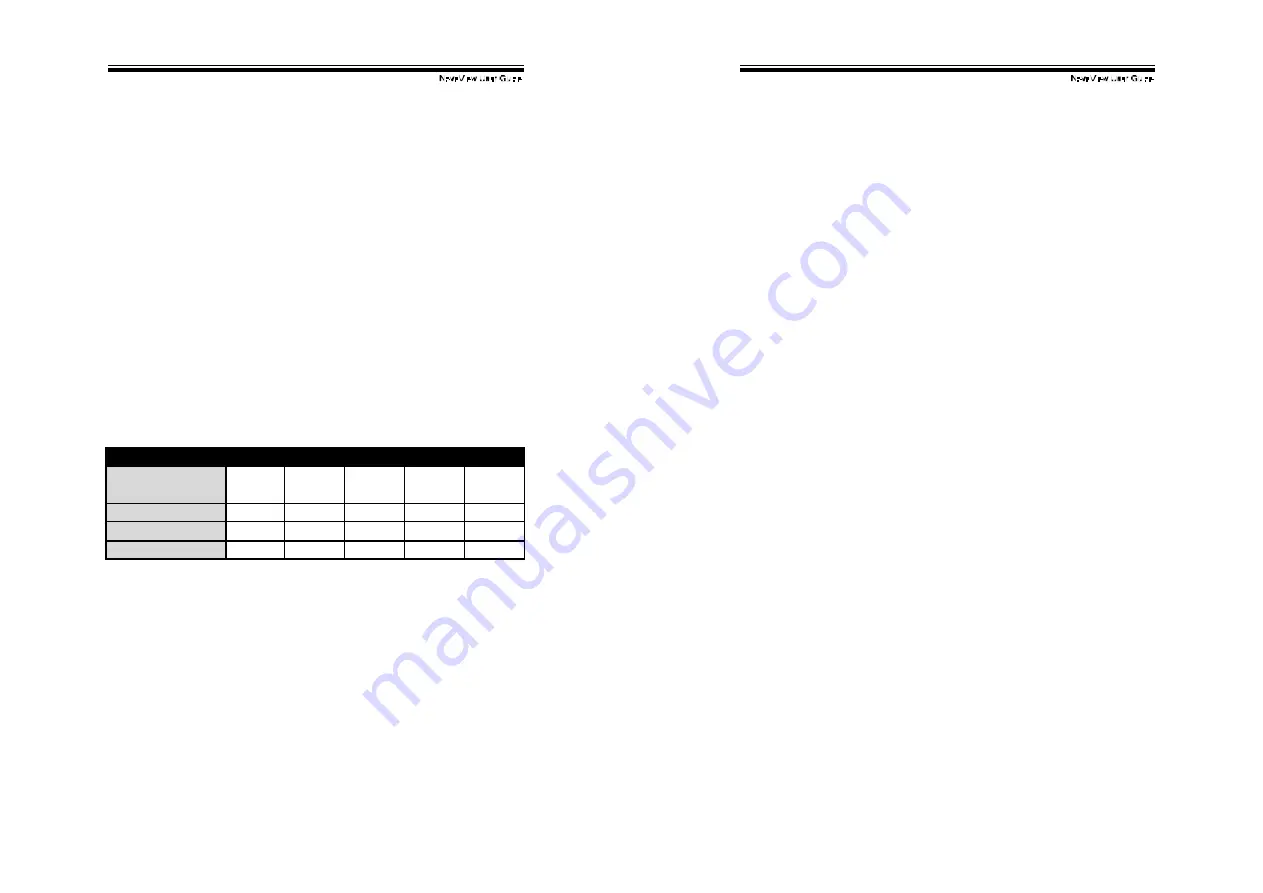
!
!
#!
Automatic Mouse Conversion
The Nov aView Switch enable you to connect computers with PS/2 or
serial mouse ports (using adapters supplied with each Nov aView
Switch) and control the computers from one PS/2 mouse. The
Nov aView automatically identifies the mouse and switches to proper
mouse protocol.
!!!!
High Video Quality
Nov aView supports VGA resolution up to 1920 x 1440 without any
degradation. Adv anced VGA circuit design guarantees smooth and
flicker-f ree switching f rom one computer to the other with distance up
to 100f t (30M)* at both Console and PC sides.
NOTE: This User's Manual is written for the following models.
NovaView Switch Models
No. of console
supported
1 1 1 2 2
No. of PC supported
4 8 16 8 16
No OSD
!"#$%&'
!"#$%('
)'
)'
)'
OSD
!"#$%&*' !"#$%(*' !"#$$+*' !"#,$%(*' !"#,$$+*'
* Tested with high-quality UL2919-rated, low-loss and shielded cables.
!
!
$!
Features
!
Supports both PS/2 and serial mouse
!
Cascade conf iguration expands sy stem capability
!
Auto-scan automatically selects computers sequentially
!
Supports Microsof t IntelliMouse (Pro)
!
Hot-key f unctions allow easy computer access
!
Key board states automatically sav ed and restored when switching
computers
!
Operating sy stem independent, transparent to all applications
!
Plug and play sy stem conf iguration
!
Key board and mouse can be hot plugged at any time
!
High VGA resolution 1920 x 1440
!
DDC2B compatible
!
Optional standard 19 inch rack mounting kit av ailable
!
Supports optional multimedia module f or microphones and stereo
speakers
Extra features for On-Screen Display model
!
Assign computers with unique and meaningf ul names
!
Identif y and select computers by the names
!
Programmable scan f ilters unused computers
!
Store sy stem settings and name entries to non-v olatile memory
!
Password security locks computer f rom unauthorized access
!
Gain complete control with easy -to-use OSD interf ace
More features for multi-access models
!
Manage multiple computers f rom two locations
!
Dif f erent Console may hav e dif f erent ty pe of mouse i.e. generic
PS/2 mouse and scroll mouse
!
Selectable User Timeout

















