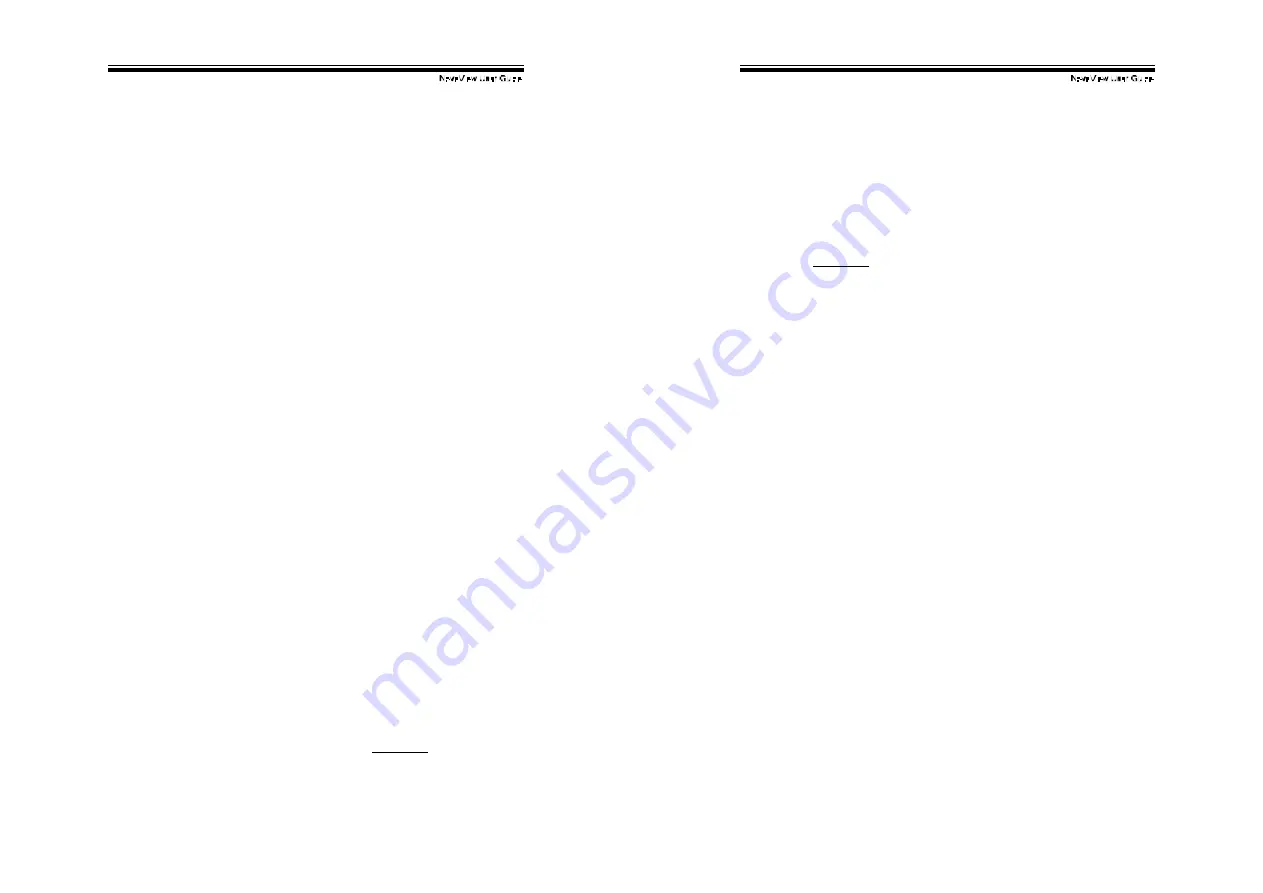
!
!
#+!
Hot-key commands
Hot-key command is a short key board sequence to select a computer,
to activ ate computer scan, etc. NovaView interprets keystrokes f or
hot-keys all the time. A hot-key sequence starts with two left
<CTRL> keystrokes followed by one or two more keystrokes. A
built-in buzzer generates a high-pitch beep for correct hot-key
command; otherwise, one low-pitch beep f or error and the bad key
sequence will not be f orwarded to the selected computer.
The short f orm hot-key menu can be turned on as an OSD f unction
(<F4>:more\Hotkey Menu) ev ery time the left <CTRL> key is pressed
twice.
L-CTRL: is the <CTRL> key located at the left side of the
key board.
1~8/A~H: are the number keys '1' ~ '8' at the upper row of the
key board and character keys 'A' ~ 'H' case
insensitive. Do not use the keypad at the right of
the keyboard.
&
To select a computer by hot-key command, y ou must know its
channel address, which is determined by the Nov aView
connection. For a computer connected to a Master, its address
is represented by the PC port label (1~8 or A~H). For a
computer connected to a Slave, two characters represent its
address. The first character is the channel address of the Master
unit (1~8) and the second one is the channel address of the Slave
(1~8 or A~H). Please note that only Master's 'PC 1' ~'PC 8' ports
can be connected to a Slave.
Lef t
Ctrl + lef t Ctrl + 7
Selects a computer connected to port 7 of the Master.
Lef t
Ctrl + lef t Ctrl + 6 + C
Selects a computer connected to port C of a Slave connected
to port 6 of the Master.
&
To start Auto Scan, automatically scan power-on computers one
by one at a f ixed interv al:
lef t Ctrl + lef t Ctrl + F 1
!
!
#"!
When Auto Scan detects any key board or mouse activity, it
suspends the scanning till activ ity stops; it then resumes with the
next computer in sequence. The length of the Auto Scan interv al
(Scan Rate) is adjustable, see below. To abort the Auto Scan
mode, press the lef t Ctrl key twice.
Note: For OSD models, Scan Type determines whether ey e mark is
necessary during Auto Scan.
&
Manual Scan enables y ou to manually switch back and forth
between power-on computers.
lef t Ctrl + lef t Ctrl + F2
Press
#
#
#
#
or
$
$
$
$
to select the prev ious or the next computer in
sequence. And, press any other key to abort the Manual Scan.
Note: For OSD models, Scan Type determines whether ey e mark is
necessary during Manual Scan.
&
To adjust Scan Rate which sets the duration before switching to
the next computer in Auto Scan:
lef t Ctrl + lef t Ctrl + F3
The Nov aView sends one to four beeps indicating scan interv al of 3,
8, 15 and 30 seconds respectiv ely.
&
To adjust key board typematic rate (characters/sec), this setting
ov er-rides that of BIOS and any operating sy stem:
lef t Ctrl + lef t Ctrl + F4
The Nov aView generates 1 to 4 beeps corresponding to 10, 15, 20
and 30 characters/sec respectiv ely.
&
Audio Stick
An optional multimedia module can be LINKed to the back of each
Nov aView f or selecting microphone and stereo speaker signals.
There are two options f or Audio Stick: ON and Off. When set to
'On', audio selection follows computer selection. When set to 'Off',
audio selection stops f ollowing computer selection. It is useful if
y ou want to listen to a particular computer's audio signal while
operating other computers.
lef t
Ctrl + lef t Ctrl + F5
The Nov aView generates 1 or 2 beeps corresponding to On and Off
respectiv ely.

















