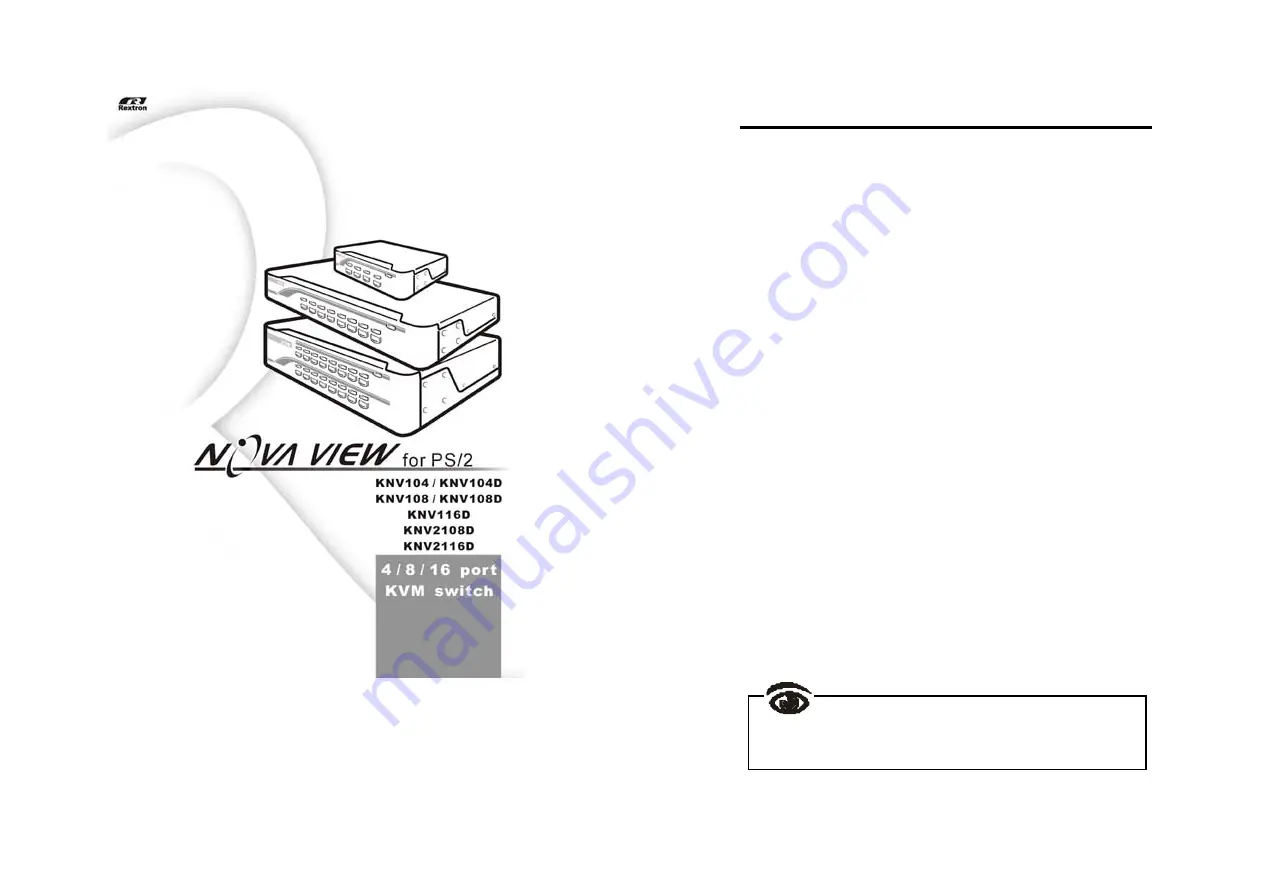
Table of Contents
!
!
!
! "
""
"
Introduction
Overview……………………………………..………….…………1
Features………………………………………..….…………….…3
Configurations………………….………………..………………...4
!
!
!
! "
""
"
Installation
Device Connection…………………..…………..………….…….7
Initial Power-up…………………..………………..….……….…..9
Optional Rack Mount Accessories…………….…………..…..10
Multimedia Module…………….………………………………...12
!
!
!
! "
""
"
Operation
Front Panel Push Buttons………….…………………..……....13
OSD(On-Screen Display)Operation………….……………......14
Hot-key Commands…………………………..………...............20
!
!
!
! "
""
"
Cascade Configuration
Connection………….…………………………..………....….....22
Change Configuration while Running………..……….....…….24
!
!
!
! "
""
"
Multi-access NovaView
Overview…………......…………………………………...……...25
Connections……......…………………………………………….25
Operation……......…………………………………………….....26
Configuration……......……………….…………………………..26
!
!
!
! "
""
"
Appendices
Specifications……......…………………………………….........27
Troubleshooting……......………………………………………..28
!!!!
!!!!
!!!!
Please read this manual thoroughly and f ollow the
Installation procedures to prev ent any damage to the
Nov aView or any connecting dev ice.
!!!!
!!!!
!!!!
















