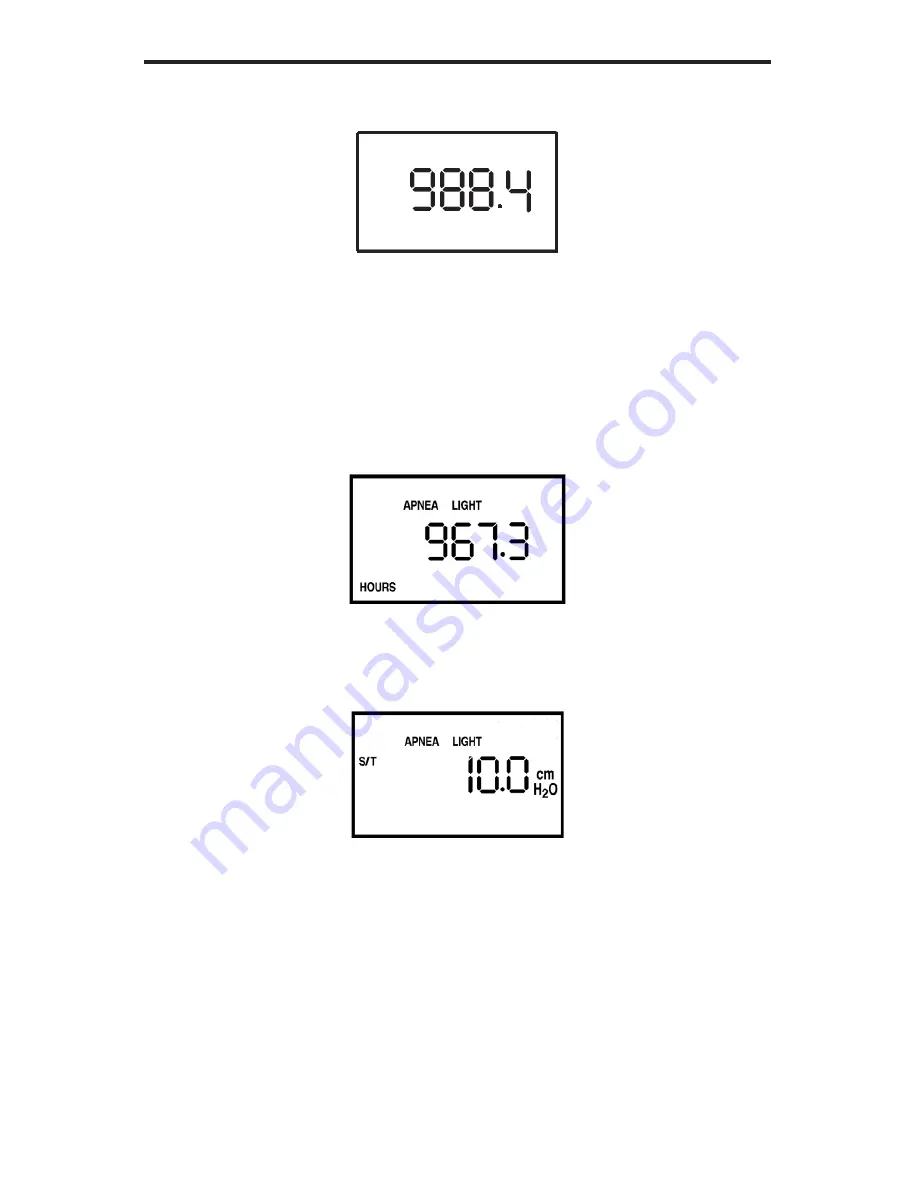
25
User Manual
c. The third screen to appear is the Blower Hours screen, which
displays the blower hours time meter:
Figure 6–3 Blower Hours Screen
NOTE:
With the exception of the
Pressure On/Off
button, the control
pad is inactive during these first three screens. Each of these
screens appears for approximately 1-3 seconds.
d. The next screen that appears is the Standby screen, shown in
Figure 6–4. This indicates that the device is in the Standby state.
Figure 6–4 Standby Screen
2. Press the
Pressure On/Off
button to put the unit into the Operate
state. The Monitoring screen, shown in Figure 6–5, appears.
Figure 6–5 Monitoring Screen
Both the Monitoring and the Standby screens display the Patient
Disconnect, Apnea, and LED backlight icons if these features are
enabled. Additionally, the SmartCard icon displays if a SmartCard is
inserted.
The Monitoring screen also displays the actual measured pressure
and the Flex icon if Flex is enabled.






























