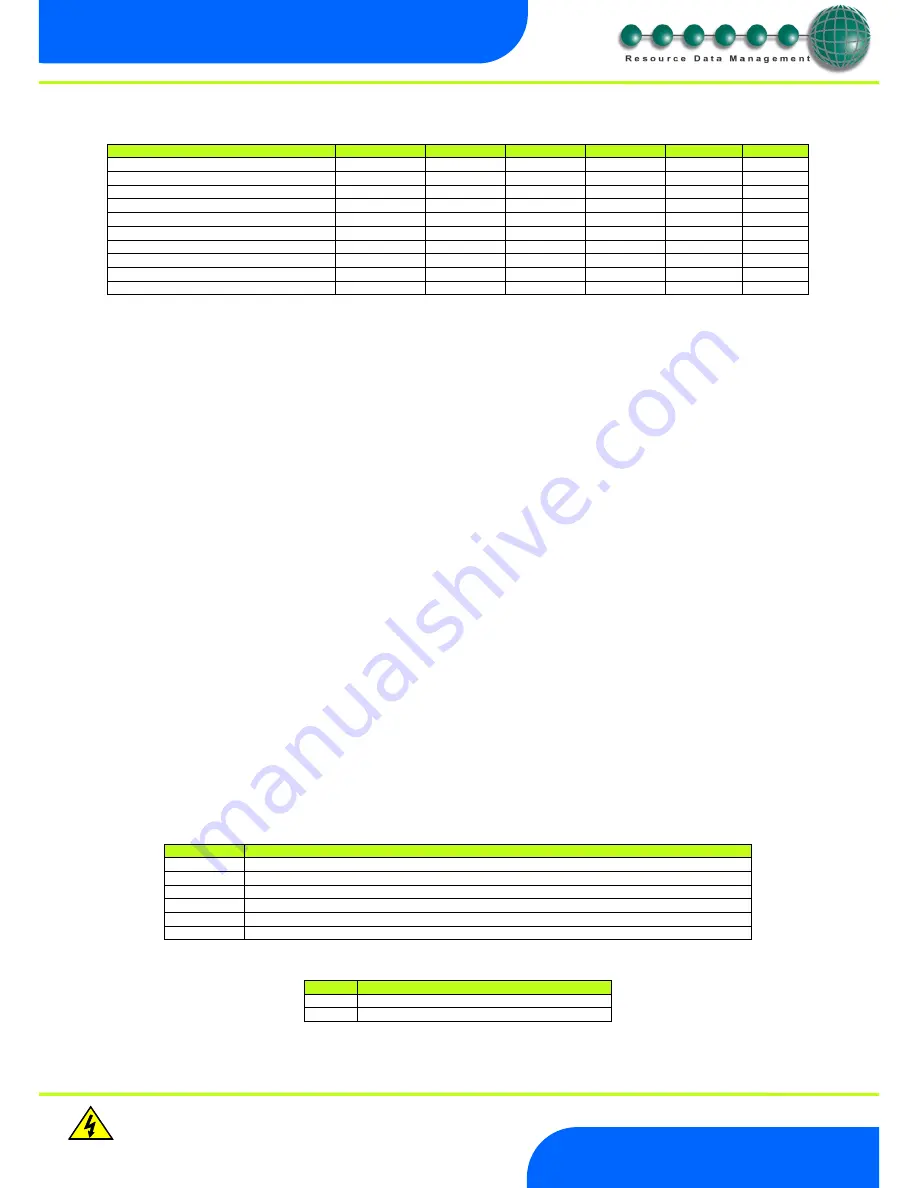
Revision 1.1
Page 13 of 21
Warning
Please Note
The specifications of the product detailed on this
Set-Up Guide may change without notice. RDM
Ltd. shall not be liable for errors or for incidental
or consequential damages, directly and indirectly,
in connection with the furnishing, performance or
misuse of this product or document.
Ensure that all power is
switched off before
installing or maintaining
this product
Mercury 2 & Intuitive Mobile Controller User Guide
www.resourcedm.com
Relay and screen states during defrost
State:
Pump Down
Defrost Min
Defrost Max
Drain Down
Fan Delay
Recovery
Screen:
DEF
DEF
DEF
DEF
DEF
REC
Def LED:
On
On
On
Off
Off
Off
RLY 1 Comp A
(Defrost set to gas)
Off
On
On
Off
On
On
RLY 1 Comp A (
Defrost set to electric)
Off
Off
Off
Off
On
On
RLY 1 Comp A (
Defrost set to elec/cln)
Off
Off
Off
Off
On
On
RLY 4 Comp B
Off
Off
Off
Off
On if Reqd
On if reqd
RLY 5 Defrost Relay
Off
Off/Cycles*
On
Off
Off
Off
RLY 3 Lights relay
(Timer channel On)
On
On
On
On
On
On
RLY 2 Fans
(On in DF)
On
On
On
On
Off
On
RLY 2 Fans
(Off in DF)
Off
Off
Off
Off
Off
On
*The defrost relay will cycle around the termination setpoint during defrost min if defrost type is set to elec/cln, otherwise it will be off.
Defrost Type (P-91)
If P-91 is set to gas, compressor A is switched on for the duration of the defrost cycle.
Defrost Termination
Defrost termination will be when the temperature parameter "def terminate" has been reached on the "defrost termination" probe. If the
"defrost termination" probe is not fitted then the air off probe will be used.
Fan Delay after Defrost
The fans will come back on when: -
The fan delay time has elapsed if the "fan delay mode" is set to time
Or
If the fan delay mode is set to "temp", the fans will come on when the defrost termination probe reaches the fan delay set point,
or on the time parameter, whichever occurs first.
If the "defrost termination" probe is not fitted, the fans will come on when the air off probe reaches the control set point (If fans are
selected as "on during defrost")
Network Configuration
The final section to setup is the network address. In all instances, this must be done before the controller is plugged into the site network.
The controllers have an auto-initialise function, which will automatically log the device onto the site network. If the wrong address has
been entered onto the network, you will have to reset the controller address by setting the address to 00-0, and then re-enter the correct
address. (You may have to deregister the wrong address from the home system as well).
When logging a Mercury or Intuitive Mercury with an RS232 interface onto a network you must first connect the controller to a
communications module, this is either a 485 Legacy, RDM Wireless Mesh system, IP Futura or Mercury Switch. When using an Intuitive
Mercury controller, the controller has to have the correct network card fitted (see “compatible network interfaces”). For connection to a
Mercury Switch (Hub) or an external network interface, the standard fitment RS232 network card is utilized.
RS485 Legacy module / Intuitive Internal RS485 Network card
Connecting an RS485 legacy Module or an Intuitive Internal RS485 network card to the controller will govern which set up screens are
made available.
Both modules support the “Genus” protocol only.
Display
Option
485t
485 Network Type
485A
485 Address/Name
gAdd
Show underlying network address assigned to controller
rLog
Re-log the controller back onto the network
CLrA
Clear the address/name from the controller
ESC
Exit network menu.
N.B.
this option
must
be selected to save any changes made in this menu
The
485t
option shows a value representing the network type. The possible values are:
Value
Network Type
1
Genus compatible (all versions)
2
RDM Wireless Mesh System (Wireless Mesh)
The
485A
option shows a value representing either the name of the controller in a Genus compatible or Wireless Mesh network.







































