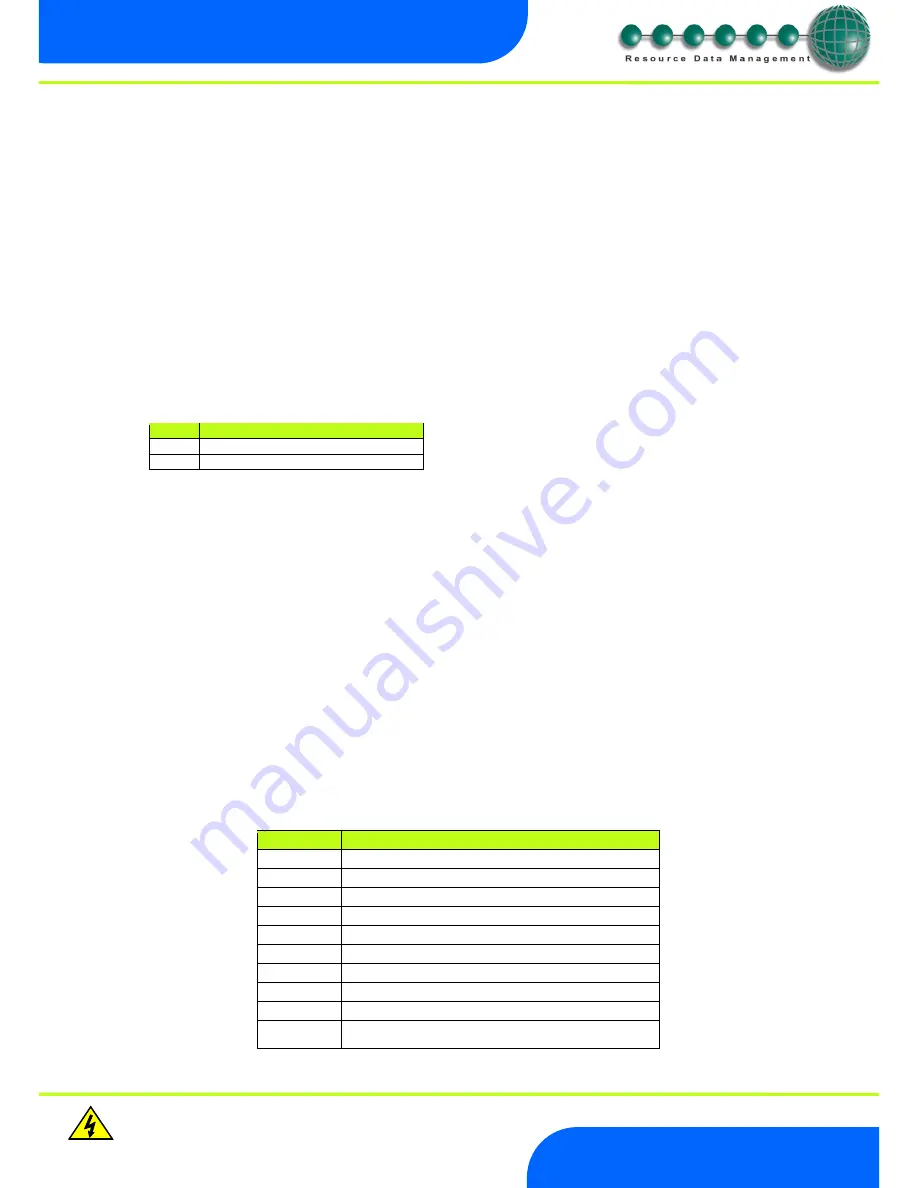
Revision 1.1
Page 14 of 21
Warning
Please Note
The specifications of the product detailed on this
Set-Up Guide may change without notice. RDM
Ltd. shall not be liable for errors or for incidental
or consequential damages, directly and indirectly,
in connection with the furnishing, performance or
misuse of this product or document.
Ensure that all power is
switched off before
installing or maintaining
this product
Mercury 2 & Intuitive Mobile Controller User Guide
www.resourcedm.com
Wireless Mesh Communication Module
RDM Wireless Mesh System, please refer to the RDM Wireless Mesh Communication Module user guide, which can be obtained from
the RDM website, for information regarding connecting a controller to a Wireless Mesh network.
The value shown in 485A is of the form
05-6
. This means the controller would try to log onto a Genus compatible or RDM Wireless Mesh
network using the name ‘RC05-6’.
The
gAdd
option displays (in hexadecimal format) the underlying network address assigned to the controller when it was logged onto the
network.
The
rLog
option allows the controller to be logged back onto the network with its current name. The ‘rLog’ message will flash for
confirmation. Press the Enter button to execute the command, Up or Down buttons to cancel.
Fast Network Address Reset
The
CLrA
option will clear out the network address and name in the controller. The ‘ClrA’ message will flash for confirmation. Press the
Enter button to execute the command, Up or Down buttons to cancel.
To enter this mode, hold the Enter, Up and Down buttons together for approximately 3 seconds until the message
CLrA
appears on the
display.
CLrA
is the first option in the menu consisting of the following options:
Pressing the Enter button to select the
CLrA
option will cause the ‘
CLrA
’ message to flash for confirmation, if the network type is set to
Genus compatible. Press the Enter button to execute the command, Up or Down buttons to cancel. If the network type is not set to
Genus compatible then the
ClrA
message will not flash and the ESC option can be used to exit the menu.
IP Futura module / Intuitive Internal IP Network card
In an IP system there are two options,
IP-L
IP-r
IP-L allows you
to fix an IP address into the controller, which you would use when you are connecting the controllers onto a customer’s
local area network. This would allow the customer to view each controller using Internet Explorer
IP-r allows you to give each controller on the system a unique number. This number is then allocated a dynamic IP address by the
system DHCP server (such as the RDM Data Manager)
IP-L
To configure the communication module or network card for IP-L, set all three rotary switches to zero. The module should then be
connected to the controller. In the case of an Intuitive Mercury controller where the network card is already fitted, the controller should be
powered off, all three rotary switches set to zero and the controller powered on.
1.
nEt. From the function menu you can now select nEt
Press enter and the display will show “IP-L”, press enter
You can now set the address using the table below
Display
Option
IP-1
IP Address byte 1
IP-2
IP Address byte 2
IP-3
IP Address byte 3
IP-4
IP Address byte 4
nL
Network Mask Length
gt-1
Gateway Address byte 1
gt-2
Gateway Address byte 2
gt-3
Gateway Address byte 3
gt-4
Gateway Address byte 4
ESC
Exit network menu.
N.B.
this option
must
be selected to save
any changes made in this menu
Display Option
CLrA
Clear the address/name from the controller
ESC
Exit Setup mode





















