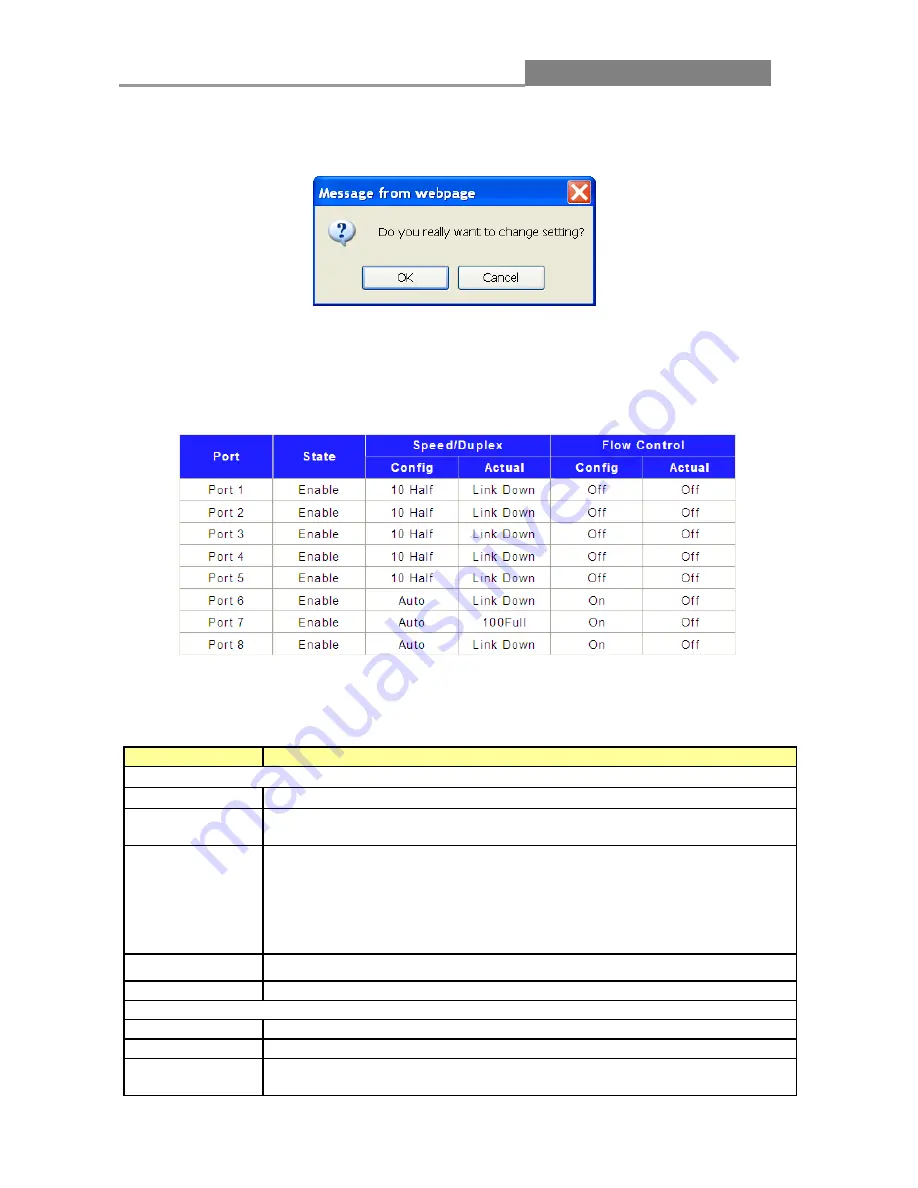
Easy Smart GbE Switch
2.
Click
Apply
, then the remind view pops up.
3.
Press
OK
, and wait for several seconds to make the setting of ports take effect, then you’ll see
the page as below.
The following table describes the labels in this screen.
LABEL
DESCRIPTION
Port Config
Port
Select the desire port for configuration from the list box.
State
Allows you to Enable/Disable the port. When Enable is selected, the port
can forward the packets normally.
Speed/Duplex
Select the Port speed/duplex capabilities for the ports you need:
Auto:
Auto-negotiation
speed/ duplex with all capabilities.
10M/Half:
Set speed with 10M half-duplex ability only.
10M/Full:
Set speed with 10M full-duplex ability only.
100M/Half:
Set speed with 100M half-duplex ability only.
100M/Full:
Set speed with 100M full-duplex ability only.
Flow Control
Select
on/off
to enable/disable the flow control ability of the selected ports.
Apply
Click
Apply
to make the settings take effect immediately.
Port Status Table
Port
Displays the port number.
State
Displays the actual state of the ports.
Speed/Duplex
Config:
Displays the configuration of Speed and Duplex mode for the port.
Actual:
Displays the actual working state of the port.
14
















































