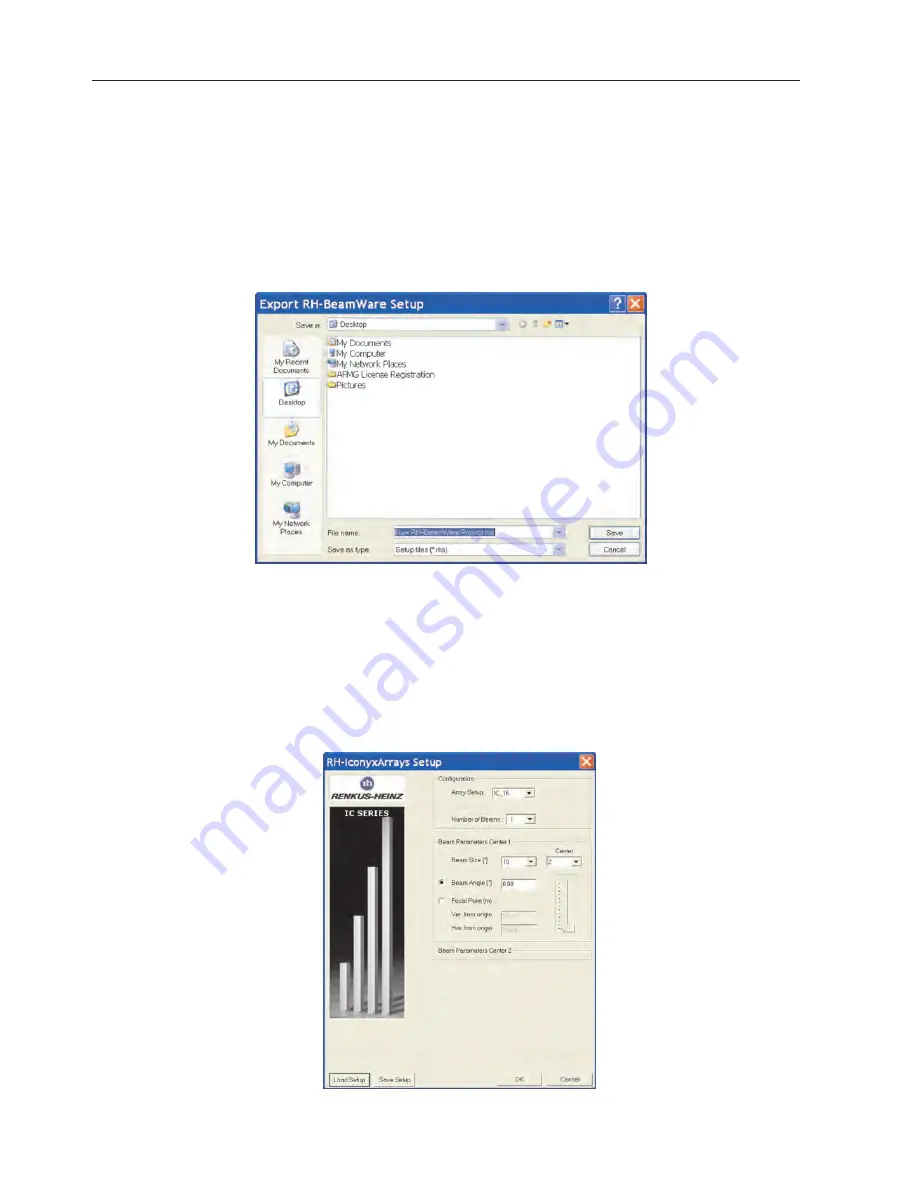
24
At this point you should save your work if you have not already done so. The next step is Network Configuration and you have gone as far
as you can in BeamWare 2 unless and until you have an actual network of column loudspeakers connected to your PC. BeamWare 2
offers you a variety of methods to save your design. Using Ctrl+S will save your work as a project file that can be opened again at a later
date. Using Save As under the File pull down menu allows you to save it under another name.
Selecting Create Print Version under the File pull down menu will create a .rtf file that can easily stored for future reference or printed.
Selecting Export Setup under the Array pull down menu opens a setup screen that allows you to Export (save) the BeamWare 2 Setup as
a .rhs Setup file that can easily be imported into EASE and EASE JR.
It’s a simple thing to do; just open the EASE Iconyx DLL file into your EASE project in the normal fashion and then click on Load Setup to
import all the BeamWare settings into EASE.
If you have EASE or EASE JR, we strongly encourage you to take the time to model the project in EASE and evaluate the system’s over-
all performance. BeamWare 2 only shows you the arrays vertical and horizontal coverage and does not show the effect of reflections on
intelligibility or clarity. EASE and EASE JR also allow you to analyze the effects of interference in designs having more than a single col-
umn array.
If you do not have EASE or EASE JR, we urge you to consider purchasing at least EASE JR to assist you in your design efforts.
IC Live Users Manual, ICL-F & ICL-F-DUAL
















































