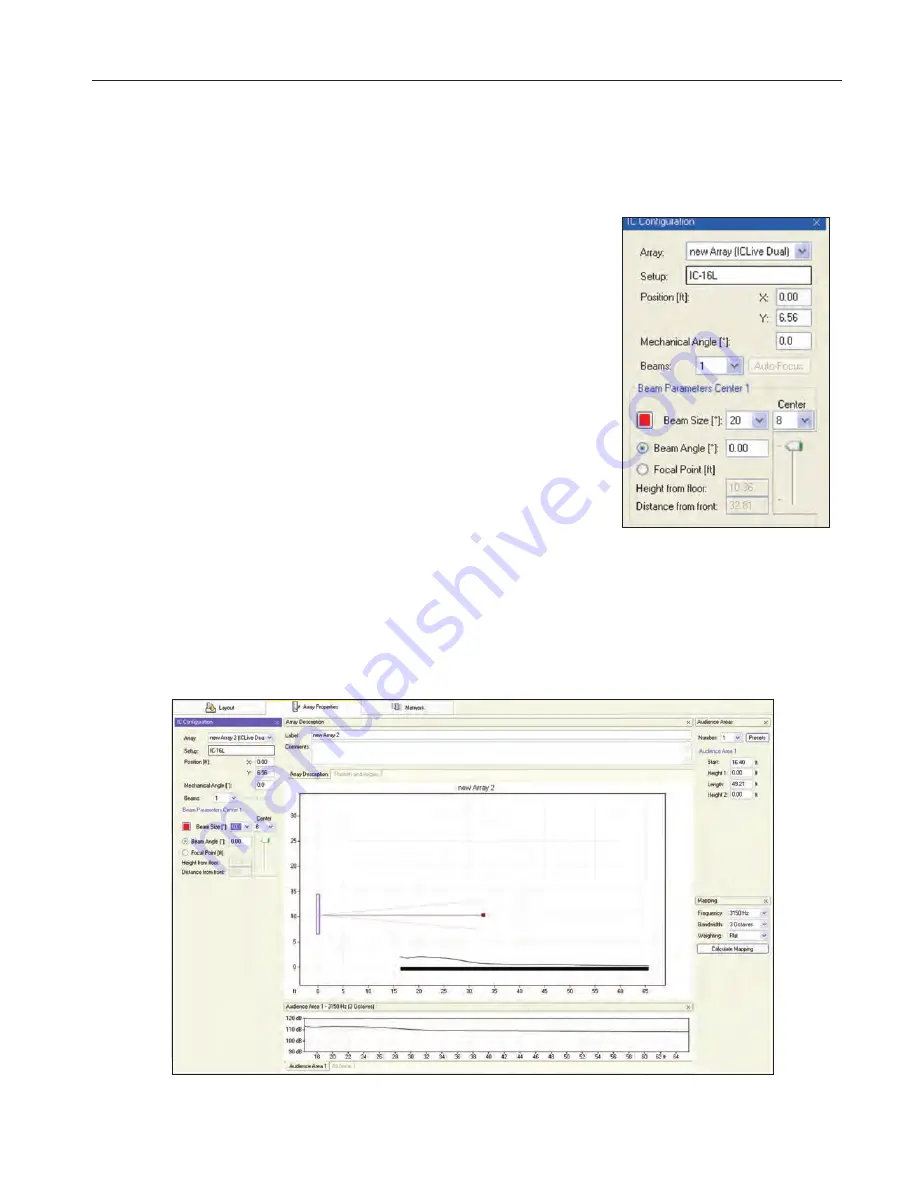
IC Live Users Manual, ICL-F & ICL-F-DUAL
19
Now, it’s time to locate (position) the steerable column. Usually it will be on the front wall (X = 0.00) on the New RH BeamWare Project dis-
play. If it will be placed at the front of the stage away from the wall, for example, move it forward by inserting its correct location. Note that
after you insert a figure in the field, you need to press Enter on your keyboard to OK the change in location. The down arrow associated with
the Array field allows you to select between arrays in multiple array systems.
The Y field controls the height of the column array by positioning the bottom of the column
above the Floor level (the “0” level) The default position is 6.56 feet (2 meters). The
Mechanical Angle field tilts the column forward or backward (minus [-] numbers tip it back and
plus [+] numbers tilt it forward). This parameter is usually left at 0.0 since the normal position
for Iconyx arrays is flat against a wall and the array’s output digitally steered down onto the
audience area.
The next step is to choose the number of Beams using the Beams field and its associated drop
down menu. One of the unique features of Iconyx steerable arrays is the ability to generate
either single or multiple lobes. We’ll be discussing multiple lobes later in this tutorial, so for now
accept the default single beam configuration. Beam Size lets you choose the Array’s opening
angle which controls the sharpness of the vertical lobe (beam). Try it out using the drop down
arrow. Notice how the opening angle of the array in the graphic varies as you choose different
opening angles.
Beam Angle aims the vertical beam up or down. Try it out by selecting Beam Angle [*], chang-
ing the number and observing its effect. Note that after entering a new number you will need to
press Enter to initiate the change. You will also need to do a new Calculate Mapping to view
the change. The old map will have been wiped out by the program as you made the change.
Note that you can also check Focal Point [ft] and then enter the exact location of the beam’s focal point in Height from Floor and Distance
from Front. Another way to position the beam’s focal point is to use the mouse cursor to grab the end point of the aiming axis and move it to
the desired location. Try it out. It’s easy to do.
The SPL levels in the graphs will change as the setup parameters change.






























