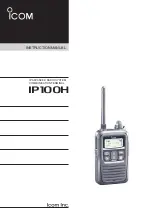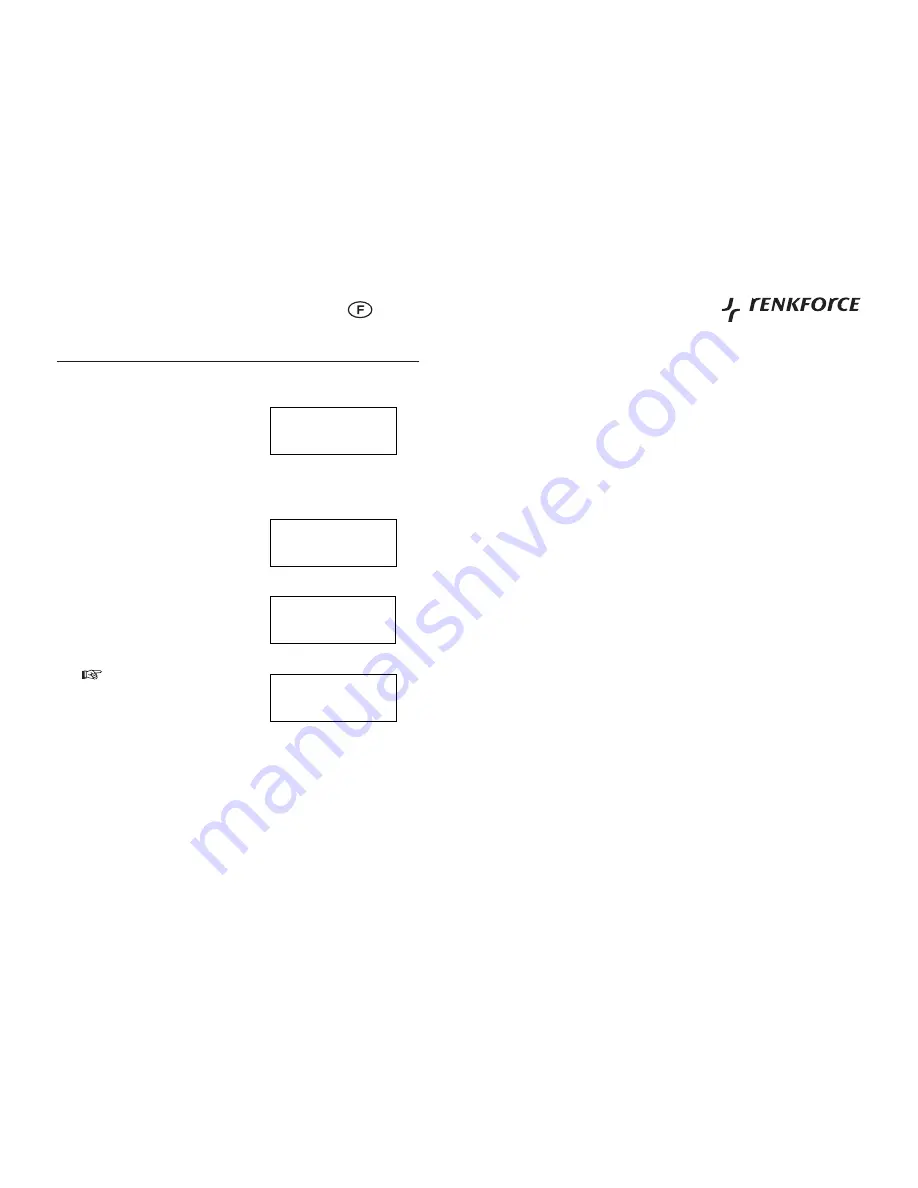
60
Mode d’emploi
Français
Utilisation de ce produit
10.
Sélection d’une station de radio à écouter
10.1
Lorsqu’elle lit un fl ux, la radio Internet télécharge une petite quantité de ce fl ux avant de commencer la lecture. Cela a lieu avant la
lecture de la station sélectionnée.
Lorsque <Station> est mis en évidence dans le menu,
1.
appuyez sur le bouton SELECT (8).
Si l’écran n’affi che pas <stations>, tournez le bouton TUNE
-
(8) jusqu’à ce qu’elles soient affi chées, puis appuyez sur
la touche SELECT (8).
Tournez le bouton TUNE (8) pour choisir entre <Emplacement> ou <Genre>. <Emplacement> vous permet de choisir un
2.
Continent, puis un pays de ce continent. Vous pouvez ensuite SELECT (8) dans la liste des stations de radio du pays que
vous avez choisi. <Genre> vous permet de choisir des stations de radio en fonction de leur contenu, par exemple les Années
90, de la Musique classique, de la Danse ou du Rock.
Appuyez sur la touche SELECT (8) pour choisir l’option que vous désirez.
3.
GENRE
Tournez le bouton TUNE (8) jusqu’à ce que l’écran indique le
A.
type de musique que vous voulez écouter (par ex. du Rock),
puis appuyez sur la touche SELECT (8).
Tournez le bouton TUNE (8) jusqu’à ce que l’écran indique ce
B.
que vous cherchez, puis appuyez sur la touche SELECT (8).
LOCATION
Tournez le bouton TUNE (8) jusqu’à ce que l’écran indique
A.
le continent désiré, puis appuyez sur SELECT (8) (ou
sélectionnez “tout” pour affi cher tous les pays).
Tournez le bouton TUNE (8) jusqu’à ce que l’écran indique
B.
le pays que vous recherchez, puis appuyez sur la touche
SELECT (8).
L’écran ci-dessus apparaît lorsque
•
la station est recherchée. Ensuite, la
première station disponible s’affi che.
45
Confi gure menu
11.6
Choosing the option you want from the “confi gure menu”:
Press the SELECT button.
1.
Turn the knob until ‘Confi gure’ is displayed
2.
Press the SELECT button.
3.
Turn the knob until the display shows the option you want.
4.
Press the SELECT button to choose the option shown on the display. The options are explained below.
5.
<Network Confi g>
Enables you to confi gure your radio’s network settings, scan again for a connection to another wireless network , or to manually
•
confi gure the network parameters. This is useful if you take the Internet radio to another building where you want to use.
It is possible to confi gure your radio to connect to your network via an available Ethernet connection (RJ45) or via a Wi-Fi
•
router.
Confi guring the radio to only use a wired Ethernet connection:
•
From the radio’s ‘network confi g’ menu, select ‘Wire/Wireless’. This menu will present you with three options: ‘Wireless Only’,
‘Wired’ and ‘Auto’. Selecting ‘Wired Only’ will allow cause the radio to reboot and then only use its Ethernet connection to
communicate with the network. The radio will also disable its wireless network capabilities.
Confi guring the radio to only use a Wi_Fi connection:
•
Selecting the ‘Wireless Only ‘ option from the ‘ WIRED/Wireless’ menu will allow cause the radio to reboot and then only use its
Wi_Fi connection to communicate with the network. The radio will also disable its Ethernet connection.
Confi guring the radio to use either an Ethernet or a wireless connection:
•
Selecting the ‘Auto’ option from the ‘Wired/Wireless’ menu will allow cause the radio to reboot and then attempt to establish and
then attempt to establish an Ethernet connection, if it is available, to communicate with the network. Otherwise, the radio will
attempt to establish a Wi_Fi connection to the network. Once the radio has establish a certain type of connection to the network,
then this type of connection will remain in use while the radio is on.
The ‘Network Confi g’ menu also allows you to choose whether or not the Internet radio displays a warning message when its
•
network signal strength is low. You can enable this feature by selecting ‘Signal Warning’ and then ‘Yes’.
<Version>
Displays the versions numbers of the various parts of software the hardware on you Internet radio.
•
<Upgrade Firmware>
Use this option to download new fi rmware for the radio from the Reciva portal on the internet . if there is new fi rmware available,
•
the radio will prompt you if you want to download it or not.
Note, at this stage, you can press the radio’s BACK button to cancel the radio beginning a fi rmware upgrade. A fi rmware upgrade
•
may take several minutes, so do no switch off the power to the radio until the operation is complete otherwise the radio may
become permanently damaged.
<Language>
Allows you to change the display language.
<Factory Reset>
Puts all the setting back to their default as they were when they left the factory. If you perform a factory reset on your radio you will
loss all you presets and your wireless network connection.
<Register>
This will display a key that can be used to register the radio on the Reciva Customer portal.
Rechercher
Stations
Genre
Location