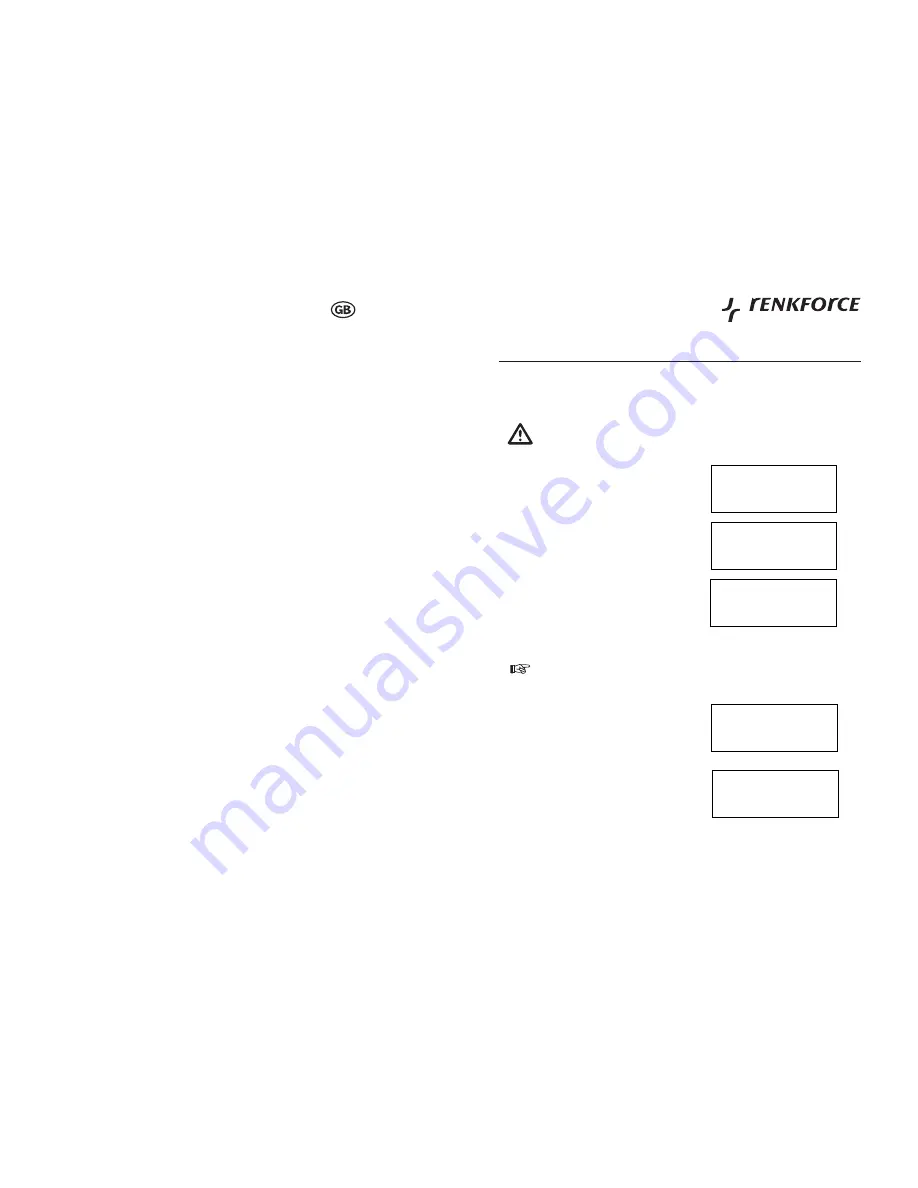
48
Operating Instructions
English
When you scan for PCS none
can be found, or the PC you are
looking for does not appear in
the list:
Global File sharing is not enabled on the PC. The PC you are looking for is in another
•
part of the network separated by a router.(This may happen if you have two access
points on the same network, and the Media source is on one Access Point and the
internet Radio is on another).
The PC with the Media content may not have the same workgroup as the server
•
managing the network. The easiest solution is to change the PC workgroup name to
the same as that being supported by the server.
You have not connected to the wireless Access point. On the internet radio , select
•
‘Confi gure’, ‘Network Confi gure’, ‘Select Network’, ‘Scan’ and then select your
Wireless network. (You may need to enter a security key to access the network
wirelessly).
You have not enabled simple fi le sharing on Windows 2000. In Windows 200 the
•
simple fi le sharing can be turned on by going to the Control Pane, selecting Folder
options, view Tab. The safest way for users to enable the service is to run the ‘Set up a
home or small offi ce network’ wizard from Control Panel, Network Connections.
You have a fi rewall set on your PC which is stopping you accessing shared fi les.
•
Windows 2K doesn’t come with a real fi rewall so unless you have installed one this
should not be a problem.
You have a third party fi rewall in your network, which is preventing fi le sharing. If you
•
have a third party fi rewall (Like Norton, or Zone Alarm) that will have its own control
panel and you will need to consult the manual for your fi rewall.
If your PC is connected to a managed network, with a server sometimes the PC being
•
searched for needs to be server Workgroup.
You can see the PC you want to
play music from, but cannot fi nd
any folders on the PC:
The folder which has your music in it is not shared. You will need to locate the fi le
•
you want to share, right click on the folder, and select ‘Properties’, Then tick share
this fi le.
The folder is not in an accessible place, i.e. it is in, My music, My documents or on the
•
Desktop. You will need to mode the folder to the root directory.
You have entered the wrong user name or password for the PC account you are trying
•
to access. Check and re-enter the user name and password, note the password is
case sensitive.
You have a fi rewall running which is preventing the internet radio from seeing the
•
shared folder. As a quick check, you can disable fi rewalls like Norton to see if this
overcomes the problem, if this resolves the issue then you can either leave the fi rewall
off, or allow fi le sharing through the fi re wall.
Note
-
: If you fi rewall is required to provide security for your system, it should not
be left off. Although you can share a CD drive, you cannot stream music directly
from the drive.
Whenever I enter my media folder,
the internet radio rescans the
content of the folder:
Although the folder with your music in it is shared , it is ‘write protected’, so the Internet
•
Radio cannot save a list of the folder’s content back onto the PC, as it needs to rescan
each time. Tick the box that allows the Folder to be modifi ed across the network.
Although I can see my music fi les
in the folder, I cannot play them
and the Internet Radio says they
are ‘Protected’:
When you copied the music fi les to the hard drive you had ‘Personal Rights
•
management’ turned on, this protects the fi les from being played by a third party
device like the Internet Radio, you will need to copy the music fi les again, but with the
protection turned off. You are trying to play I-Tune fi les which have been purchased
from the I-Tunes on line store, these are protected and can only be played on an
I-Pod. Locally created or ‘ripped’ fi les for I-Pods can be played as they do not carry
the extra layer of Media Protection.
57
Confi guration
9.
Les étapes décrites ci-dessous vous permettent de connecter votre radio à votre réseau.
Etape n°1 – Allumage de la radio
9.1
Branchez le câble de l’adaptateur CA dans la prise étiquetée 9V DC (9V CC) au dos de la radio.
1.
Puis mettez-la sous tension.
2.
Utilisez uniquement l’adaptateur de réseau électrique fourni avec la radio. Si vous branchez cet appareil à une
alimentation électrique de régime différent, vous risquez d’endommager défi nitivement la radio et cette procédure
est dangereuse.
L’écran sur le devant de la radio s’allume et indique :
3.
Puis :
4.
Après quelques secondes, l’écran affi che :
5.
Etape n° 2 – Connexion au réseau
9.2
Tout d’abord, vous devez SELECT (8) le réseau, pour cela.
Appuyez sur la touche SELECT.
1.
Tournez le bouton de TUNE (8) jusqu’à ce que <Confi gurer>
2.
s’affi che.
Appuyez sur la touche SELECT (8).
3.
Tournez le bouton TUNE (8) jusqu’à ce que l’écran indique
4.
Appuyez sur la touche SELECT (8).
5.
Internet Radio
Reciva Enabled
ARM Powered
Finding Gateway
Configurer
Config réseau
<Confi g réseau>.



















