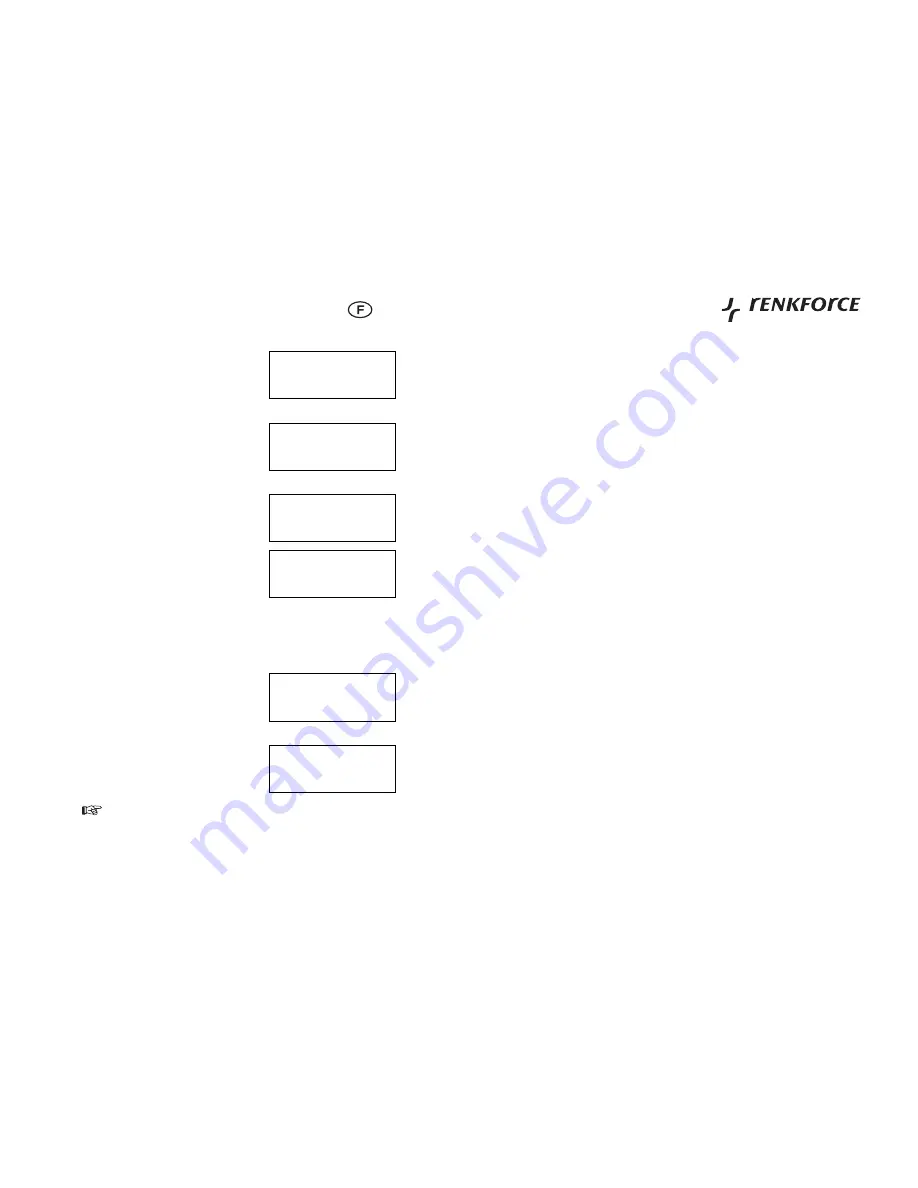
62
Mode d’emploi
Français
Tournez le bouton TUNE (8) jusqu’à ce que l’écran indique
4.
Appuyez sur la touche SELECT (8).
5.
Tournez le bouton TUNE (8) jusqu’à ce que l’écran indique
6.
Appuyez sur le bouton SELECT (8).
7.
Tournez le bouton TUNE (8) jusqu’à ce que le réglage de
8.
l’heure soit correct, puis appuyez sur la touche SELECT (8).
Tournez le bouton TUNE (8) jusqu’à ce que le réglage des
9.
minutes soit correct, puis appuyez sur la touche SELECT
(8).
L’écran indique Heure réglée avec la nouvelle heure, comme ci-dessous, pendant 3 secondes, puis revient à l’écran de la station
de radio.
Réglage du reveil
10.8
Appuyez sur la touche BACK (3).
1.
Tournez le bouton de TUNE (8) jusqu’à ce que l’écran indique
2.
<Réveil>.
Appuyez sur la touche SELECT (8).
3.
Tournez le bouton de TUNE (8) jusqu’à ce que l’écran indique
4.
Vous pouvez sélectionner/désactiver tout pour supprimer tous les réglages de l’alarme, ou régler jusqu’à 5
alarmes dans la radio.
43
Playing tracks in the queue repeatedly
11.3.9
Select the individual tracks as described previously.
1.
Navigate to top-level menu item ‘Media Player’ using the SELECT and BACK buttons.
2.
Press the SELECT button.
3.
Turn the knob until ‘Playback Mode’ is displayed.
4.
Press the SELECT button.
5.
Turn the knob until ‘Repeat’ is displayed.
6.
Press the SELECT button.
7.
Turn the knob to select YES/NO the confi rm that shuffl e mode should be enabled.
8.
„UPnP servers“ menu
11.4
Locating and playing media fi les using the radio and UPnP
11.4.1
Once the UPnP server is confi gure to share media fi les with the internet radio, you can play the fi les by doing the following on
1.
the radio.
Keep pressing BACK to get to the radio’s top-level menu and then turn the knob to select ‘Media Player’.
2.
Press SELECT and then turn the knob to highlight ‘UPnP Severs’.
3.
Press SELECT and the radio will scan for all available UPnP servers. Note, this may take a few seconds for the radio to complete
4.
its scan and before the scan has completed, the radio will display ‘[Empty]’. The radio will continue to display ‘[Empty] if no UPnP
servers are found.
After a successful scan , select your UPnP server, by rotating the knob if there is more than on UPnP server, and then press
5.
SELECT.
The radio will now list the media categories available from the UPnP server, e.g. ‘Music’, ‘Playlists’ etc. Turn the knob to select
6.
which category you wish to browse, press SELECT and turn the knob to highlight a sub category and press SELECT again. For
example, you could select ‘Music’ and then ‘Album’.
Turn the knob to highlight the media fi les that you wish to play and press SELECT.
7.
The radio will display ‘[Add to Queue]’, press SELECT and the radio will add the tracks to its queue and begin playing them
8.
automatically.
Setup a Windows PC to allow the radio to access you audio fi les via a UPnP serves
11.5
If your PC is running Microsoft Windows XP, then you can use Windows Media Player 11(WMP11) to act as your UPnP( Universal
1.
Plug and Play) media server 1.0. Windows Media Player 11 may be downloaded from Microsoft’s website and install by following
the instructions detailed in its installation wizard.
Once installed , Windows Media Player 11 will create a library from all the media fi les available to it on your PC. To add new
2.
media fi les to the library, select’ File > Add to Library…> Advanced Options’, Click ‘Add’ and choose the fi les you wish to add
and click’ OK’.
You will now need to connect your Internet radio to Windows Media Player 11 and confi gure it to allow the radio to access your
3.
media library. In order to this, you will need to do the following:
Keep pressing BACK to get to the radio’s top-level menu and then turn the rotary knob to select ‘Media Player’.
-
Press SELECT and then turn the knob to highlight ‘ UPnP Serves’.
-
Press SELECT and the radio will scan for all available UPnP servers. Note, this may take a few seconds for the radio to
-
complete its scan and before the scan has completed , the radio will display ‘[Empty]’. The radio will continue to display
‘[Empty]’ if no UPnP servers and found.
After a successful scan. Select your UPnP server, by rotating the knob if there is more than one UPnP server, and then press
-
SELECT (note, your radio will display’ Access Denied’ at this stage).
Your PC will now prompt you that a device has attempted to connect to your UPnP server. In order to allow the radio to have
4.
access to the media fi les, you will need to click the ‘Library’ tab from Windows Media Player 11 and select the ‘Media Sharing…’
item to open the ‘Media Sharing’ window.
<Régler l´heure/la date>.
Régler l´heure/date
Régler l'heure
<Régler l 'heure>.
Régler l'heure
Régler l'heure
13:10
13:11
Réveil
Régler réveil
<Régler réveil>.
























