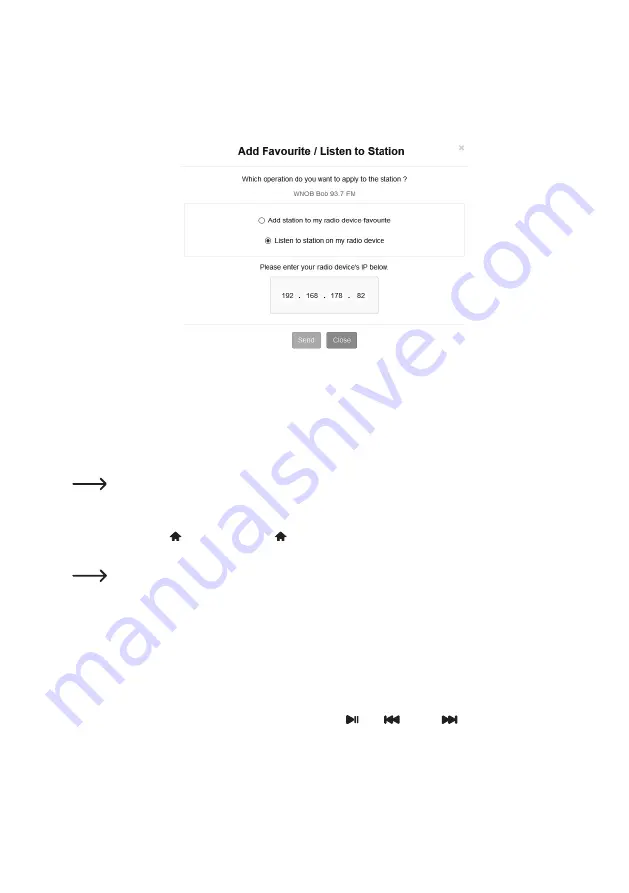
66
•
A window will open in which you enter whether the station must be added to the favourites list (Add station ...) or
played (Listen to station ...).
• Enter the IP address of the radio in the appropriate field.
•
Select SEND to initiate the action or CLOSE to cancel it.
•
The page for direct management via your browser opens automatically (see previous chapter).
i) Bluetooth
®
playback
Before transmission between your Bluetooth
®
device and the radio is possible, both devices must be paired together.
This process is called "pairing".
If a pairing to a Bluetooth
®
device already exists, it is automatically restored as soon as both devices are
within range and Bluetooth
®
mode is selected on the radio, i.e. "pairing" only needs to be performed once.
However, this function may have to be activated on your Bluetooth
®
device.
•
Press the MENU (6) button or the button (23) on the remote control and use the rotary knob
TUNE/SELECT (9) or the arrow buttons (20) to select "BLUETOOTH".
The "BLUETOOTH" menu item can also be accessed directly by pressing the MODE button (28).
• Press the rotary knob TUNE/SELECT (9) or the OK button (30) to confirm the selection.
•
Switch on the Bluetooth
®
device to which you want to pair the radio and activate the pairing mode (see the
instructions for the corresponding device). The device scans for Bluetooth
®
devices in the reception range.
•
When the radio is found, your Bluetooth
®
device displays its name (RF-DAB-IR 1700).
•
Select the radio on your Bluetooth
®
device.
•
Start playback on your Bluetooth
®
device.
•
Playback is now via the radio and can be controlled with the (26), (24) and (33) buttons.






























