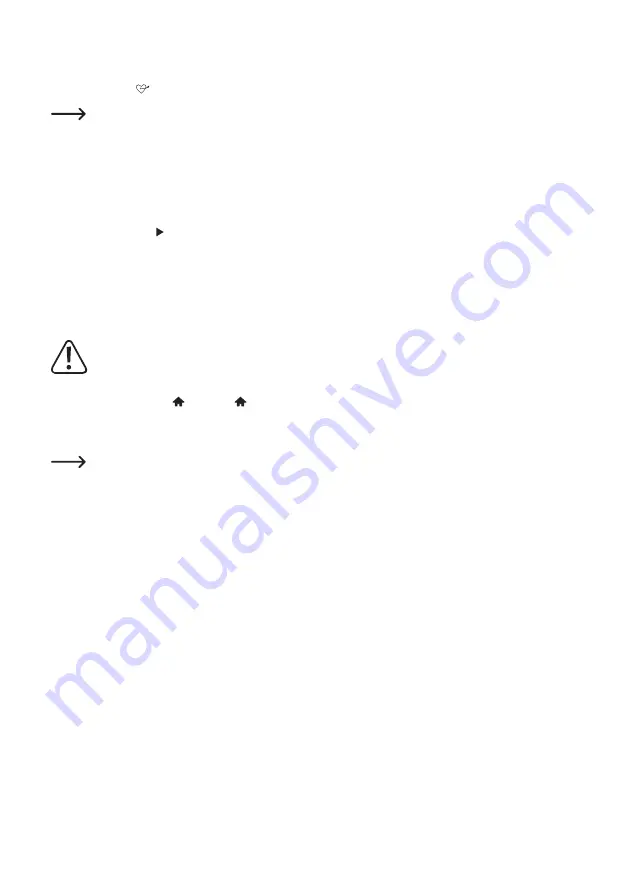
63
Selecting stations from the favourites list
•
Press the button (29). The favourites list appears.
The favourites list can also be called up via the "MY FAVORITE" menu item.
•
Use the rotary knob TUNE/SELECT (9) or the arrow buttons (20) to select the desired station.
•
Press the rotary knob TUNE/SELECT (9) or the OK button (30) to select the station.
Manage favourites list
•
Select the station to be edited in the favourites list.
•
Press theFORWARD (8) button or the corresponding arrow button (20) on the remote control.
•
Further options appear in the menu with which the station can be moved or deleted.
Manage the favourites list using a computer or smartphone
You can also manage your favourites list using your computer or smartphone. Here you can edit, add, move or delete
radio stations.
The device you want to use to manage the radio must be connected to the same network as the radio.
Retrieving the IP address
•
Press the MENU button (6) or the button (23) on the remote control and adjust the the TUNE/SELECT
knob (9) or use the arrow keys (20) to select “SETTINGS” and confirm your selection.
• Select the “INFO” menu item and confirm the selection.
The “INFO” menu item can also be accessed directly by pressing the INFO button (27).
• Select the “NETWORK INFORMATION” menu item and confirm the selection.
• You will find the IP address of the radio under the “IP” item.















































