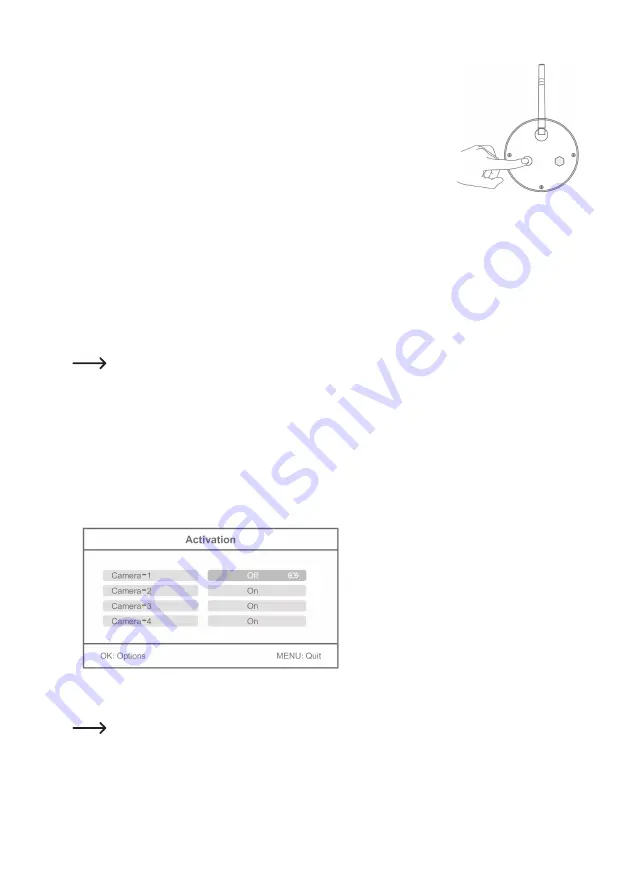
66
• Within the next 35 seconds, you need to push the pairing button (22) on the rear
of the radio camera for 2 seconds.
• After 35 seconds, a confirmation message appears in the LC display:
“Pairing OK”
Pairing has been performed successfully.
“Pairing failed”
No radio camera was recognised; pairing failed.
• Briefly push the button “OK” (8); then another camera can be taught in; then proceed again as described
above.
• Push the “MENU” (5) button to leave the teaching mode. Then the screen/DVR will restart and will be
ready for operation after a few seconds.
The screen/DVR should now display the camera image of all taught-in radio cameras.
If pairing is not completed successfully, check if the radio camera is connected to the voltage/
current supply (LED at the front of the radio camera is lit). Start pairing again.
b) Function “Activation”
Missing or unused radio cameras (or channels) can be switched off.
This may also be used to avoid displaying missing radio cameras when selecting the camera image with
the button “QUAD” (6).
• After calling the function, use the control buttons “
S
” or “
F
” (9) to select one of the four cameras (“Cam-
era 1” ... “Camera-4”).
• Use the control buttons “
G
” or “
►
” (9) to switch the camera on (“On”) or off (“Off”).
• Save the settings with the button “OK” (8); then you will leave setting mode again.
To leave setting mode without saving the settings (cancel), push the button “MENU” (5).






























