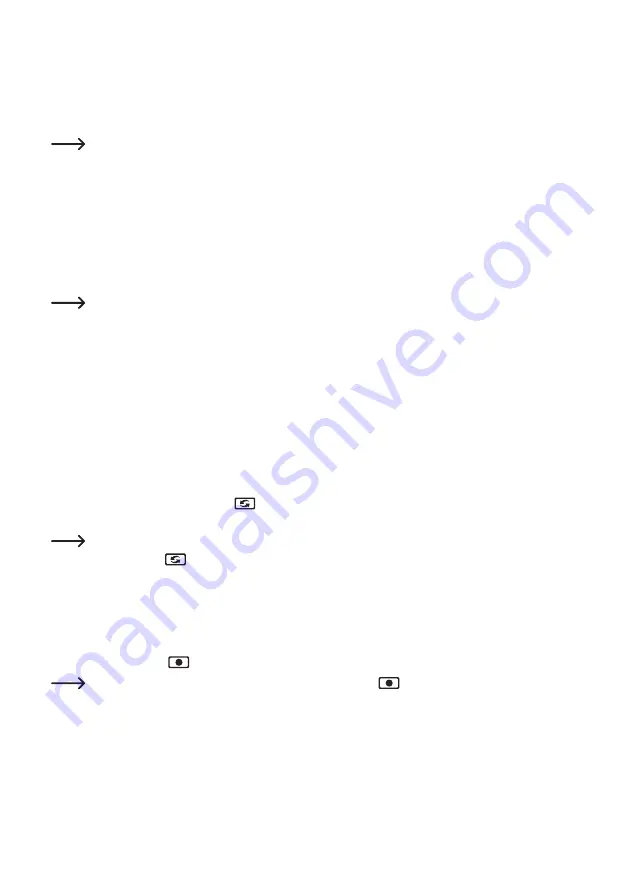
53
d) Setting the Volume
The radio camera used does not have any microphone; therefore, setting of the volume via the control
buttons “
S
” (increase volume) or “
F
” (reduce volume) is irrelevant. The display shows the current volume
with a bar display when these buttons are pushed.
If the volume is set higher and a hum sounds from the speaker of the screen/DVR, reduce the
volume.
e) Single/Quad/Auto Mode
The screen/DVR offers different display modes for the camera images. To switch between the display
modes, briefly push the button “QUAD” (6) several times.
• Mode 1
The image of camera 1 is displayed. Use the button “
G
” or “
►
” to manually switch to a different channel.
Unused channels can be deactivated in the OSD menu (e.g. if you only operate two cameras at
channels 1 and 2, channels 3 and 4 can be deactivated).
• Mode 2
The camera image of channel 1 is displayed in the left area of the LC display (large image), the images of
the other cameras appear smaller at the right edge.
Briefly pushing the control button “
G
” or “
►
” (9) permits choosing which camera image (or which chan-
nel) is displayed in large.
• Mode 3
The images of all 4 cameras are displayed in the same size (Quad-View). At the top left of the LC display,
you will find the image of channel 1, top right = channel 2, lower left = channel 3, lower right = channel 4.
If you briefly push the button “LOOP
” (19), the screen/DVR activates the automatic change of the
camera images (channels).
The display duration can be set in the OSD menu (5, 10, 15, 20 or 30 seconds).
Push the button “LOOP
” (19) again to switch off automatic change again.
f) Starting/Terminating Recording Manually
• If required, first use the control buttons “
G
” or “
►
” (9) to choose the camera from which you want to
record the image.
• Briefly push the “REC
” (18) button to start or stop the recording.
When a recording is running, the display shows the icon “
”.
During manual recording, do not push any button (e.g. calling the OSD menu), since this may
terminate the recording.






























