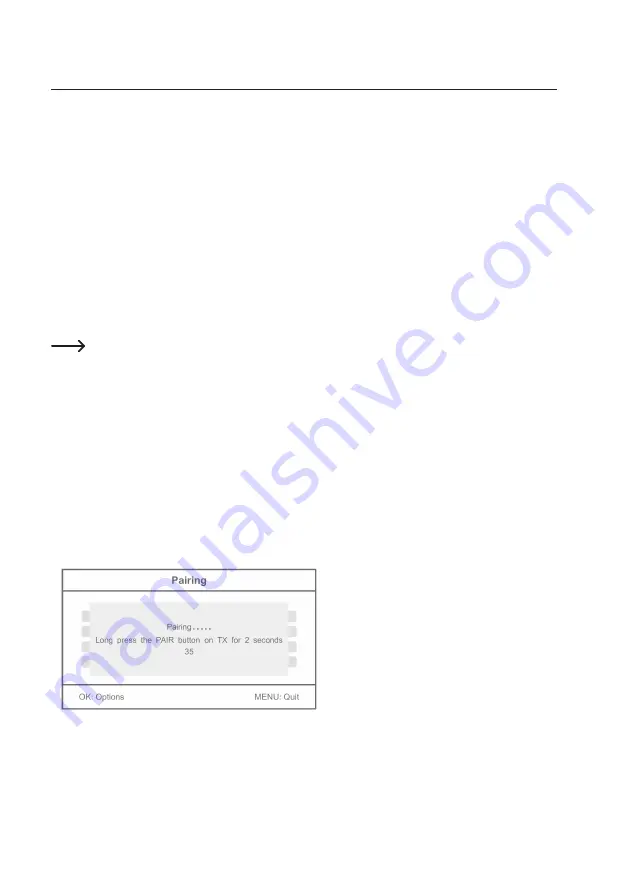
65
14. Submenu “Camera”
• As described in chapter 10, briefly push the button “MENU” (5) to call the OSD menu. Then use the con-
trol buttons “
G
” or “
►
” (9) to select the submenu “Camera” and push the button “OK” (8) to confirm.
• Use the control buttons “
S
” or “
F
” (9) to select the desired function now. Confirm the selection with
“OK” (8).
a) Function “Pairing”
Use the “Pairing” process to register the radio camera at the screen/DVR. This means that the radio cam-
era will only send its camera image to a single screen/DVR; other devices have no access to the camera
image.
The radio camera enclosed with the radio camera system is already paired with the screen/DVR ex works,
so that pairing is no longer required.
However, if you purchase additional radio cameras separately (the screen/DVR can be operated with four
radio cameras in total), they must be paired with the screen/DVR.
Each radio camera can be logged on to only one screen/DVR for reasons of safety. It therefore is
not possible to play back the signal of a radio camera on two screens/DVRs.
Only one radio camera can be logged on to each channel of the screen/DVR. If a radio camera
has already been registered at a channel, a new registration of a new radio camera will over-
write the present one.
Since only 35 seconds are available for logging on for reasons of safety, the screen/DVR and
radio camera should be in direct proximity to each other (minimum distance 1 m). Alternatively,
the login process must be performed with a second person.
Proceed as follows for teaching:
• First connect the radio camera to the voltage/current supply if you have not done so yet.
• After calling the function, use the control buttons “
S
” or “
F
” (9) to select one of the four cameras
(“Camera 1” ... “Camera-4”).
• Push the “OK” (8) button to start pairing.
















































