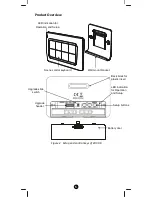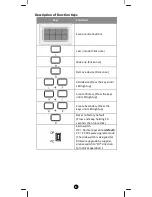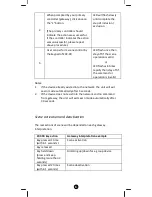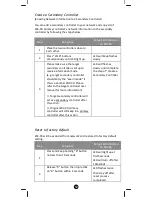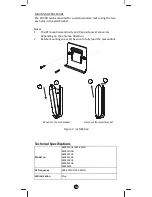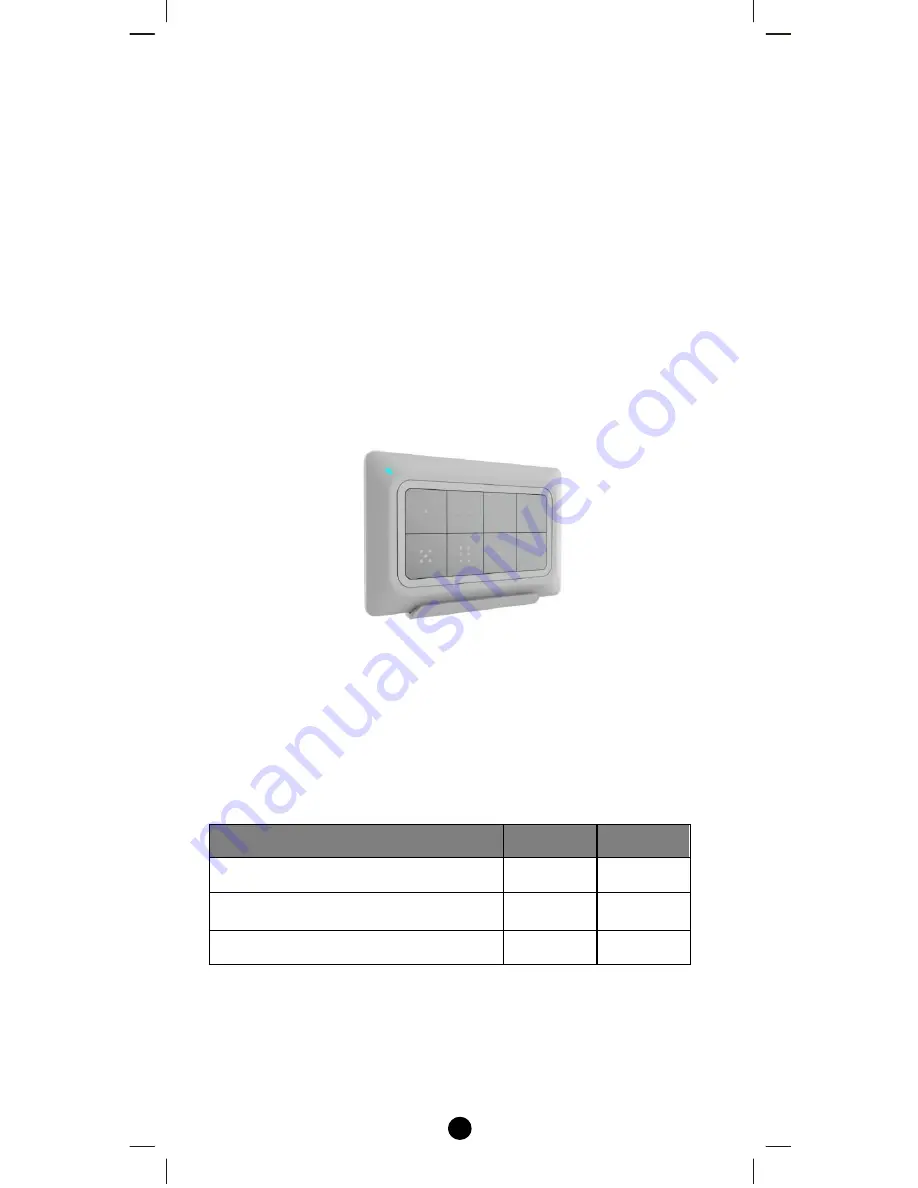
2
Introduction
The ZRC-90 Scene Master (Figure 1) is a Z-Wave Central Scene
Controller. When one of the buttons on the ZRC-90 is pushed, your Z-
Wave central controller will receive a signal which it can use to trigger
unlimited control possibilities. With 8 buttons, each supporting a long-
press capability, you can control 16 different actions in your central
controller. The ZRC-90 is a great solution for triggering events more
quickly than taking out your smart-phone and running a home control
App. The Scene Master is ideal for kids, elderlies and guests who may
not have full access to your smart home’s mobile application and
hence may not have the rights to switch on various lighting, heating,
air conditioning and other home appliance. With a convenient snap-in
wall mount, the ZRC-90 can also be removed to keep it handy while
you go about your home for the ultimate in simple convenience.
Figure 1 ZRC-90
Gateway Requirements
Please make sure your gateway supports below functions before use
ZRC-90.
Z-Wave Command Class
Controlled Supported
Association command class
Y
N
Association Group Information (AGI)
command class
Y
N
Central Scene command class
Y
Y