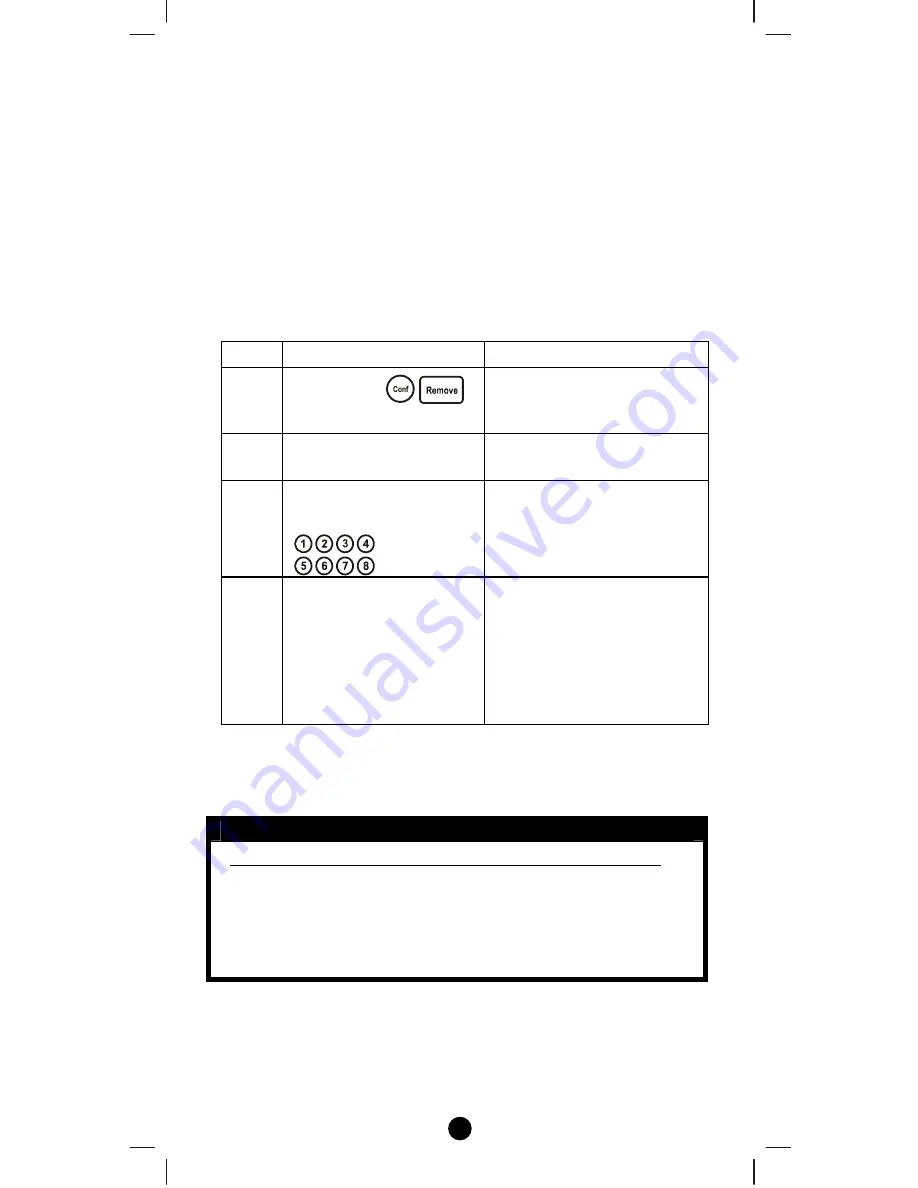
27
Replicating All Network and Device Information from a
Primary Controller to Your Z-URC
TM
550US
(
“
Learning Mode
"
)
Your Z-URC
TM
550US can:
•
Copy the settings from another Z-Wave controller
•
Be included into existing Z-Wave network and become a
secondary remote controller or back to a new primary remote
controller
•
Be excluded from the Z-Wave network
This is done by following the steps below.
Step
Setup Key
LED Indication Status
1
Press & hold
for 3 seconds
•
“
OK
"
LED on
2
Place the two controller
close to each other
3
Type
“
8363
"
on the
setup number keypad
•
“
OK
"
LED flashes
once for each number
input
4
Please make sure the
primary controller is
setup to send
information. (Refer to
the primary controller
user manual for more
information)
•
“
OK
"
LED blinking
then turns off
•
Replication completed
Note: If the replication is unsuccessful, the “OK” light turns off and
the error light will flash 6 times then turn off.
L
CAUTION
Scene Controller Configuration Command and Association Command
If scenes are copied to a secondary controller using the replication
function, those scenes cannot be modified using the Scene Controller
Configuration and Association Commands. If modifications are desired, it
is recommended to delete all these scenes from the controller prior to using
the two aforementioned commands.
















































