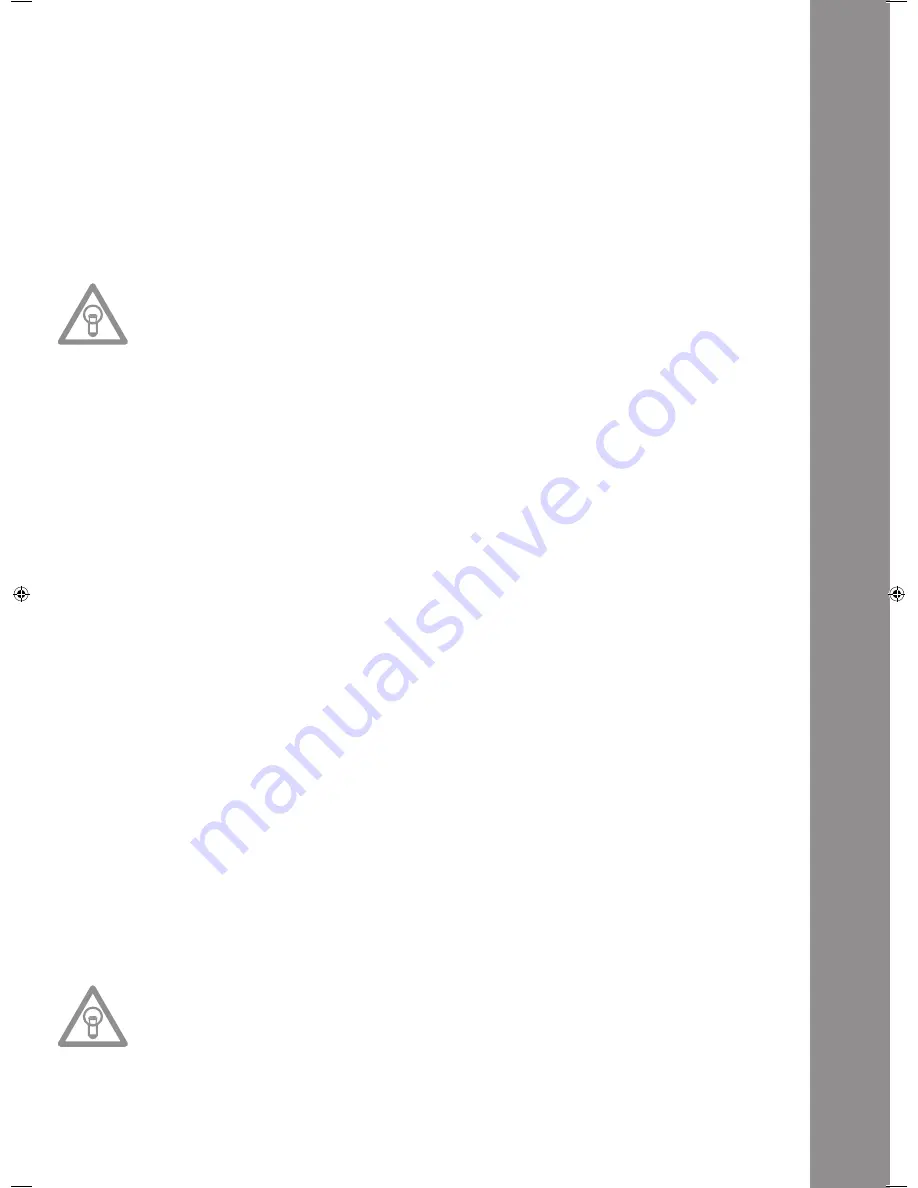
ENGLISH
35
16. Memory Button
Use the Memory Button -16- to assign and store loops in the four sample banks. After creating a
Loop with the help of the Loop In and Loop Out Buttons, press the Memory Button -16-. The Memory
LED goes on. Then select one of the four sample banks to store the Loop on the very same. The
respective sample bank goes on. The Memory LED goes off. Repeat this process to replace the res
-
pective sample or to record a new one.
>> The memory function also makes it possible to lastingly store for up to 500 CDs four cue points
or samples (altogether 2.000 cue points/samples). Read more information in the chapter entitled
„Sampling“.
17. Sampler Button
To activate the sample mode, press the Sampler Button -17-.
NOtE:
There are two different sample play modes: An Endless mode and a One Shot mode. The Endless
mode is activated by pressing the Sampler Button - 17 - once; the sampler LED is continually
illuminated. In Endless mode the sample is played endlessly in a loop. The One Shot mode is acti
-
vated by pressing the Sampler Button -17- twice. The sampler LED flashes. In One Shot mode the
sample is triggered once. If the Sample mode has been activated, the loops previously stored in
the Sample Banks 1 to 4 can be played simultaneously while playing back the CD.
18. Jog Wheel
Your CD player features an extra large Jog Wheel for a true vinyl-like operation. This is generally
divided into two sections for scratch applications. The top section is touch sensitive and responds to
the body‘s own electricity - similar to a vinyl record on the turntable. The outer rubberised ring has
been designed for pitch bending - similar to the edge of a turntable‘s platter. If the Scratch function
-27- has been deactivated, the entire Jog Wheel also works as a Search and Pitch Bend wheel. By
turning clockwise and counterclockwise while in Cue and Pause mode, you can frame-search precise-
ly (1/75 min.) for a Cue Point. While in Play mode, use the Jog Wheel, similar to a turntable, for pitch
bending (during deactivated Scratch -27-). This is a quick increase (push start) or decrease (stop) of
the pitch. The faster the Jog Wheel is turned, the quicker the change of pitch. The same effect can
be achieved with the Pitch Bend Buttons -24-. Also, the Jog Wheel can be used with the help of the
Time and Ratio Buttons -25/26- to modulate and set effects and samples. For this, read more on the
individual effects -28 to 35- in the chapter entitled „Sampling“.
19. Eject Button
To insert a CD, slide the CD with the picture facing upwards carefully into the slot -1-. The CD is au
-
tomatically pulled in. The Status LED above the drive flashes while loading the CD. As soon as the
CD has been read and recognised, the Status LED goes off. When playing CDs with a diameter of less
than 12 cm, use any conventional adapter. Press the Eject Button -19- to eject the CD.
20.Pitch Range Button
Press the Pitch Range Button -20- to select between a pitch range of +/- 4%, +/-8%, +/-16% or +/-
100%.
21. Key Lock Button
When activating the Key Lock function with the button -21- the track‘s original tone pitch, regardless
of the set pitch, is maintained. Press the button a second time to deactivate the Key Lock function.
22.Pitch Fader
Use the Pitch Fader -22- to infinitely change the pitch of the track within the selected range. The
difference from the original pitch is shown on the display -11F- in percent. Adjustments in the +/-4
%, +/- 8% and +/-16% pitch ranges are effected in steps of 0,02% and in the +/- 100% pitch range
in steps of 0,1%.
NOtE!
These steps can only be shown with one position after decimal point on the display -11 F-. The
accurate value will temporarily appear on the display -11 J- when using the pitch fader.
23. Pitch On/Off Button
De-/Activate the Pitch Fader using the Pitch On/Off Button -23-.
IM_RMP3_GB.indd 35
03.11.2009 09:18:37
Summary of Contents for RMP-3
Page 27: ...ENGLISH 53...









































