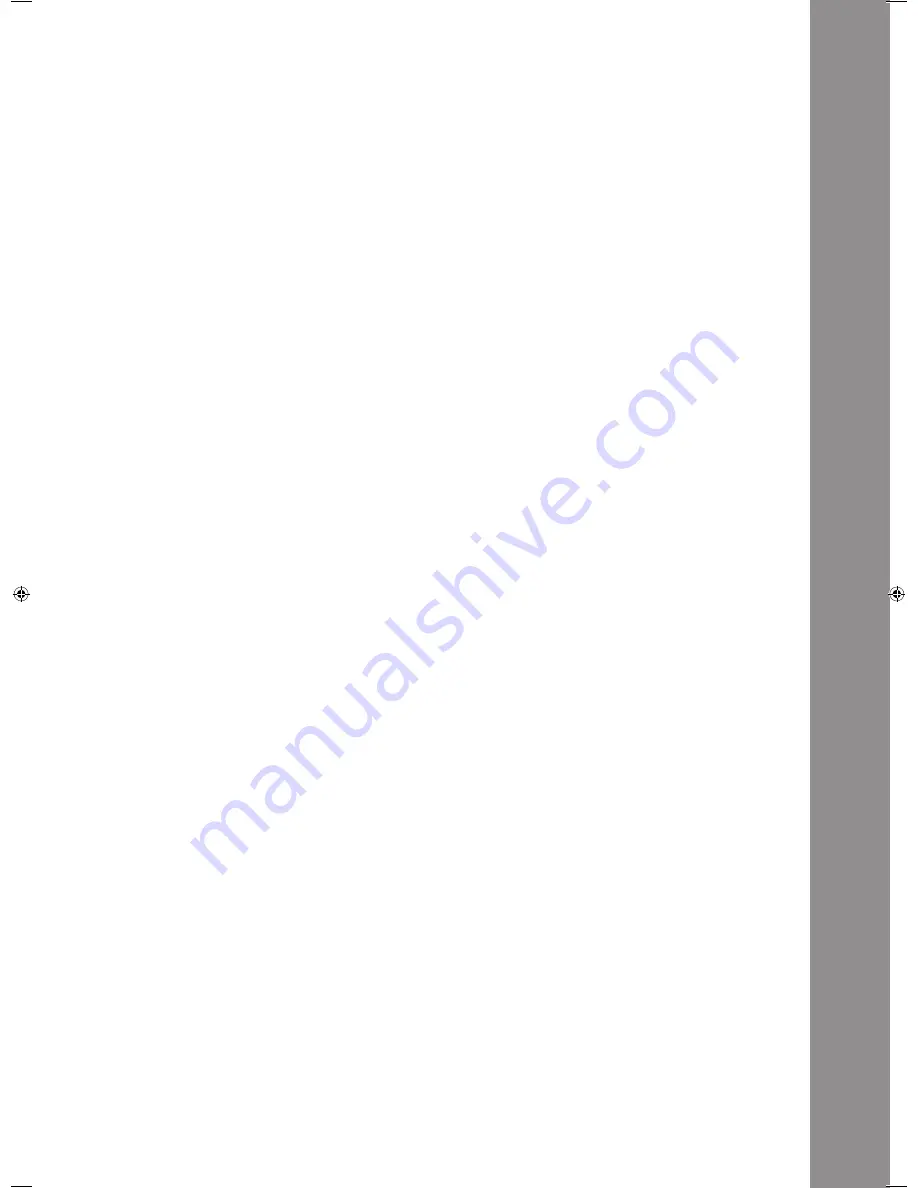
ENGLISH
47
Name:
Via the Name function it is possible to determine the player‘s hardware ID. The chosen name will be
recognized by the computer.
The following names are selectable:
RMP-3
RMP-3B
RMP-3C
RMP-3D
RMP-3F
RMP-3G
RMP-3H
This is suggestive if you would like to connect several RMP-3 players on one computer. This way each
player will be displayed with an individual hardware ID. Please also refer to the chapter „Connecting
several RMP-3 players“.
I/O (Input/Output)
You can determine whether the MIDI parameters should be displayed. To do so hold the Shift Button
-46- and turn the Track Wheel -4- in order to switch between „Display“ and „Hide“.
D. MIDI CC Type
In the MIDI CC Type menu you can assign individual control & change parameters to the Track enco-
der -4-, the Pitchfader -22- and the Jog Wheel -18-.
In order to change the CC Type hold the Shift Button -46- and turn the Track Wheel -4- until you
reach the desired position.
• Track (Tracks Encoder)
The following is possible:
Relative
Absolute
Note
• Jog (Jog Wheel)
The following is possible:
Relative
Note
• Jog X (Jog Wheel with activated X parameters)
The following is possible:
Relative
Note
• Jog Y (Jog Wheel with activated Y parameters)
The following is possible:
Relative
Note
E. MIDI Channel
In this option you can determine on which two MIDI channels the RMP-3 should send.
The following is possible:
Channel 1 - 4
Channel 5 - 8
Channel 9 - 12
Channel 13 - 16
This way, when using several RMP-3 players, up to 4 devices can send on different MIDI channels.
Please also refer to the chapter „Connecting Several RMP Players“.
IM_RMP3_GB.indd 47
03.11.2009 09:18:39
Summary of Contents for RMP-3
Page 27: ...ENGLISH 53...








































