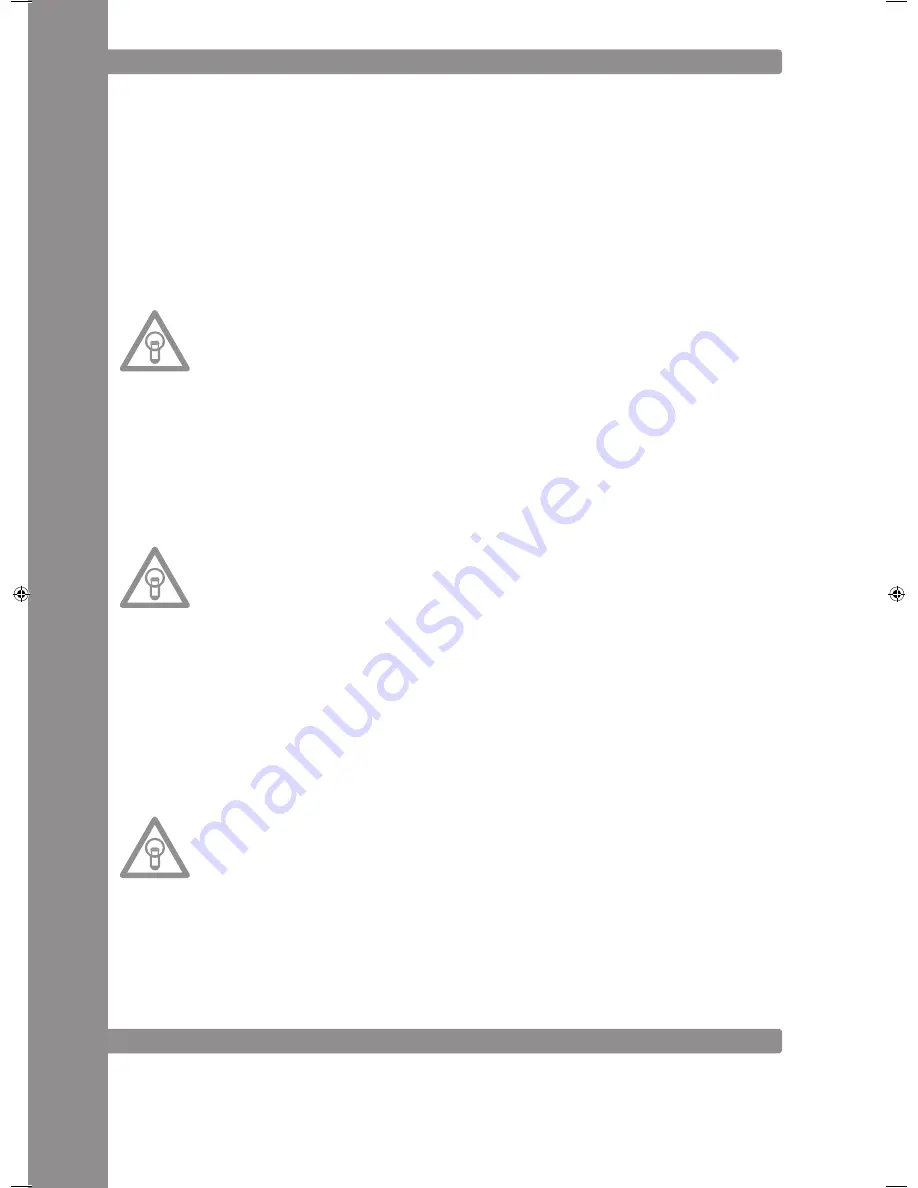
ENGLISH
40
SaMpLING
This chapter details the possibilities and settings of the mighty on-board sampler of your device.
A loop is the permanent repetition of a sequence between a chosen loop starting point and a chosen loop
ending point. Select a loop starting point by pressing the Loop In Button -12-. Select the loop ending point
by pressing the Loop Out Button -13-. The player goes automatically into Loop mode and the Reloop dis
-
play flashes. The sequence thus chosen is seamlessly replayed until the Loop Out Button - 13- is pressed a
second time. The player seamlessly goes into Play mode. To prompt the last played loop against, press the
Reloop Button -14-. The player goes automatically into Loop mode.
auto Loop Function:
Hold the Shift Button -46- and push one of the Beat Link Buttons -36- in order to set an Auto Loop. Depen
-
ding on the chosen bar you can choose between 7 different bar lengths (1/8 – 4/1). The more precise the
BPM recognition the better the Auto Loop will function. In order to manually analyse the BPM value use
the Tap Button -38-. In order to leave the loop push the Loop-Out Button -13-.
NOtE:
• The player saves this loop for the current track only. When changing to a different track, no loop is
stored.
• The currently saved loop starting point (set with the Loop In Button -12-) is also the current Cue Point.
When saving a new Cue Point, after saving a Loop and exiting the Loop mode, this overwrites the cur
-
rent starting point. The re-loop display goes off and no loop is saved anymore.
• You have four sample banks available, each of 5 seconds. To record a sample, set a loop as described
above using the Loop In and Loop Out Buttons. Then press the Memory Button -16- and then one of the
four Memory Buttons -15- The loop thus set is now saved in the chosen sample bank and the Memory
Button goes off. To play a sample, first press the Sampler Button -17-. Then press the desired one of the
four memory buttons. The Sampler plays the sample from the chosen bank in an endless loop (Endless
mode). Press the Sample Button once again to play the sample only once (One Shot mode). To end
playing the sample, press the Sample Button again. The light goes off.
NOtE:
• When in Sampler mode, playing a sample is activated independently from CD play. In Play mode the
current track can also be heard as the sample. In Cue and Pause mode, only the sample can be heard.
• Edit the saved loops with the help of the Parameter Time and Ratio Buttons while in Sampler mode.
Use the Parameter Time Buttons to change the pitch of the loop (from -100% to +100%). Use the
Parameter Ratio Button to vary the volume of the sample (from 0 - 255 max.). The player saves the
samples set in this manner until they are overwritten by new ones or the device is switched off. Even
when changing the track or the CD, the saved samples are stored. The button of an assigned Sample
bank is always lit blue if the assigned (= sample‘s own) CD has been inserted. If a different CD is inser
-
ted (= non-sample) the respective button lights up in red. The button of the last assigned sample bank
also flashes in the respective colour. A sample bank is overwritten when new samples are recorded.
The four sample banks are also Hot Cue Point memories. When pressing the button of a sample bank
without previously having activated the Memory button or the Sample button, the player returns while
in Play mode as well as in Pause mode to the beginning of the respective sample. This function is only
available for CDs of samples or with sample banks that are illuminated in blue.
NOtES:
• If you wish to lastingly save the set Cue Points / Samples, press the Memory Button -16- for two se
-
conds. The display reads „Saving“. This means that the Cue Points / Samples of the CD‘s own sample
will be maintained even after switching the device off. It is possible to lastingly store for up to 500
CDs four cue points or samples. To prompt the saved Cue Points / Samples of a CD again, press the
Memory Button -16- BEFORE inserting the CD. The display reads „Recall“. Now insert the CD and the
previously stored Cue Points/Samples are automatically loaded. The respective storage banks flash
blue and are ready for play.
• To completely delete the Cue Point / Sample Bank memory, first switch off the device with the ON/
OFF switch -44-. Then turn the Search Wheel -5- counter-clockwise until the point of resistance and
hold it in this position. Switch the device on with the ON/OFF switch. Release the Search Wheel again
as soon as the display reads „Clear all“.
USB MODE
Choose the USB Mode via the Source Select Button -48- (the Source Select Button glows red). Now connect
your USB medium to the USB Port -47- (e.g. USB stick or external USB hard disk). The player will load the
first track from the alphabetically first folder. By turning the Track Wheel -4- it is possible navigate quickly
through the single folders. When the last track of a folder has been played the player will automatically jump
to the first track of the following folder. The current track and folder numbers will be shown in the display -A-.
IM_RMP3_GB.indd 40
03.11.2009 09:18:38
Summary of Contents for RMP-3
Page 27: ...ENGLISH 53...




























