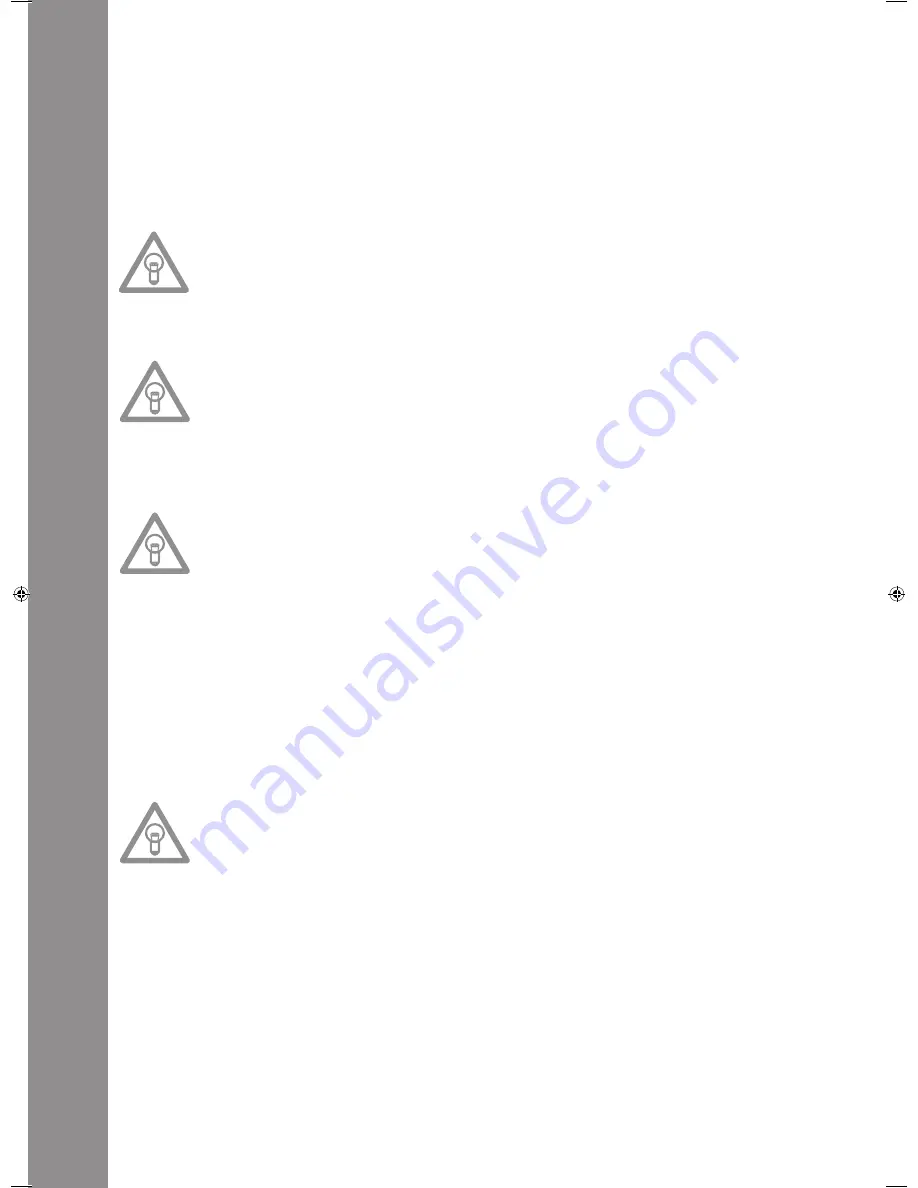
ENGLISH
36
24. Pitch Bend Buttons
Use the Pitch Bend buttons -24- to briefly change the pitch of the respective track by +4/8/16% (+
button), or by -4/8/16% (- button) by holding it. Release the button for the player to return to the
pitch set with the Pitch Fader.
25.Parameter Time Button
Use the Parameter Time Button to modulate a chosen effect or a sample (beat frequency, pitch).
>>For more information read about the individual effects -28 to 35- or go to the chapter entitled
„Sampling“.
NOtE:
The last activated effect or sample is always assigned to the parameter.
26.Parameter Ratio Button
Modulate a chosen effect or a sample with the help of the Parameter Ratio Button. (intensity)
>>For more information read about the individual effects -28 to 35- or go to the chapter entitled
„Sampling“.
NOtE:
The last activated effect or sample is always assigned to the parameter.
27. Scratch Button (Vinyl mode)
Select the Scratch effect by pressing the Scratch Button -27-. Then scratch the track while in Play
mode with the top section of the Jog Wheel -18- like a vinyl record, by moving it forward and back
-
ward and holding it. The Jog Wheel recognises the touch of your fingers. Press the Scratch Button a
second time to deactivate the Scratch effect.
NOtES:
• When pressing and holding the Scratch Button for more than 2 seconds, the „Scratch-to-Cue“
mode is activated. If only the Jog Wheel is touched, the player instantly returns to the Cue
Point without changing into the Pause or Playback mode. This is how to scratch a track from
the desired Cue Point. Press the Scratch Button a further time to deactivate the Scratch mode.
• Personalise your preferred Jog Wheel sensitivity. Proceed as detailed in the chapter „Submenu“.
• Hold the Shift Button and press the Scratch Button until the LED blinks. This enables the Sam
-
ple Scratch mode.
28.Skid Button
Select the Skid effect by first activating the Skid Button -28-. Press the Hold Button -31- to maintain
the set parameters.
>> for more details go to item 31
The „Hold“ LED is illuminated. Now use the Jog Wheel -18- and the Time Parameter Button -25- to
set the start time and in combination with the Ratio Parameter Button -26- the stop time of the
player, each in steps of 0 – 9990 mSec.
NOtE:
To set the start or stop time to match the beat, press the respective Beat Link Buttons -36-; se
-
lect between 1/8, 1/4, 1/2, 3/4, 1/1, 2/1 und 4/1 beat(s). The respective LED is illuminated.
When pressing the Play/Pause Button -2- to change into Pause mode, the player stops at the set
speed until it comes to a standstill. When pressing the Play/Pause Button to change into Play
mode, the player runs at the set speed until the speed set with the pitch Fader -22- has been
reached. Use this function to simulate the renowned fade-out effect of a turntable. Press the Skid
Button a second time to deactivate the Skid effect.
29. Filter Button
Use the Filter Button -29- to deactivate a band pass filter which permits playing at a certain fre
-
quency.
Your device synchronises the effects automatically for the current BPM value. Use the Beat Link
Buttons -36- to adjust the frequency to match the beat.
To manually change the beat frequency of the effect, press the Parameter Time Button -25- and
regulate the frequency mean of the Jog Wheel (von 0 - 9990 mSec.). To influence the intensity of
the effect, press the Parameter Ratio Button -26- and adjust the volume with the Jog Wheel (from
0 – 255).
IM_RMP3_GB.indd 36
03.11.2009 09:18:37
Summary of Contents for RMP-3
Page 27: ...ENGLISH 53...

























