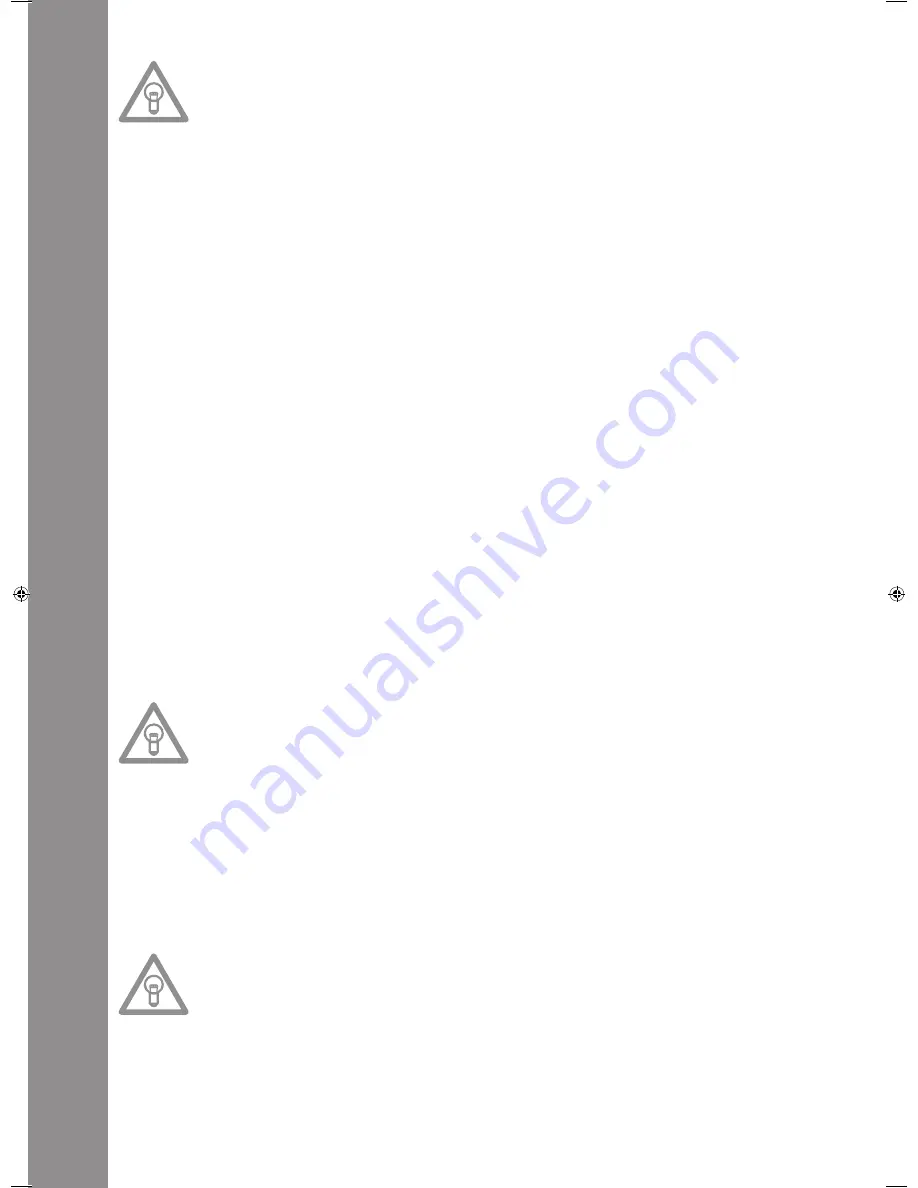
ENGLISH
32
NOtE:
When pressing the Cue Button -3- while in Play mode when no Cue Point has been set, the player
returns to the start of the track and goes into Pause mode (Auto-Cue). The player saves the Cue
Point which can be prompted with the Cue Button for a single track only. When changing to ano
-
ther track, the previous Cue Point will no longer be saved.
4. Track Wheel
Use the Track Wheel -4- to select tracks. Press and turn the Track Wheel-4- at the same time to
move in increments of ten through the selection of tracks.
advanced track Search:
If the Advanced Track Search mode is activated it is possible to search for the next track during
playback. This works for USB media, MP3 and audio CDs. Proceed as follows. During playback press
and hold the Bank P button -9- for approximately 2 seconds. The display Folder and Track -A- will
start blinking. Via the Track Wheel -4- and the Folder Search Buttons -6- it is now possible to browse
to the desired track. In order to play the track instantly, press the Treack Wheel -4- ditrectly. Other
-
wise your RMP-3 will play the next track automatically or it will load the track when in Single mode.
In order to deactivate the Advanced Track Search mode please press the Bank P button -9-.
5. Search Wheel
Turn the Search Wheel -5- to advance the track clockwise and counterclockwise. The wheel features
four different search speeds. The faster the wheel is turned in either direction, the faster you will
advance. While in Pause mode, frame-search the track passages. The current frame (=1/75 minute)
is constantly repeated.
6. Folder Search Buttons
If an MP3-CD is divided into folders, change directly into these folders using the Folder Search But-
tons -6-.
7. Time Button
Use the Time button to change between three time modes:
I) Elapsed time of a track (no separate indication on display)
II) Remaining time of a track (display reads „Remain“)
III) Remaining time of entire CD (display reads „Total Remain“)
NOtE:
Press the Time Button -7- and the Track Wheel -4- simultaneously to access the preset menu.
Turn the Track Wheel to select a desired menu item. Press to access the respective sub-menu.
To exit the preset menu, press the Time Button -7- again. For further information regarding this
issue please refer to the chapter „Submenu“ in this manaul.
8. Single / Continue Button
Use the Single/Continue Button -8- to select two different play modes:
I) Single
The current title is played; the player then goes into Pause mode.
II) Continue
The entire CD will be played until you stop it or power is interrupted.
NOtE:
Deactivate the „Auto-Cue“ mode by pressing and holding the Single/Continue Button for two se
-
conds. Press the same buttons slightly longer to reactivate them.
>> For more information regarding the „Auto-Cue“ mode go to item 2.
IM_RMP3_GB.indd 32
03.11.2009 09:18:37
Summary of Contents for RMP-3
Page 27: ...ENGLISH 53...





















