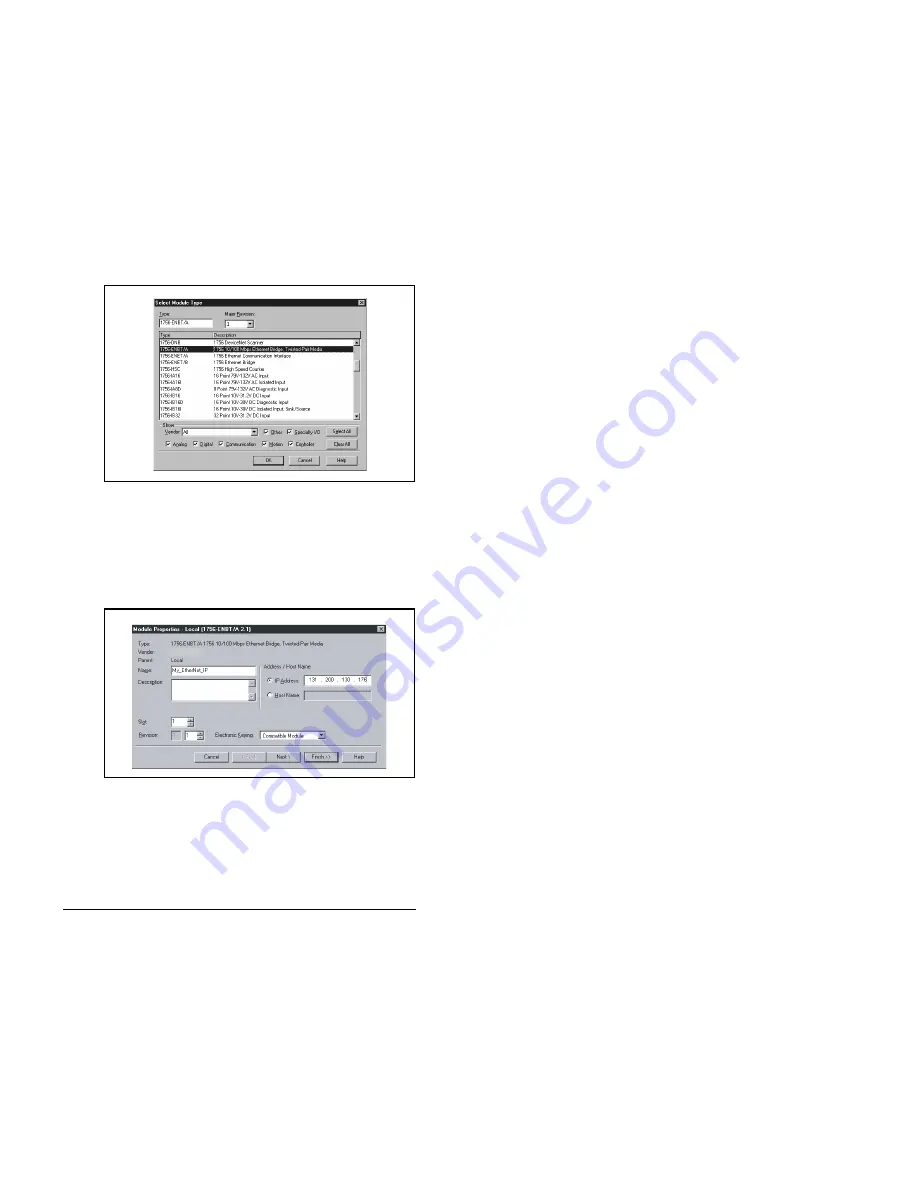
Configuring the Scanner or Bridge
5-3
Step 3.
In the list, select the EtherNet/IP scanner or bridge used
by your controller and then select the major revision of its
firmware in the Major Revision box. In this example (figure
5.3), we use a 1756-ENBT EtherNet/IP Bridge (Series A),
so the 1756-ENBT/A option is selected.
Step 4.
Click OK. The Module Properties dialog box (figure 5.4)
appears.
Step 5.
Edit the fields listed in table 5.1 in the Module Properties
Dialog Box.
Figure 5.3 – Select Module Type Dialog Box
Figure 5.4 – Module Properties Dialog Box - Page 1
Reliance Electric
Summary of Contents for MD65
Page 1: ...Instruction Manual MD65 EtherNet IP Communications Module M N MDCOMM ENET D2 3529...
Page 6: ...IV EtherNet IP Communications Module...
Page 10: ...VIII EtherNet IP Communications Module...
Page 36: ...4 14 EtherNet IP Communications Module...
Page 46: ...5 10 EtherNet IP Communications Module...
Page 54: ...6 8 EtherNet IP Communications Module...
Page 64: ...7 10 EtherNet IP Communications Module...
Page 102: ...9 14 EtherNet IP Communications Module...
Page 115: ...Viewing the Module s Web Pages 10 13...
Page 116: ...10 14 EtherNet IP Communications Module...
Page 128: ...B 10 EtherNet IP Communications Module...
Page 166: ...D 4 EtherNet IP Communications Module...
Page 176: ...Index 4 EtherNet IP Communications Module...
Page 177: ......
Page 178: ......
Page 179: ......






























