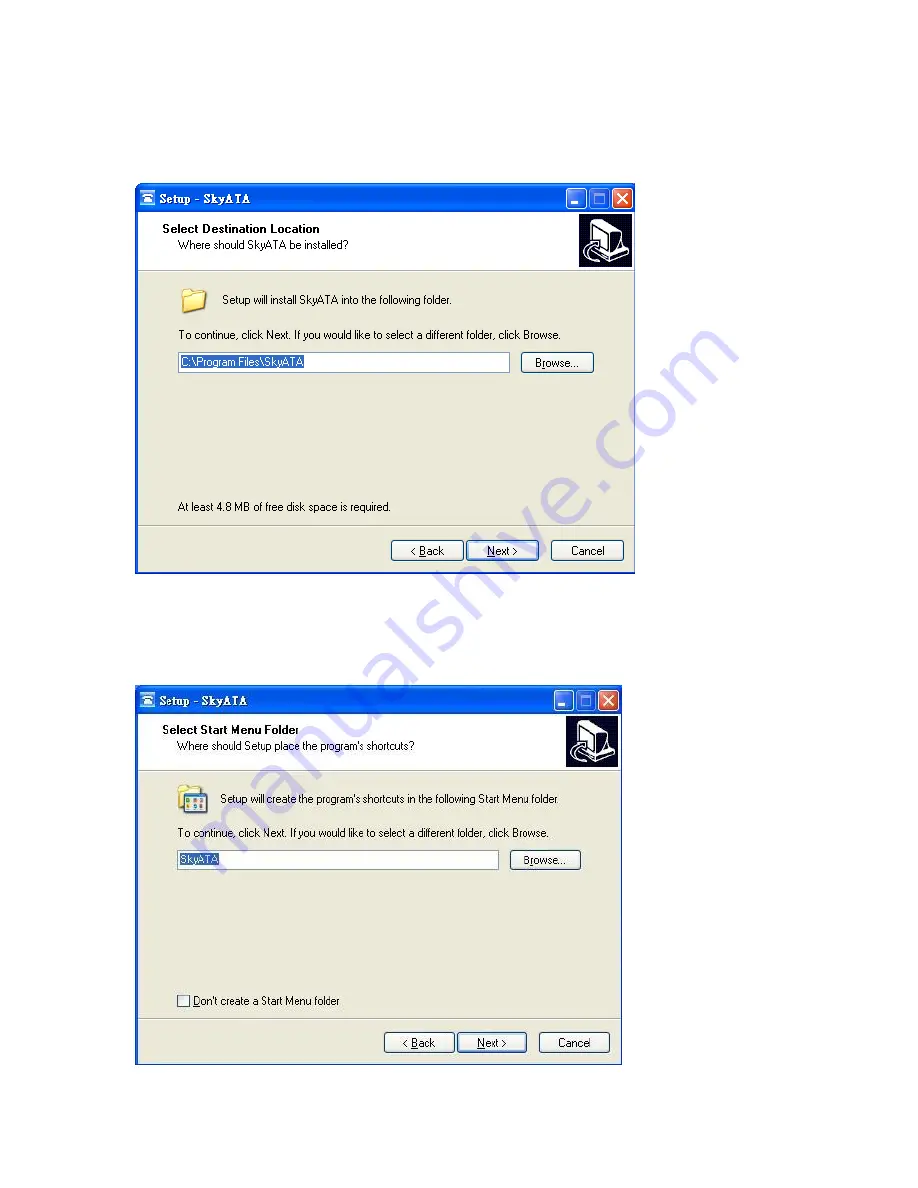
8. In the next window, designate a folder for the installation. A default folder will
appear. If this is not a preferred folder for user, click Browse and choose a
folder from the list. After deciding folder for the installation, click Next.
9. In the nex
t window, choose a preferred folder for SkyATA program’s shortcuts
in Start Menu folder. A default folder will appear. If this is not a preferred
folder, click Browse and choose a folder from the list. User can choose not to
create a Start Menu folder.
If this is the case, check the box of “Don’t create a
Start Menu folder”. Click Next when the setting is done.






























