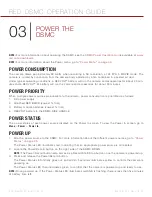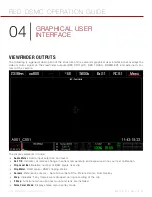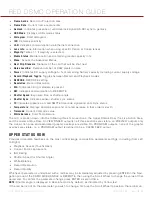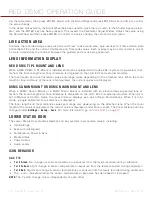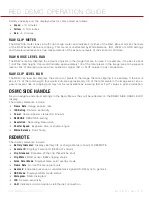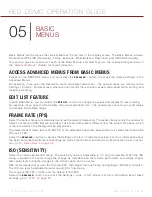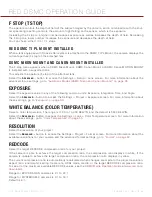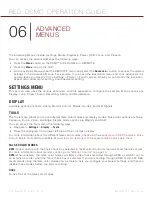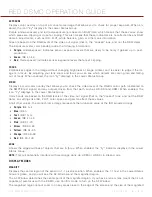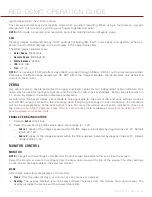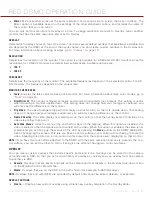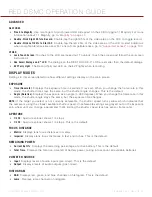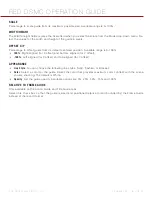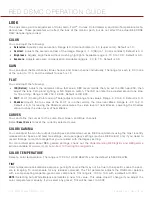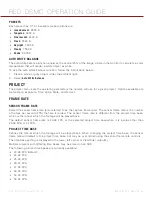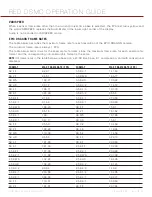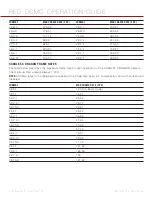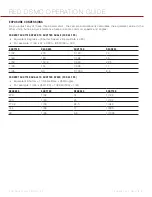RED DSMC OPERATION GUIDE
COPYRIGHT © 2014 RED.COM, INC
955-0020_V5.1, REV-H
|
47
EXPOSURE
Displays color overlay on top of a monochrome image that allows you to check for proper exposure. When en-
abled, the icon “E√” displays in the Lower Status Group.
Purple (underexposure) and red (overexposure) are based on RAW data, which means that these colors show
which areas are clipping or close to clipping. This also means that these indicators are not affected by any RGB
domain adjustments, such as ISO, FLUT, white balance, gain, or other Look information.
Green is based on the RGB levels of the video out signal (that is, the “cooked” look, and not the RAW data).
The Exposure meter color bands provide the following information:
Purple
: Underexposed; indicates sensor exposure levels that are likely to be noisy if gained up in post-
production.
Green
: IRE 41–48.
Red
: Overexposed; indicates sensor exposure levels that are at clipping.
FOCUS
Emphasizes edges in the image without changing brightness or image content so it is easier to judge if the im-
age is in focus. By adjusting your lens zoom and focus you can see which objects are coming into and falling
out of focus. When enabled, the icon “F√” displays in the Lower Status Group.
VIDEO
Displays a multi-color overlay that allows you to check the video level of the RGB monitor path (calibrated to
the SMPTE test signal) and any outputs driven from that path, such as HD-SDI and HDMI. When enabled, the
icon “V√” displays in the Lower Status Group.
Color bands are based on the RGB levels of the video out signal (that is, the “cooked” look, and not the RAW
data), so settings like ISO, FLUT, color space and gamma affect these values.
At all other values, the monochrome image represents the luminance value of the ISO adjusted image.
Purple
: IRE 0–4
Blue
: IRE 5
Teal
: IRE 10–12
Green
: IRE 41–48
Pink
: IRE 61–70
Straw
: IRE 92–93
Yellow
: IRE 94–95
Orange
: IRE 96–98
Red
: IRE 99–100
EDGE
Shows the edges/outlines of objects that are in focus. When enabled, the “F√” indicator displays in the Lower
Status Group.
NOTE:
This will potentially interfere with recordings done via HDMI or HD-SDI in Clean mode.
DISPLAY MODES
MAGNIFY
Displays the central region of the sensor in 1:1 pixel resolution. When enabled, the 1:1 text in the Lower Status
Group is green, and you will see the AF Window and the magnified region.
The AF Window determines the center point of the magnified region. If you have a lens or lens mount that is not
capable of autofocus with the DSMC, use Confirm mode to turn on the AF Window.
The magnified region cannot zoom in on any areas close to the edge of the screen and the size of the magnified
Summary of Contents for SCARLET-X
Page 1: ...EPIC SCARLET V5 1 DRAGON MYSTERIUM X RED COM RED DSMC O PERAT ION GU IDE ...
Page 154: ...COPYRIGHT 2014 RED COM INC RED DSMC OPERATION GUIDE 955 0020_V5 1 REV H 154 SIDE VIEW ...
Page 155: ...RED DSMC OPERATION GUIDE COPYRIGHT 2014 RED COM INC 955 0020_V5 1 REV H 155 TOP VIEW ...
Page 156: ...COPYRIGHT 2014 RED COM INC RED DSMC OPERATION GUIDE 955 0020_V5 1 REV H 156 BOTTOM VIEW ...
Page 157: ...RED DSMC OPERATION GUIDE COPYRIGHT 2014 RED COM INC 955 0020_V5 1 REV H 157 BACK VIEW ...