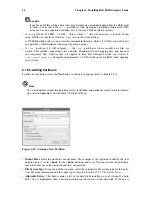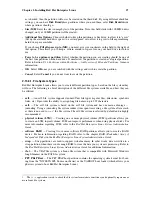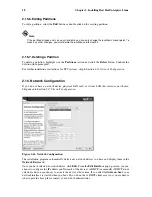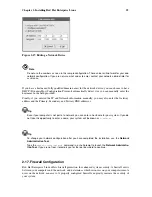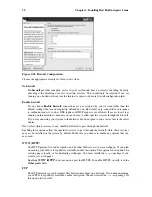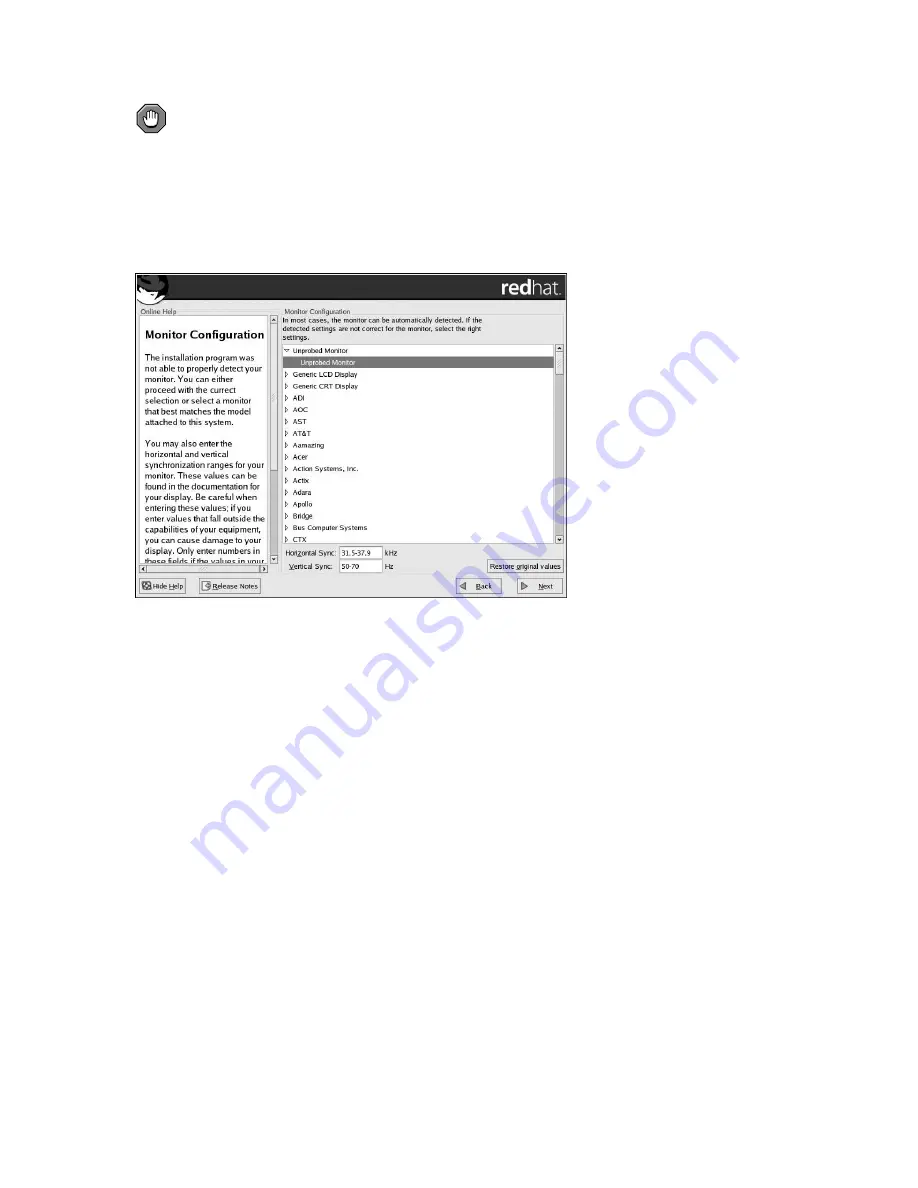
Chapter 2. Installing Red Hat Enterprise Linux
39
Caution
Do not select a monitor
similar
to your monitor unless you are certain that the monitor you are
selecting does not exceed the capabilities of your monitor. Doing so may overclock your monitor and
damage or destroy it.
Figure 2-26. Monitor Selection
The horizontal and vertical ranges that the installation program suggests for the selected monitor are
also displayed below the list of monitors.
If you decide that your monitor selection or the horizontal and vertical ranges are incorrect, you can
click the
Restore original values
button to return to the original suggested settings.
Click
Next
when you have finished configuring your monitor.
2.25.2. Custom Configuration
Choose the correct color depth and resolution for your X configuration.
You can also choose whether you want to boot your system into a graphical or text environment once
the installation is complete. Unless you have special needs, booting into a graphical environment
(similar to a Windows environment) is recommended. If you choose to boot into a text environment,
a command prompt (similar to a DOS environment) appears.