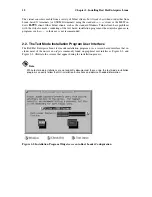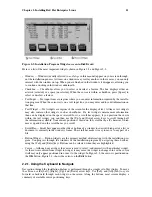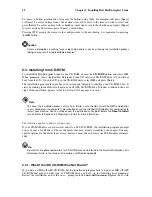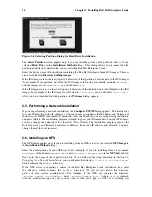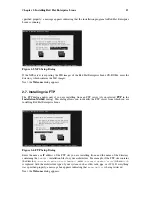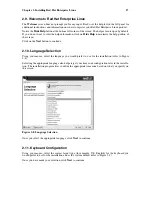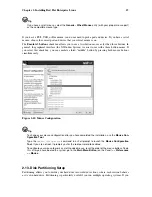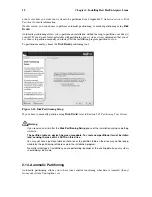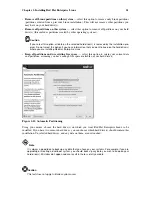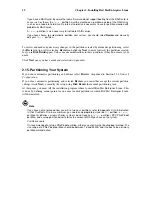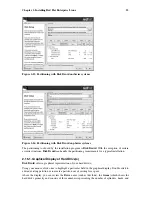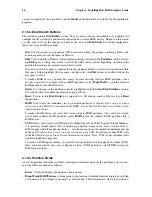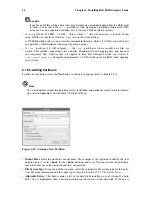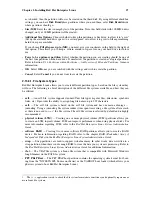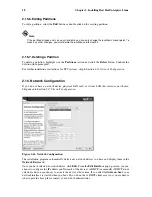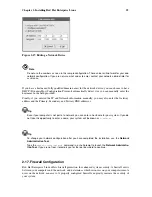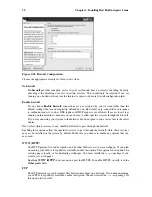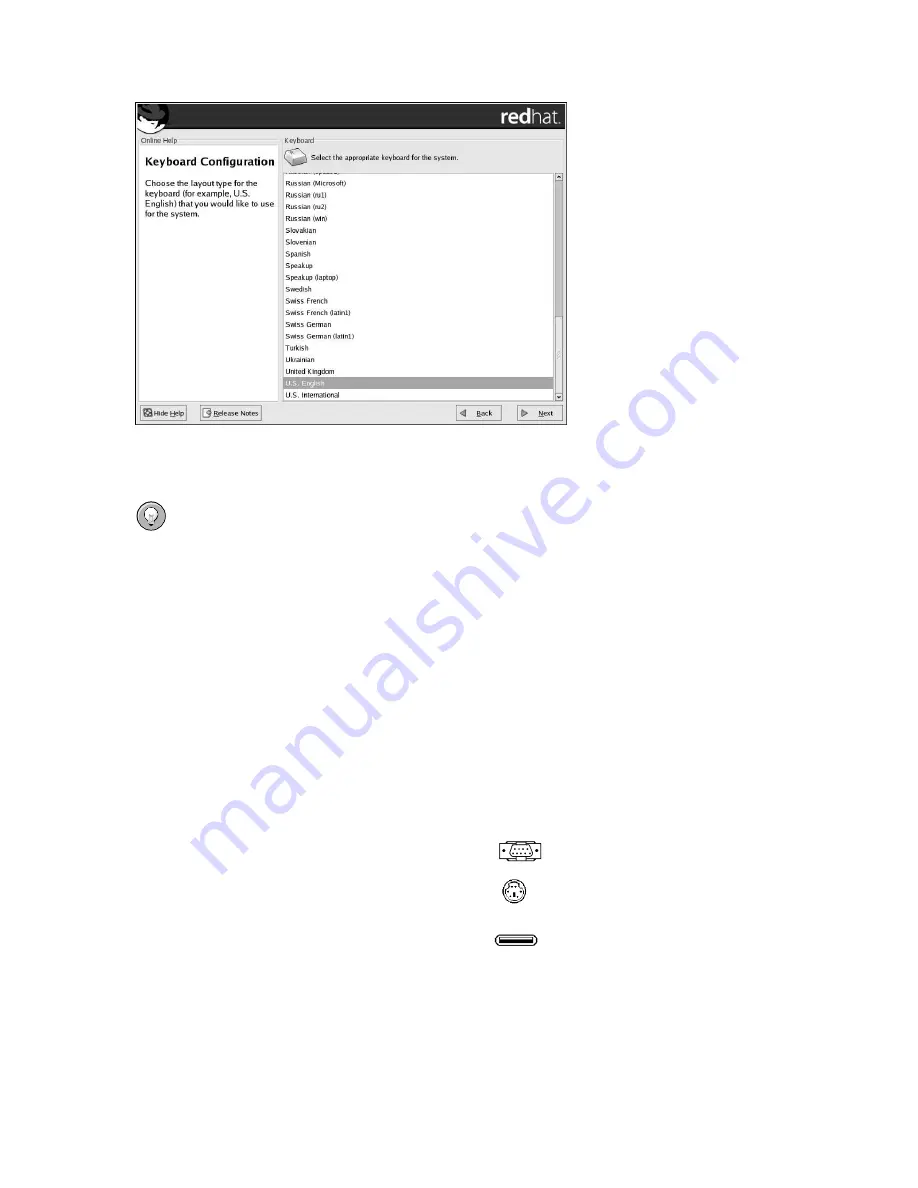
18
Chapter 2. Installing Red Hat Enterprise Linux
Figure 2-9. Keyboard Configuration
Tip
To change your keyboard layout type after you have completed the installation, use the
Keyboard
Configuration Tool
.
Type the
redhat-config-keyboard
command in a shell prompt to launch the
Keyboard Configura-
tion Tool
. If you are not root, it prompts you for the root password to continue.
2.12. Mouse Configuration
Mouse configuration is not available for iSeries systems. Skip ahead to the next section for futher
installation instructions.
Choose the correct mouse type for your system. If you cannot find an exact match, choose a mouse
type that you are sure is compatible with your system (refer to Figure 2-10).
To determine your mouse’s interface, follow the mouse cable back to where it plugs into your system
and use the following diagrams.
If your mouse is a serial mouse, the port looks similar to
.
If your mouse is a PS/2 mouse, the port looks similar to
.
If your mouse is a USB mouse, the port looks similar to
.
If you cannot find a mouse that you are sure is compatible with your system, select one of the
Generic
entries, based on your mouse’s number of buttons, and its interface.