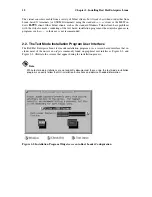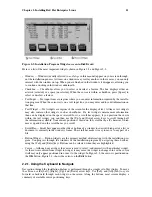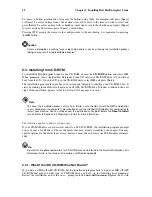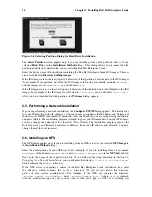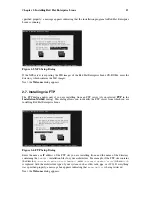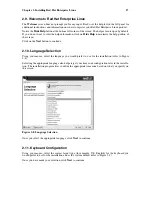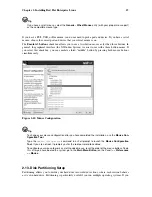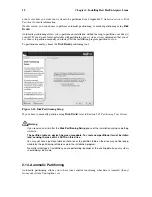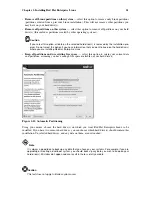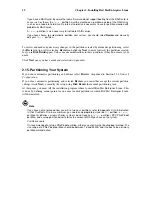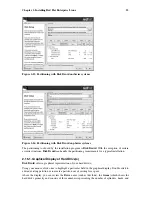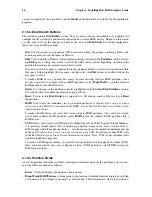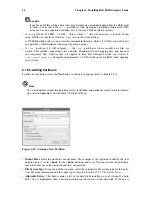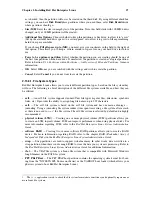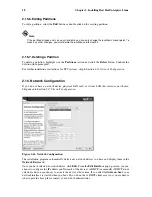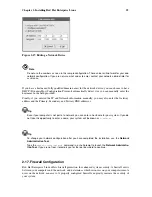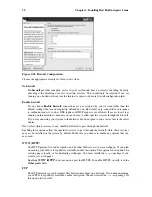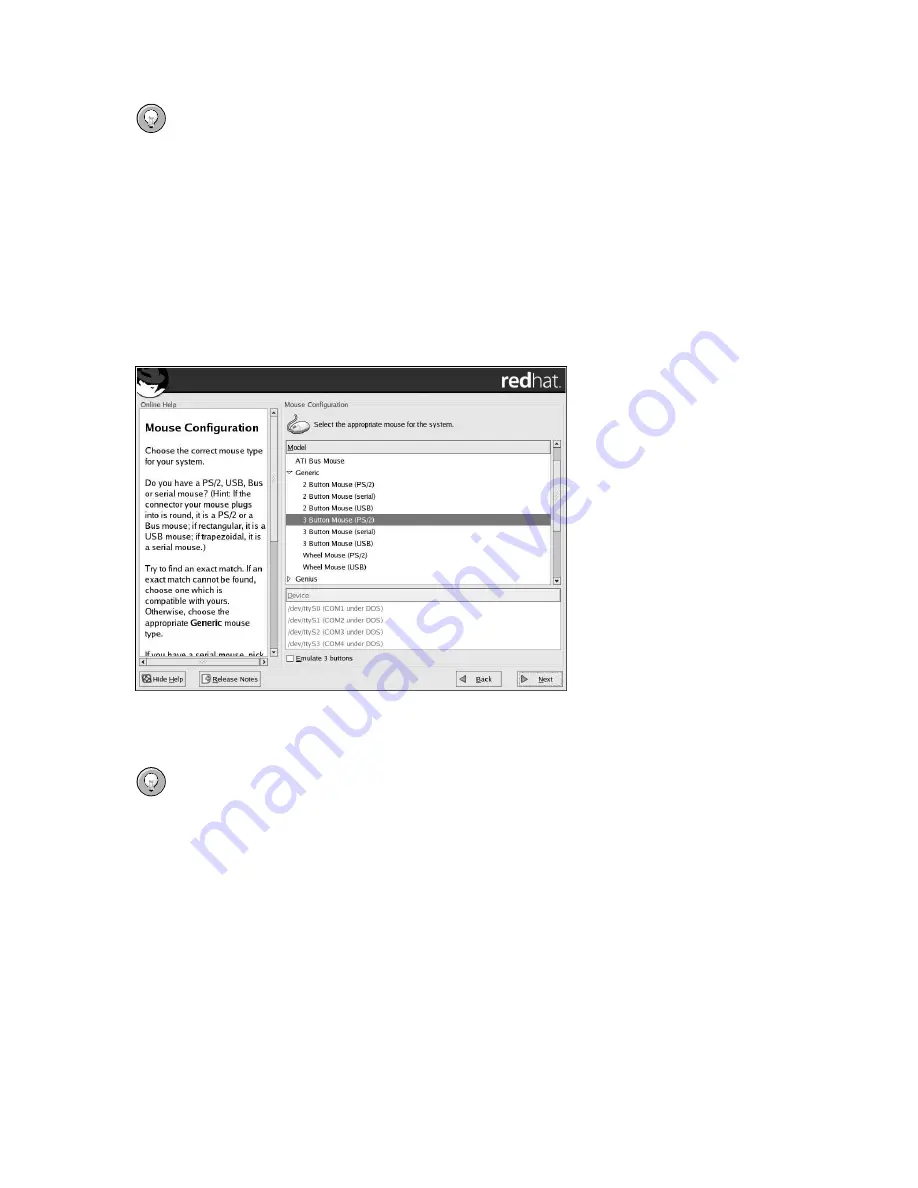
Chapter 2. Installing Red Hat Enterprise Linux
19
Tip
If you have a scroll mouse, select the
Generic - Wheel Mouse
entry (with your proper mouse port)
as the compatible mouse type.
If you have a PS/2, USB, or Bus mouse, you do not need to pick a port and device. If you have a serial
mouse, choose the correct port and device that your serial mouse is on.
The
Emulate 3 buttons
checkbox allows you to use a two-button mouse as if it had three buttons. In
general, the graphical interface (the X Window System) is easier to use with a three-button mouse. If
you select this checkbox, you can emulate a third, "middle" button by pressing both mouse buttons
simultaneously.
Figure 2-10. Mouse Configuration
Tip
To change your mouse configuration after you have completed the installation, use the
Mouse Con-
figuration Tool
.
Type the
redhat-config-mouse
command in a shell prompt to launch the
Mouse Configuration
Tool
. If you are not root, it prompts you for the root password to continue.
To configure your mouse to work as a left-handed mouse, reset the order of the mouse buttons. To do
this, after you have booted the system, go to the
Main Menu Button
(on the Panel) =>
Preferences
=>
Mouse
.
2.13. Disk Partitioning Setup
Partitioning allows you to divide your hard drive into isolated sections, where each section behaves
as its own hard drive. Partitioning is particularly useful if you run multiple operating systems. If you