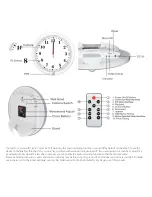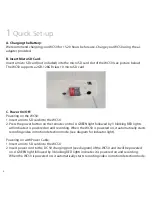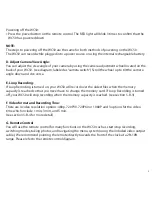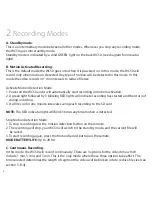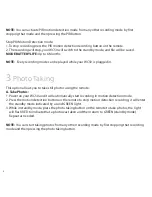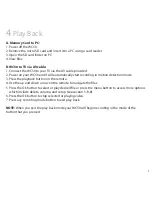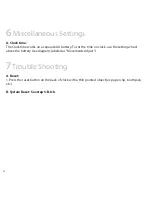4
1
Quick Set-up
A. Charging the Battery:
We recommend charging your WC50 for 15-20 hours before use. Charge your WC50 using the ac
adapter provided.
B. Insert Micro SD Card:
Insert a micro SD card (not included) into the micro SD card slot of the WC50 (see picture below).
The WC50 supports a 2GB-128GB class 10 micro SD card.
C. Power On/Off:
Powering on the WC50:
1. Insert a micro SD card into the WC50.
2. Press the power button on the remote control. A GREEN light followed by 3 blinking RED lights
will indicate it is powered on and recording. When the WC50 is powered on, it automatically starts
recording video in motion detection mode. (see diagram for indicator light).
Powering on with Power Cable:
1. Insert a micro SD card into the WC50.
2. Insert power cord to the DC 5V charging port (see diagram) of the WC50 and it will be powered
on. A GREEN light followed by 3 blinking RED lights indicates it is powered on and recording.
When the WC50 is powered on, it automatically starts recording video in motion detection mode.