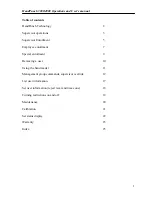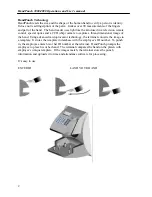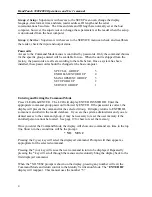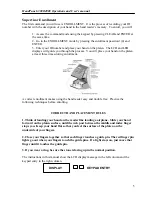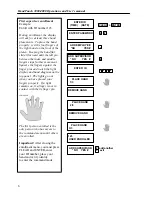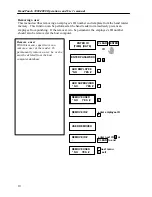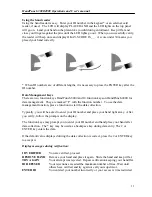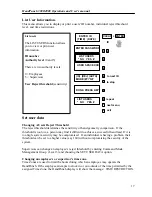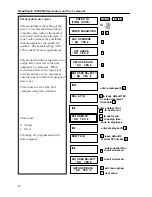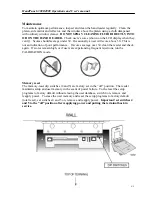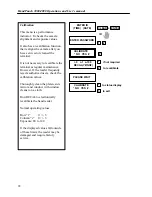HandPunch 3000/4000 Operations and User’s manual
7
You are now enrolled in the hand reader. You can enroll other supervisors during the first
enrollment session or exit the menus. To re-enter the command mode, you must press
CLEAR and ENTER at the same time, then enter your ID number and place your hand on the
platen like you did during enrollment. When you successfully verify, the LCD display will
show ENTER PASSWORD. Now you can enroll employees.
Employee enrollment
Advanced planning and training make enrollment fast and easy. Users should know what to
expect and how to place their hands before you enroll them.
Preparation
•
You can enroll one person or groups of people during an enrollment session.
•
Each user must have a unique personal identification number (ID). It will save
considerable time if you assign the ID numbers in advance.
•
The hand reader will not accept two people with the same ID number.
•
If you enroll people with the last four numbers of their phone or social security numbers,
you may get duplications.
User education
The hand reader is easy to use and non-threatening. However, most people have never used a
biometric terminal. Training them about how it works and how to use it will eliminate most
problems before they occur.
Inform users of these facts:
•
It reads the shape of the hand, not fingerprints.
•
It scans with light of the type used in TV remote controls.
•
It does not transfer germs any more than a doorknob or money.
•
It does not invade privacy; it guarantees it.
Enrollment training
Train the enrollee to keep the hand flat and close fingers against the finger pins as you learned
when you were enrolled. If you are enrolling large groups of people, use an enrollment
trainer. It is a replica of the platen that is available through your Recognition Systems dealer.
Have the enrollee practice hand placement. The hand should not be cupped or “skewed” to
the right or left. When you are satisfied that the enrollee knows how to place the hand,
proceed with enrollment.
During enrollment, the "Place Hand" display is typically shown after three hand tries. If
more placements are requested, one or more hand readings were not accepted and another
hand reading is being requested to replace the rejected one. The hand reader may request up
to 5 hand placements. The enrollment process can be terminated at any time by pressing the
CLEAR key. If the display shows “SORRY, CANNOT ADD” during enrollment, the ID
number you entered is already in use. Select another ID number or check your employee list
and remove the ID number.