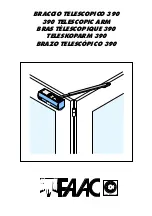2
RealCareer® Welding Solutions – guideWELD® LIVE real welding guidance system
Table of Contents
Introduction to guideWELD® LIVE
3
System Includes
3
Assembly Instructions
4
Speed Sensor and Speed Shield Assembly
4
Helmet and Angle Sensor Assembly
4
Battery Installation
5
Speed Shield Cleaning Instructions
5
Reference Guide to System Pieces
6
Speed Sensor
6
Helmet and Display
6
Available Default WPS
7
Helmet Set-up
8
Calibration Process
9
Angle Sensor Calibration (continued) 11
Welding Icons/Guides
12
Main Menu Setup
13
Speed Sensor (setup)
14
Bind
14
Test Channels
15
Diagnostics (setup)
16
Turn Logging On/Off
16
Helmet
16
Angle Sensor
16
Speed Sensor
16
Firmware (setup)
17
Versions
17
Update Helmet
17
Update Sensor
18
Update Flash Memory
18
Precision Levels (setup)
19
Precision Levels (setup continued)
20
Change Default Precision Levels
20
Change Measurement Units
20
Change Language
20
Troubleshooting 21
Speed Sensor
21
Helmet Angle Sensor Calibration
22
Angle Sensor
23
Safety & Warnings
24
Need More Help?
24