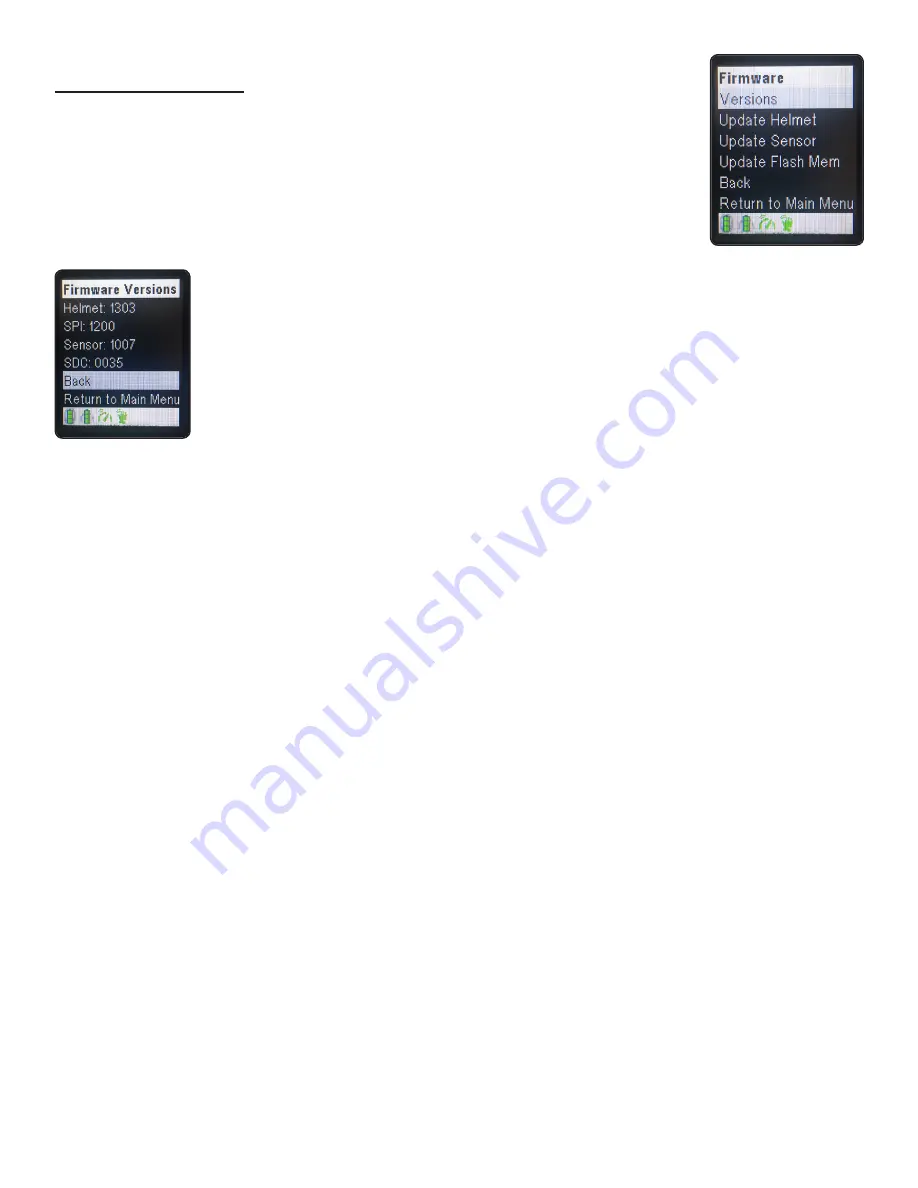
17
RealCareer® Welding Solutions – guideWELD® LIVE real welding guidance system
Firmware
(setup)
Firmware is used for software updates of the Helmet and Speed Sensor.
There are four levels of Firmware: Versions, Update Helmet, Update
Sensor and Update Flash Memory. Read the information below for the
steps and purpose of each level.
Versions
Versions show the system software code and is used for troubleshooting for
the Helmet, SPI, Sensor and SDC.
Helmet
(Helmet)
SPI
(Speed Sensor)
Sensor
(Angle Sensor)
SDC
(SD Card)
Update Helmet
Update Helmet is used to update the software code.
Update Helmet Instructions:
1. Turn on the Helmet
2. Insert SD Card into the Helmet
3. Go to the Main Menu. Select Setup and press the menu select button
4. Select Firmware. Press the menu select button
5. Select Update Helmet. Press the menu select button
6. Turn off the Helmet to restart
NOTE:
Updates will begin and run until complete – do not shut off Helmet during this time.
When update is complete, the screen will flash white
Firmware Setup continued on the next page >








































