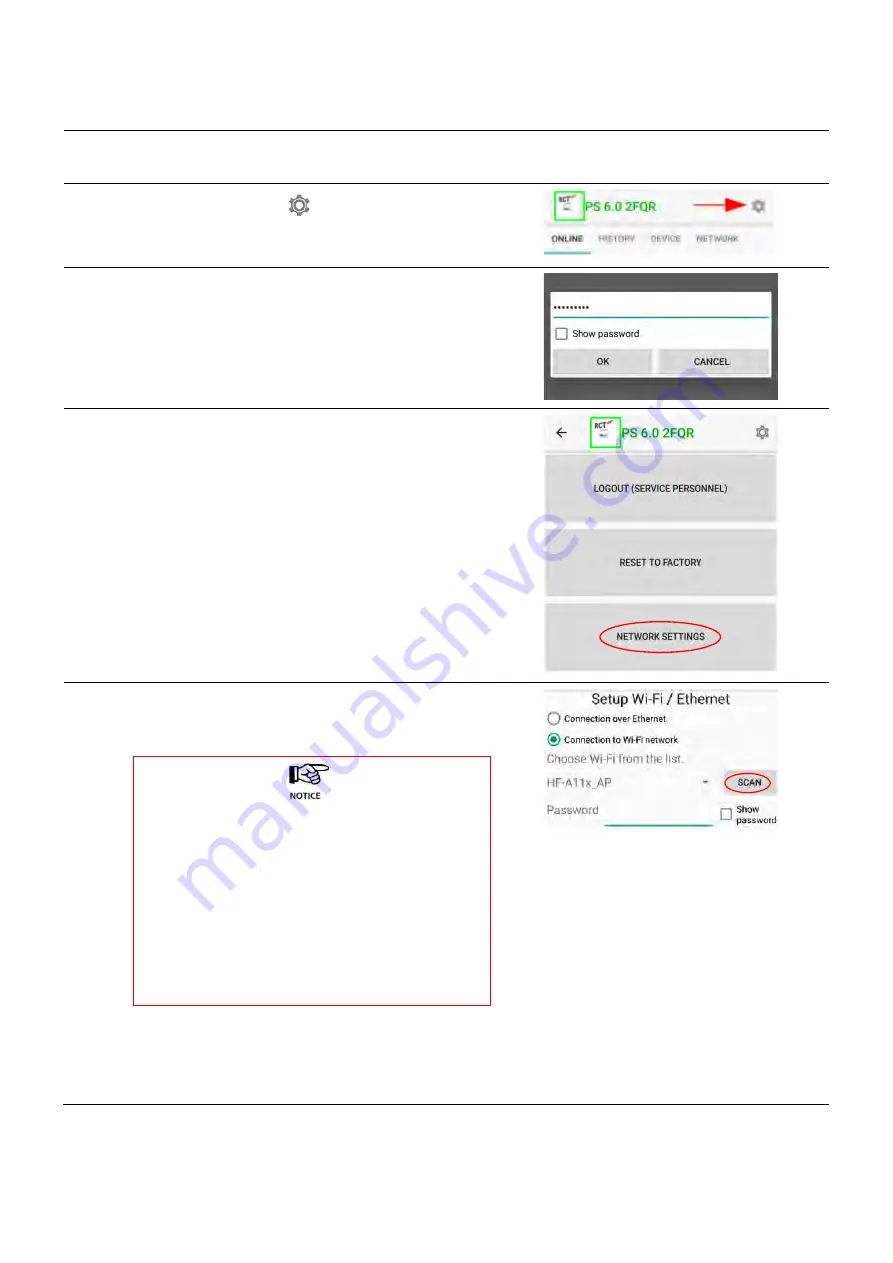
34
7.1.8
Connecting the inverter to a network via a Wi-Fi connection
Procedure to integrate the inverter into a home network via a Wi-Fi connection (Customer or Installer - Login).
Step
Description
1
Launch “RCT Power APP“ and establish connection to the
inverter (see 7.1.2)
2
Press the settings icon “
“.
3
A Login prompt is displayed. Enter the password and
press “OK“ to
enter the configuration options screen.
(Login Customer Area, password: “********“)
Please use the installer password to login as an installer.
4
Press "NETWORK SETTINGS" and wait while the network
settings load.
5
Select the radio button "Connection to Wi-Fi network"
and press the "SCAN" button. The available Wi-Fi
networks will appear in the drop-down list.
Some Android versions experience difficulties when
searching for available Wi-Fi networks. It is a known
problem that affects Android versions 6.0 & 6.0.1 and
potentially other versions.
As a workaround solution open the settings menu of your
Android device. Turn on Device Location using Google's
location services and run the process again.
After the network integration has been completed, you
can disable the location services.
Important: The Wi-Fi module of the inverter only
supports the 2.4 GHz frequency band.






























