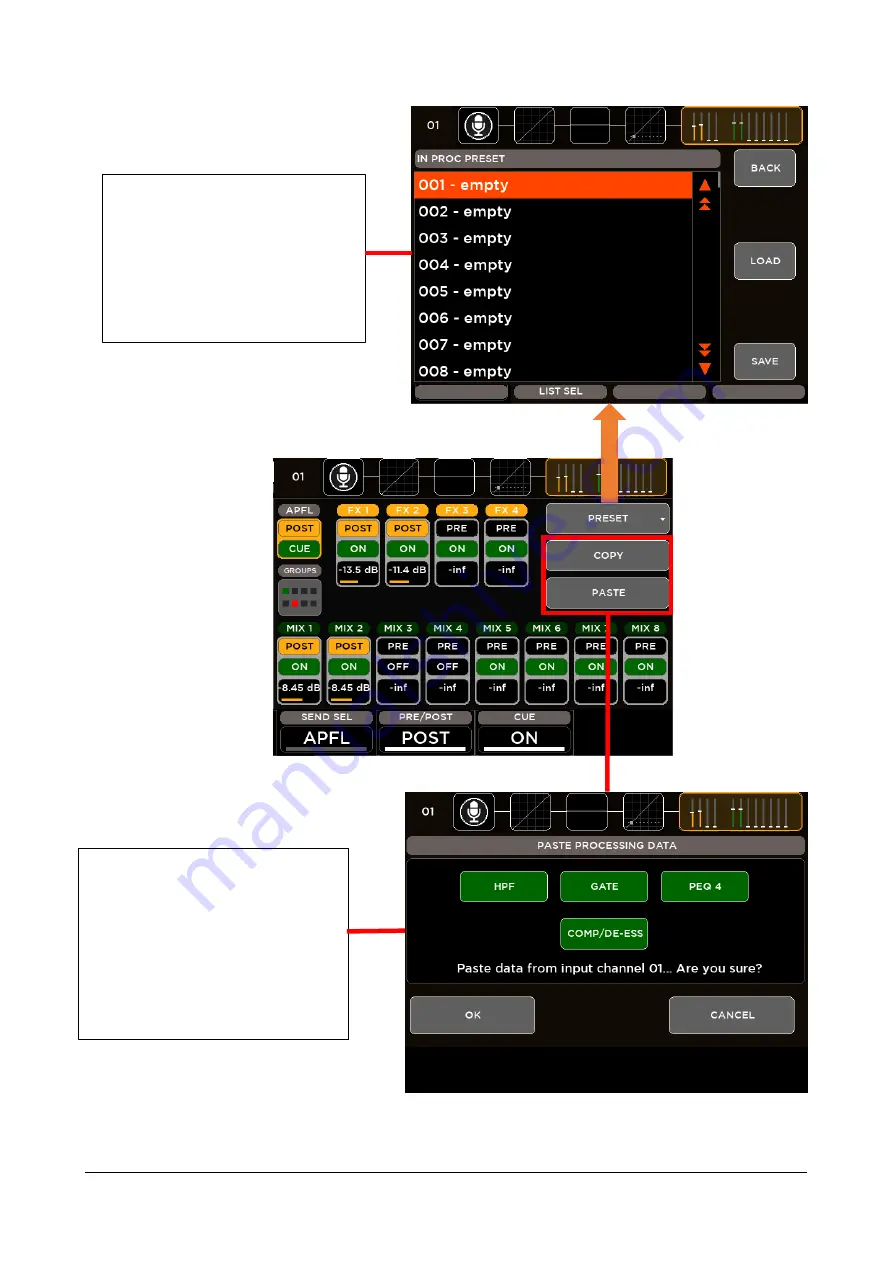
RCF spa
M 20X Digital Mixer Reference Guide
23
CHANNEL PRESET
M 20 digital mixers provide 100 locations
where save your custom settings of all input
processing chain.
Press BACK to return to processing page.
Choose your preset directly scrolling on the
screen or using the Encoder 3 (LIST SEL),
then press LOAD to recall it.
COPY & PASTE
M 20 digital mixers provide the possibility to
copy the current processing parameters of a
channel and to paste them to other channels.
Press COPY on the channel that you want to
replicate.
Go to desiderata channel, press PASTE and
select which processing blocks you want to
overwrite selecting the relative buttons.
















































