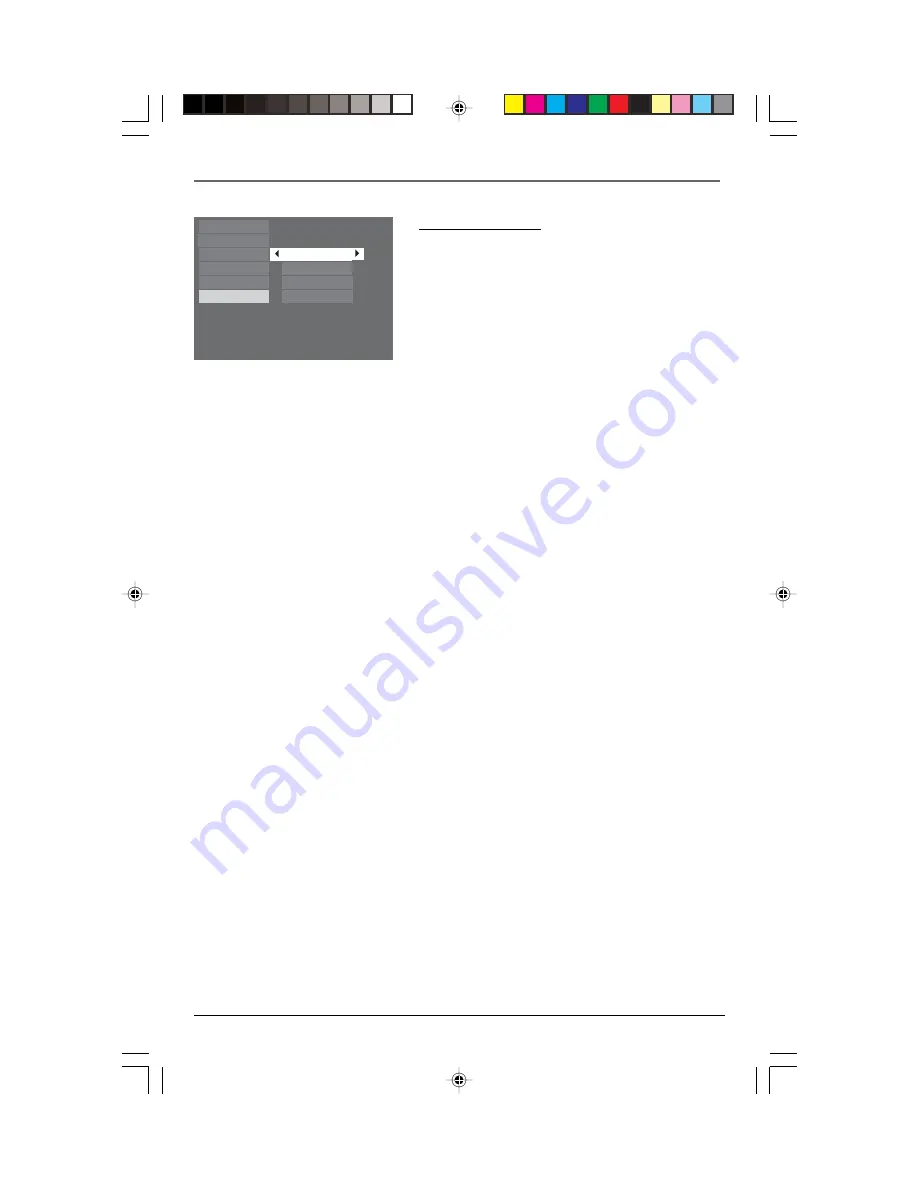
Player Menus
24
Language settings
With this menu, you can set the language for player
menus, dialog, subtitles and the disc menus.
If you chose “English” during initial set-up, any menus
generated by the disc are in English, and so is the
language of the dialogs (if this language is available on
the disc).
1.
Select the Languages option in the main menu using
the up/down arrow buttons and press OK.
2.
Select one of the options using the up/down arrow
buttons and press OK.
English
Eitles
Audio
English
English
English
English
Play
Play Mode
Parental Control
Display
Sound
Languages
Disc Menus
Player Menus
Subtitles
Audio
Player Menus
To change the language of the player menus, choose the language using the up/down arrow
buttons and press OK.
Disc Menus
To change the language of the disc menus, choose the language using the up/down arrow buttons
and press OK.
Audio
1.
To change the dialog language, choose the language using the up/down arrow buttons and
press OK.
Note: If the selected language is not available on a disc, the disc’s language will be used instead.
2.
To change the language during play, display the audio icon by pressing the AUDIO button on
the remote (see page 13).
Subtitles
1.
To change the subtitle language, choose the language using the up/down arrow buttons and
press OK.
Note: If the language chosen is available, it is automatically selected when you display the subtitles (see page
13). Otherwise, the subtitle language indicated on the disc is selected .
2.
To change the language of the subtitles during playback, display the Info menu by pressing
the INFO button on the remote (see page 13).
RDT170
1/31/05, 7:46 AM
24





















