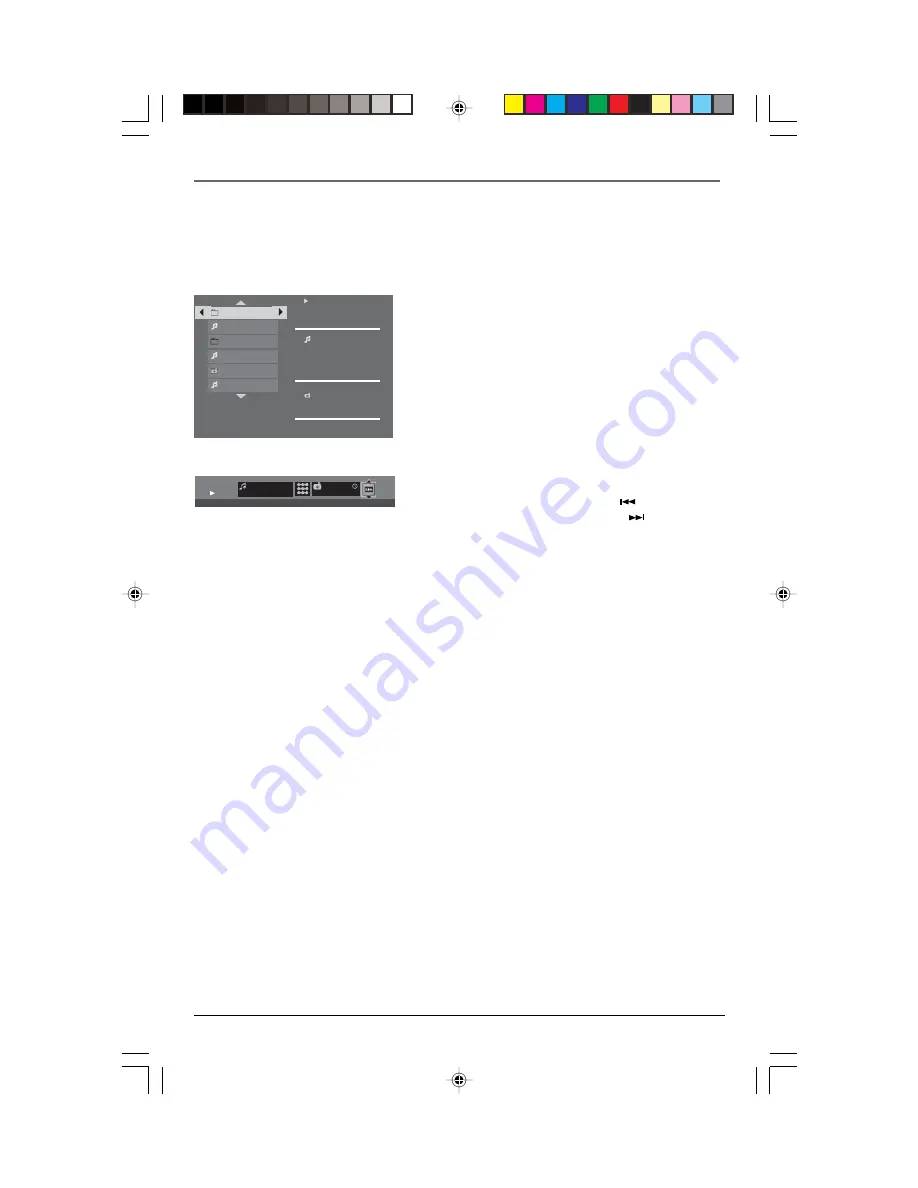
mp3 Files and JPEG Files
18
Playing JPEG and mp3 Music Files at the Same Time
You can display JPEG files while listening to mp3 music files recorded on the same disc.
1.
Insert the disc containing the two types of files in the player.
2.
Select an image file using the arrow buttons, then
press OK. The name of the folder where the file is
located and the name of the file appear on the right
in the “Current selection” section.
3.
Select an mp3 music file using the arrow buttons,
then press OK. The name of the folder where the file
is located and the name of the file appear on the
right in the “Current selection” section.
Note: To delete your selection, press the CLEAR button.
4.
Press INFO to access the Info menu during playback.
You can change the slide show’s projection speed
using the up or down arrow button.
5.
During playback you can use the button to go
back to the previous picture or the button to go
to the next one.
PLAY
Curr ent Selection
Robbie Williams
mp3
Angel
2000
Mum and dad
2000
I will sur vive
Robbie Williams
Torn
Killian
Testify
PLAY
PLAY
Angels
Holidays 03
MP3
Slideshow speed: Fast
00:02:45
JPEG
Z Z Z
.
.
.
RDT170
1/31/05, 7:46 AM
18



























