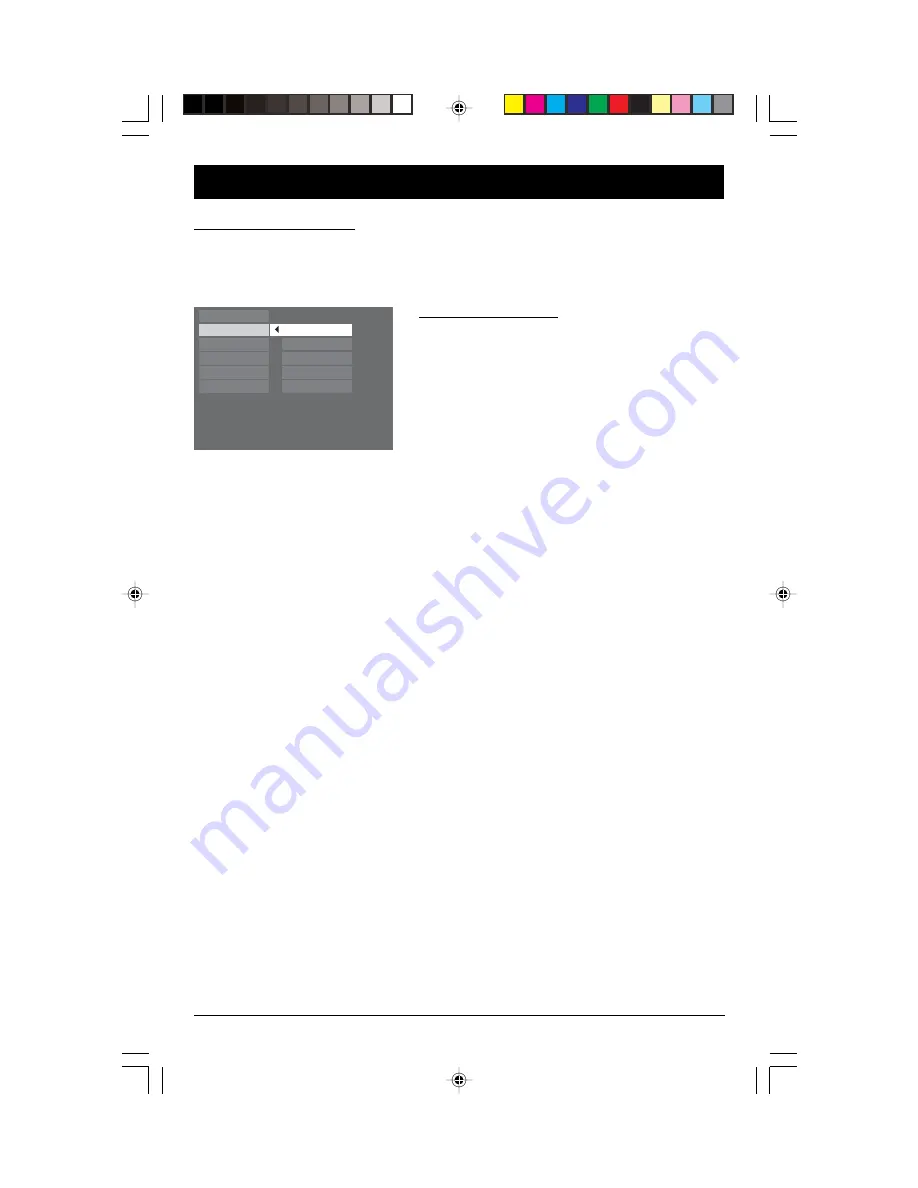
20
Illustrations contained in this document are for representation only.
Using the Player Menus
The player’s main menu is displayed when there is no disc in the player or when playback has been
stopped by pressing the STOP button. Select a menu option using the arrow buttons. Press OK to
select. Return to a previous menu using the left arrow button.
Play Mode Selection
1.
Load a disc and press STOP.
2.
Select the Play Mode option and press OK.
Note: The content of the Play Mode menu varies
depending on the type of disc.
3.
Select a play mode with the up/down arrow buttons,
and press OK to select.
Play
Play Mode
Parental Control
Display
Sound
Languages
Standard
Random
Program
Auto-Detect
IntroScan
Standard
Press OK or the PLAY button to begin the disc’s standard playback.
Random (all discs except DVD)
You can listen to all the tracks on the disc in random order by choosing the Random option.
Press OK to start random playback. Press STOP to stop random playback. Press PLAY to resume
normal playback.
Program (all discs except mp3/JPEG discs and JPEG)
With this option, you can program the playback order. Lists vary according to the type of disc.
1a. DVD:
Select a title using the up/down arrow buttons and press the right arrow button to
access the list of chapters. Select a chapter using the up/down arrow buttons.
1b. Audio CD and VCD:
Select a track using the up/down arrow buttons, or select All to start
playing all the tracks.
1c. mp3:
select a folder using the up/down arrow buttons, then press the right arrow button to
access the list of files. Select a file using the up/down arrow buttons.
2.
Press OK to add the title, chapter (DVD), track (audio CD and VCD) or file (mp3) to the list.
3. Press the CLEAR button to remove the last title/chapter/track/file from the list.
4. Press PLAY to start program play or select Done and press OK.
Repeat steps 1 and 2 as necessary.
Auto-Detect
When Auto-Detect is turned on, it reads what type of memory card has been inserted into the
card reader and displays a dialog box with options (see page 12). When Auto-detect is turned off,
no message is displayed; the card is accessed by pressing the INPUT button on the remote.
Auto-detect has two submenus: one for what action you want the unit to take when a disc is
playing, and one for listing the types of media currently in the player (disc, memory card) and the
option to select which type of media you want to access.
Use the arrow buttons to highlight your choice (On or Off) and press OK to select.
Player Menus
RDT170
1/31/05, 7:46 AM
20

























