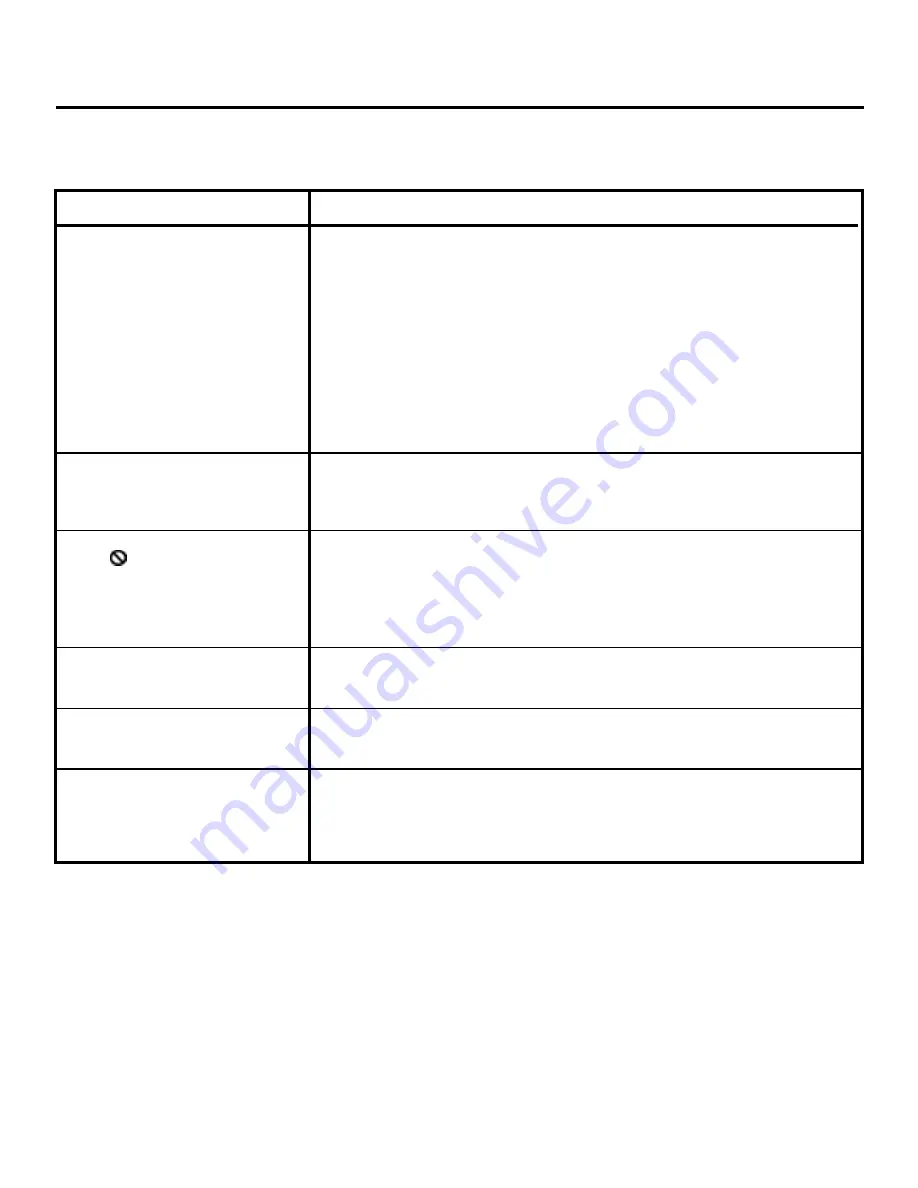
77
Assistance Section
Remote control won’t work
•
You might be in the wrong mode. To operate your DVD Player, press
DVD on the remote before you press any other buttons. If you’re operating
the TV, press the TV button first, etc.
•
Insert new batteries in the remote.
•
Operate the remote control at a distance of no more than 20 feet.
•
Remove any obstacles between the remote and the DVD Player or
other component. If your DVD Player is in an entertainment cabinet, the
glass doors may be obstructing the remote control from operating the unit.
Open the doors.
•
Reset the remote. Remove batteries and hold down one or more buttons for
several minutes to drain the microprocessor inside the remote to reset it.
Reinstall batteries and try the remote again.
Can’t advance through a movie
•
You can’t advance through the opening credits and warning information
that appear at the beginning of movies because the disc is programmed
to prohibit that action.
The
icon appears on screen
•
The feature or action cannot be completed at this time because:
1.
The disc’s software restricts it.
2.
The disc's software doesn’t support the feature (e.g., angles).
3.
The feature is not available at the moment
4.
You’ve requested a title or chapter number that is out of range.
The picture is distorted
•
Did you connect your VCR to the DVD Player? Disconnect it.
•
The disc might be damaged. Try another disc.
Picture is distorted during
It is normal for some distortion to appear while scanning.
forward and reverse scan
A screen saver appears on the TV
•
Your player is equipped with a screen saver (the RCA logo) that appears on
the TV when your player is idle for several minutes. There are a few ways to
make the screen saver disappear from the screen and return to the player’s
main menu: press STOP, CLEAR, or GO BACK on the remote.
Common Problems
Solutions
Troubleshooting
(continued on the next page)
Summary of Contents for RC5220P
Page 1: ......
Page 84: ...82 Assistance Section ...
















































