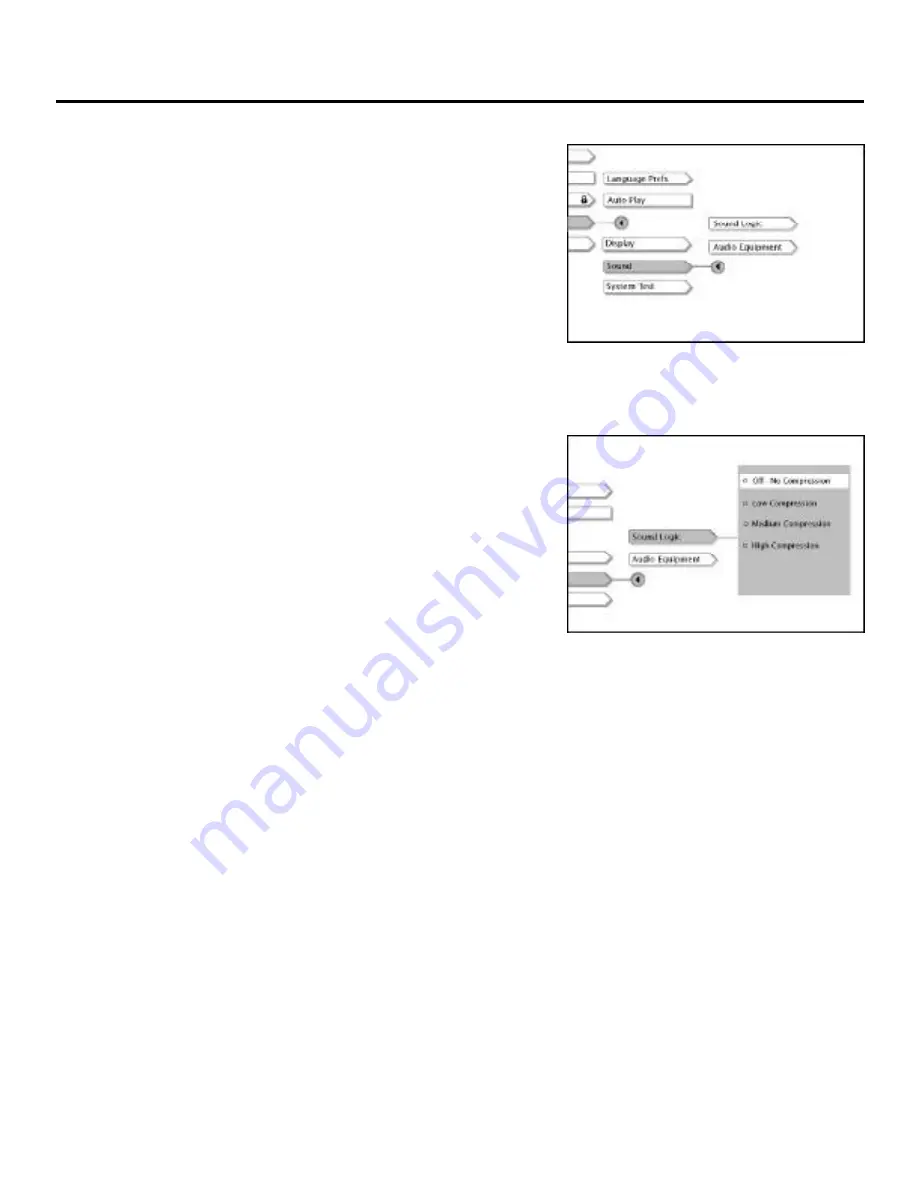
50
Using the Features in the Menu System
Sound
The
Sound
menu lets you select different sound settings depending on
the equipment you have connected to your DVD Player.
1.
From the DVD Player’s main menu (player ON, no disc playing),
press the down arrow button until
Setup
is highlighted. Press OK.
The
Setup
selections appear.
2.
Press the down arrow button until
Sound
is highlighted. Press OK.
The Sound
Logic
menu and the
Audio Equipment
menu appear on
the screen.
Sound Logic
Sound Logic
compresses the dynamic range (quietest sound to loudest
sound) of a disc’s soundtrack. This feature is useful for late-night
listening when you want to hear a movie’s dialogue without having to
turn up the volume.
1.
Press the up arrow button until
Sound Logic
is highlighted, and
press OK. The
Sound Logic
options appear.
2.
Press the up or down arrow button to highlight your selection.
•
Off-No Compression
: the disc’s soundtrack plays exactly as it
was authored.
•
Low Compression:
Compresses the range of sound the least
amount.
•
Medium Compression
: Compresses the range of sound a little
more than Low Compression
•
High Compression
: lends the least amount of sound variance.
3.
Press OK after you highlight the option you want to use. The
previous screen, with your selection listed, appears
4.
Press CLEAR to return to the main menu or press GO BACK to
return to the previous menu screen.
Note:
The performance of the Sound Logic feature varies depending on the type of
equipment you have connected to your DVD Player and the audio format of the
disc you’re playing.
To change the Sound Logic setting,
highlight Sound Logic and press OK on
the remote. Use the up and down arrow
buttons to change the setting and press
OK.
The Sound menu contains the Sound
Logic
feature and Audio Equipment
settings.
Summary of Contents for RC5220P
Page 1: ......
Page 84: ...82 Assistance Section ...






























