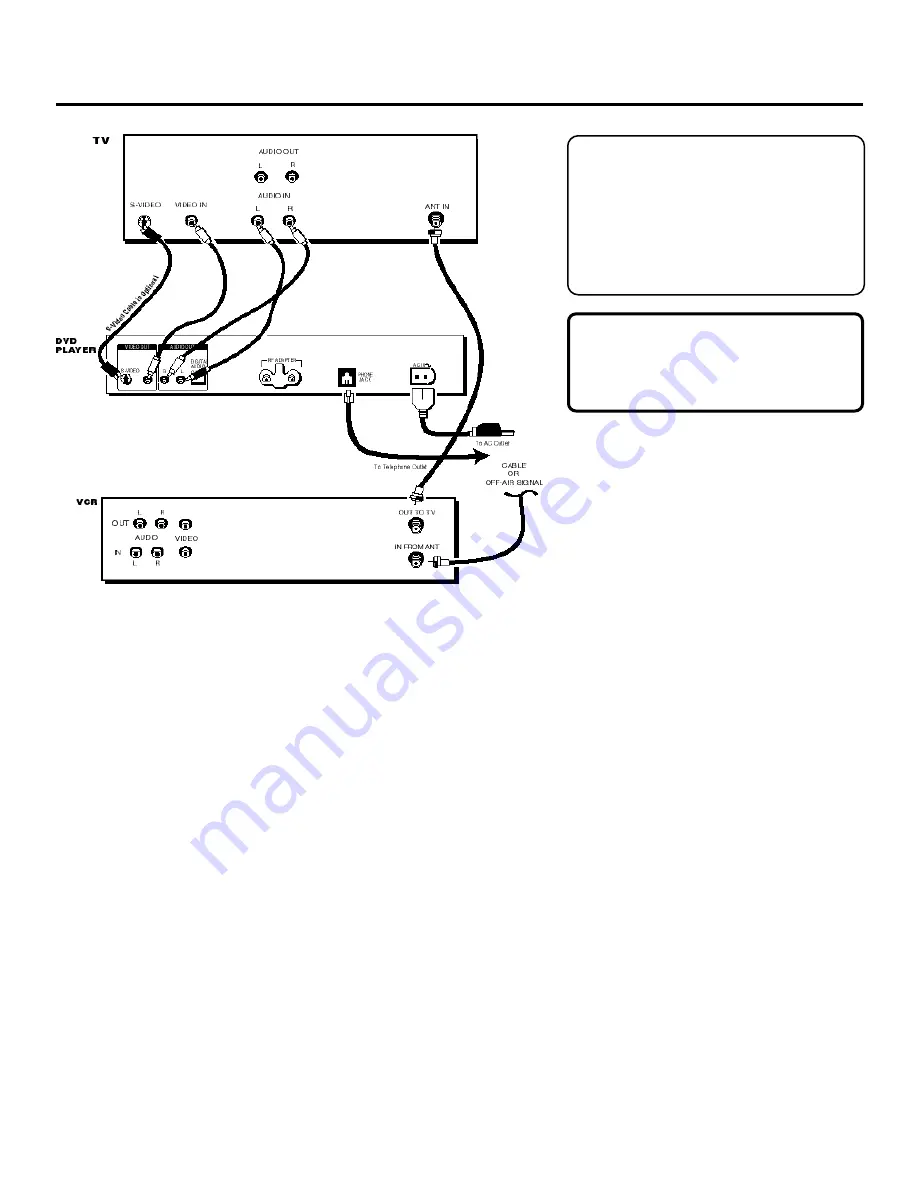
Setup and Connections
9
CAUTION
Do not stack electronic components or other
objects on top of the DVD Player. See Safety
Information on the inside front cover.
Don’t Connect VCR directly to Your
DVD Player
Many DVD discs are encoded with copy
protection. Because of this, you should only
connect your DVD Player directly to your TV,
not
to a VCR. Connecting to a VCR results in a
distorted picture from copy-protected discs.
DVD TV + VCR
1.
Connect the audio cables to the AUDIO OUT L (left – white) and R (right – red) jacks on the back of your DVD
Player, and to the corresponding Audio Input jacks on your TV.
2.
Connect the video cable (yellow) to the VIDEO OUT jack on the back of your DVD Player, and to the Video Input
jack on your TV.
3.
If your TV has an S-Video Input jack, connect the S-Video cable to the S-VIDEO OUT jack on the back of your
DVD Player and to the S-Video jack on your TV. If your TV doesn’t have an S-VIDEO jack, skip this step.
4.
Connect the antenna or cable to the Antenna Input jack on the VCR.
5.
Connect a coaxial cable to the antenna output jack on the VCR and to the Antenna Input jack on the television.
6.
Insert the AC power cord into the AC IN jack on the back of your player and into an AC outlet.
7.
Turn on your television and tune it to the Video Input Channel. (If you don’t know what channel is the Video
Input Channel, please see p. 13).
8.
Turn on your DVD Player.
To Watch the VCR
Tune your television to channel 3 or 4 depending on how you set the CH 3/4 switch on the back of the VCR.
Summary of Contents for RC5220P
Page 1: ......
Page 84: ...82 Assistance Section ...












































