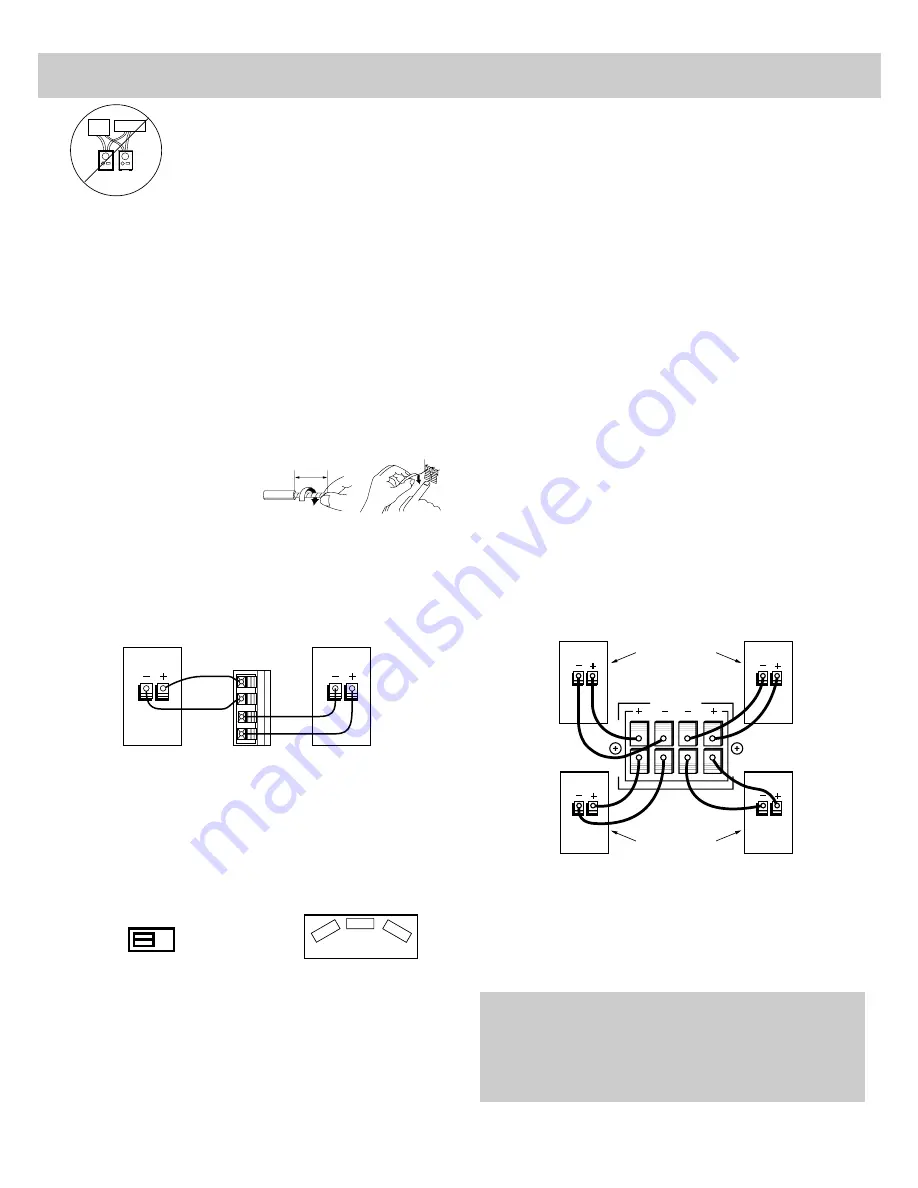
43
The speaker switch on the back of the TV allows you to use the
external speakers two ways:
•
To enhance the sound from the TV, place the speakers in the
front of the viewing area (usually beside the TV), and slide
the speaker switch to EXT. This provides full power to the
external speakers for a “fuller” sound. The internal audio
from the TV’s speakers will be turned off.
•
To obtain a “surround sound” effect, place the external
speakers in the rear of the viewing area, and slide the
speaker switch to INT/EXT SURR. This provides full power
to the TV’s internal speakers for the front sound and a
surround signal to the rear speakers.
If you connect an amplifier or receiver to your TV, connect the
speakers to the amplifier /receiver instead of the TV.
If you do not connect an amplifier or receiver to your TV, you
can connect external speakers to the TV to enhance the TV's
sound.
The diagram below shows how to connect external speakers to
the speaker terminals on the back of the TV.
1. Remove the vinyl covering and twist the wire core.
2. Press and hold the lever down while inserting the wire core
into the hole. Be sure to connect (+) to (+) and (–) to (–) as
explained in the note below.
3. Release the lever.
Speaker Connections
Caution: Do not connect external speakers to more than one audio source at a time. You can connect a set of
speakers to either the TV or the Amplifier but not to both at the same time. If you connect the same speakers to
both the TV and the amplifier, you will damage your equipment.
Important: When connecting the speaker wire, make sure you
connect the (+) terminal on the TV to the (+) terminal on the speaker.
One side of the speaker wire is usually marked with a white stripe to
help you connect (+) to (+) and (–) to (–). If the (+) and (–) terminals
are not matched properly, the speakers will not be “in phase” causing
reduction in low frequencies (bass).
10mm
Back of
Right Speaker
Back of
Left Speaker
+
R
–
+
–
L
E X T E R N A L
S P E A K E R S
TV
Amp
Speakers
Connecting Speakers to Back of TV
EXT
INT/EXT
SURR
TV
Speaker
Speaker
Listening
Area
SPEAKER
Helpful Hints:
•
External speakers placed next to the TV will sound better the
higher quality they are.
•
Very efficient small “bookshelf” or “compact” speakers will
give good results for surround-sound use.
•
Surround effect can often be improved by experimenting
with rear speaker placement.
•
Surround-encoded movies (broadcast or tape) give the best
surround effect, but regular stereo and mono programs will
also benefit.
Notes:
•
After releasing the lever, pull gently on the wire and
check that it is connected securely to its terminal.
•
Do not allow the wire core to protrude from its terminal or
contact other wires or terminals. If the cores of two wires
touch each other, damage to components could result.
A
A
B
B
RIGHT
LEFT
SPEAKERS
Back of Amplifer / Receiver
1st Set of Speakers
(Connect to "A" Terminals)
(Optional)
2nd Set of Speakers
(Connect to "B" Terminals)
If you connect an Amplifier or Receiver to your TV, connect
the speakers to the Amplifier/Receiver instead of the TV.
Sound from the TV will then come through the
Amplifier/Receiver and the TV’s internal speakers. You can
turn off the TV’s internal speakers with the SPEAKERS:
ON/OFF function described on page 16.
The diagram here shows how to connect external speakers to
the speaker terminals on the back of a typical
Amplifier/Receiver. Check the owner’s manual for your
Amplifier/Receiver if its speaker terminals look different than
those shown.
Connecting Speakers to Back of Amplifier or
Receiver
Notes:
• After connecting speaker wire, pull it gently and check
that it is connected securely to its terminals.
• Do not allow the wire core to protrude from its
terminal or contact other wires or terminal. If the cores
of two wires touch each other, damage to components
could result.
Summary of Contents for P60100
Page 3: ...C O L O R T V USER S GUIDE...












































