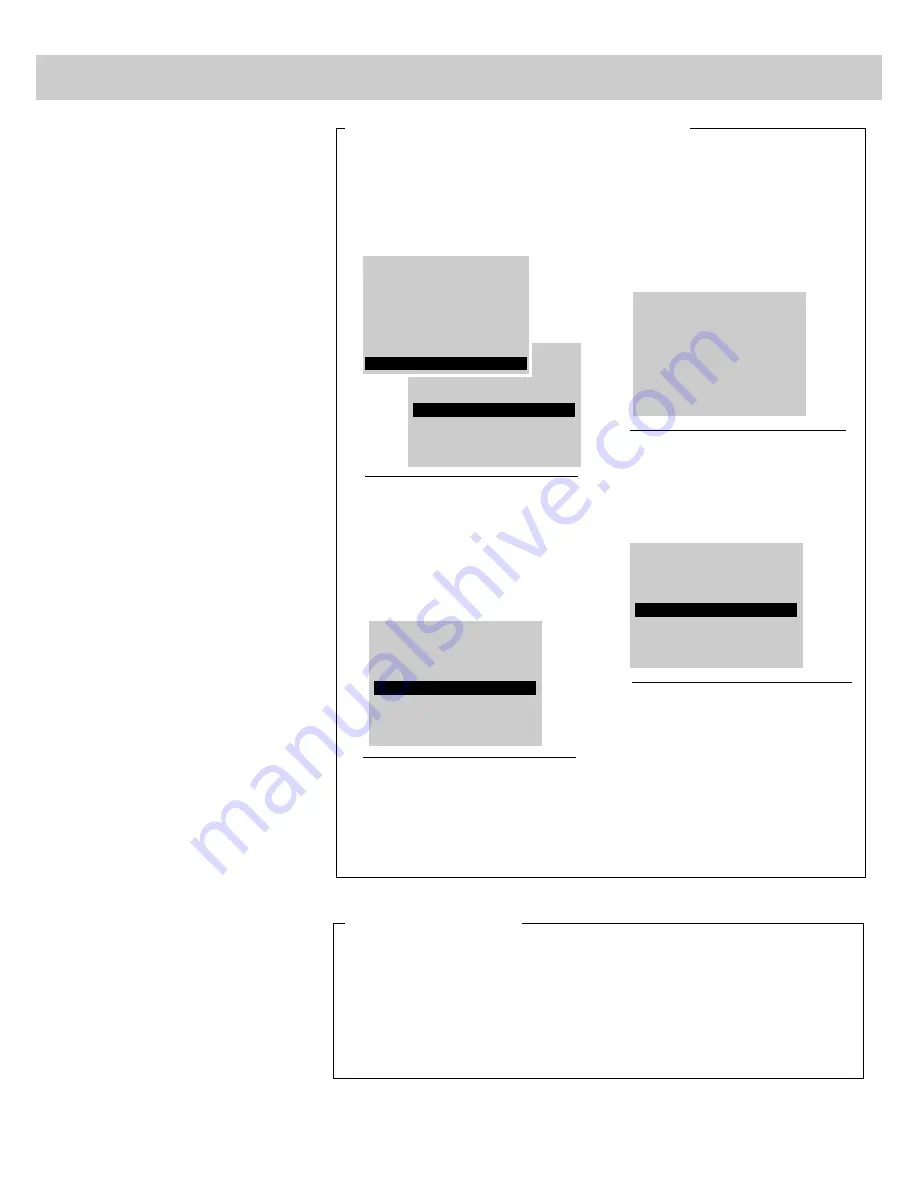
20
4.
The sleep timer will begin to count
down to zero. The word “SLEEP”
will appear on the screen whenever
you change channels or press the
remote’s TV or DISPLAY button to
let you know the sleep timer is
activated.
The amount of time remaining
before the TV shuts itself off will
appear in the sleep timer menu
whenever you display the SLEEP
TIMER function.
5.
When the sleep timer counts down
to 0:00, the sleep timer display will
appear on the screen for a few
seconds. Then the TV will turn
itself off.
If you want the TV to stay on when
this display appears, press the +
button on the remote to add more
time to the SLEEP TIMER display.
Captioning: Off
Sleep Timer: 1:23
Set Alarm
Chan Label
Parental Control: Off
1.
Repeatedly press MENU•PROG to
select SETUP MENU, and then press
+ or – to display setup functions.
Press MENU•PROG to select
SLEEP TIMER.
2.
Press the + or – button to select the
length of time (up to four hours) you
want the TV to stay on.
Each time you press the + or –
button, the time will increase 30
minutes (up to 4 hours). Then the
time display will start over.
3.
When finished, the display will
automatically disappear from the
screen in a few seconds. To make it
disappear more quickly, press the
CLEAR button.
By setting the Sleep Timer, you
can program your TV to turn itself
off after a certain period of time
(up to four hours).
This is useful whenever you want
to watch TV for an hour or so
before going to sleep.
To cancel the sleep timer, enter the
SLEEP TIMER function and then press
the + or – button until the screen shows
0:00.
Setting the Sleep Timer
10:08 PM
21
Sleep
Captioning: Off
Sleep Timer: 0:00
Set Alarm
Chan Label
Parental Control: Off
Mute
Video Menu
Audio Menu
Setup Menu
Captioning: Off
Sleep Timer: 1:30
Set Alarm
Chan Label
Parental Control: Off
1 hour
and
23 minutes
remaining
Clearing Sleep Timer
Setting Sleep Timer
(with or without remote)
Summary of Contents for P60100
Page 3: ...C O L O R T V USER S GUIDE...






























