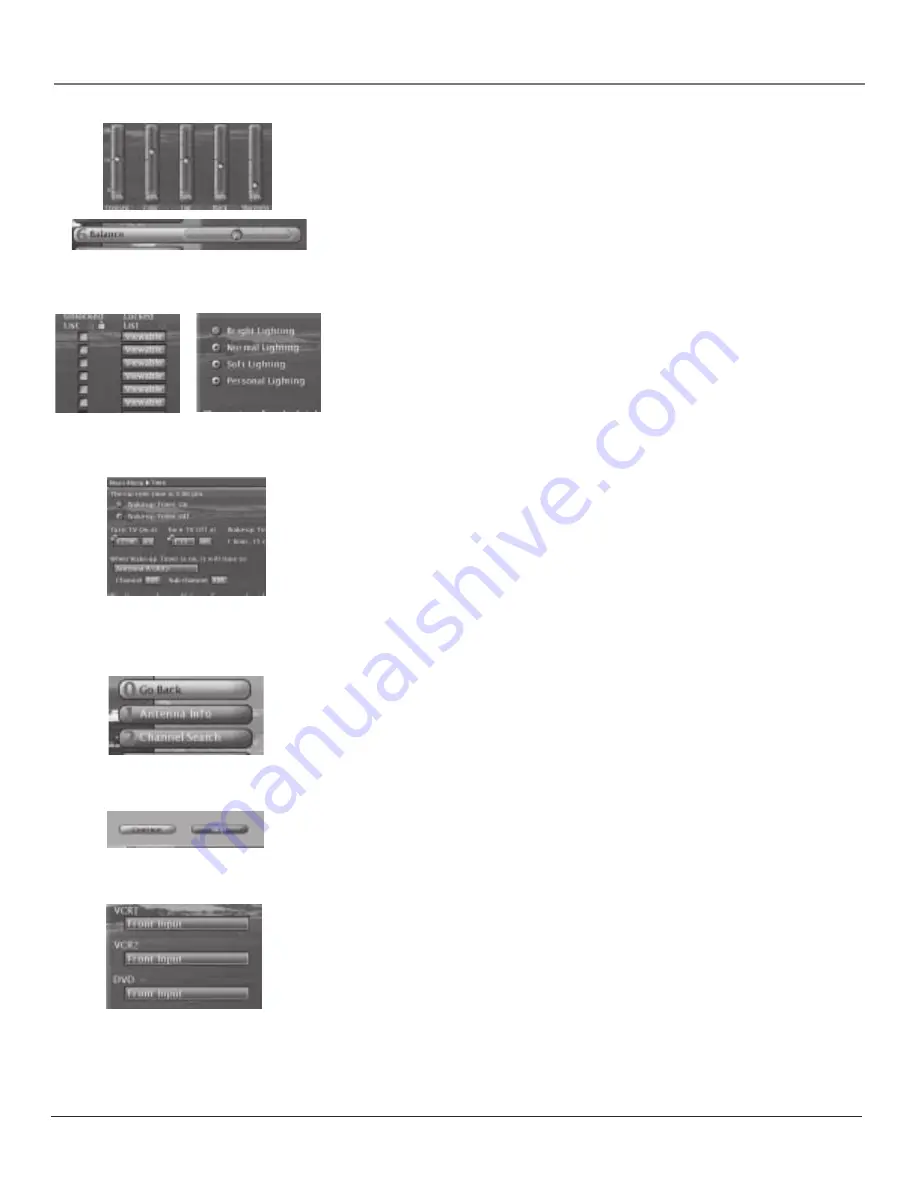
Chapter 4
55
Using the TV’s Menu System
Sliders
Sliders are used to select a specific point of a control that has continuous levels.
To make adjustments:
1.
Press the left or right arrow to select the slider control for the feature you
want to adjust.
2.
Press the up or down arrow to adjust the indicator on the vertical slider.
Note:
Some sliders are positioned horizontally, for example, Translucency,
Balance, and Initial Volume.
Choice Lists
Check boxes and radio buttons are used to select options from among a list of
choices. Check boxes let you select one or more options in a choice list. A radio
button lets you select only one option in a choice list.
1.
Use the arrow buttons to move left/right/up/down.
2.
Press OK to select or de-select the option.
Numeric Entries
Numeric entry fields are used to enter numbers, passwords, and time values.
The number buttons on the remote and the arrow, channel up/down, volume
up/down, MENU and OK buttons on the front panel can be used to enter the
information.
1.
Use the left/right button to highlight the field.
2.
Use the up/down arrows, number buttons or OK button to enter
information.
On-screen Menu Buttons
An on-screen button is used to transfer control from one item to another or
perform a specific command. An on-screen button responds to the OK or right
arrow button or to the number button on the remote which appears on the on-
screen menu button
Action Buttons
An on-screen button that performs the action labelled on the button. Press right
arrow button to highlight and press OK to select.
Choice Fields
A choice field cycles through at least two or more choices. Press OK to select
the next entry in the choice field.
Radio Button List
Check Box List
Summary of Contents for Gemstar guide +
Page 1: ...High Definition Television User s Guide Changing Entertainment Again ...
Page 28: ...This page left blank intentionally ...
Page 54: ...This page is intentionally left blank ...
Page 85: ...This page left blank intentionally ...
Page 86: ...This page left blank intentionally ...
Page 87: ...This page left blank intentionally ...
Page 88: ...This page left blank intentionally ...
Page 89: ...This page left blank intentionally ...
Page 90: ...This page left blank intentionally ...
Page 95: ......






























