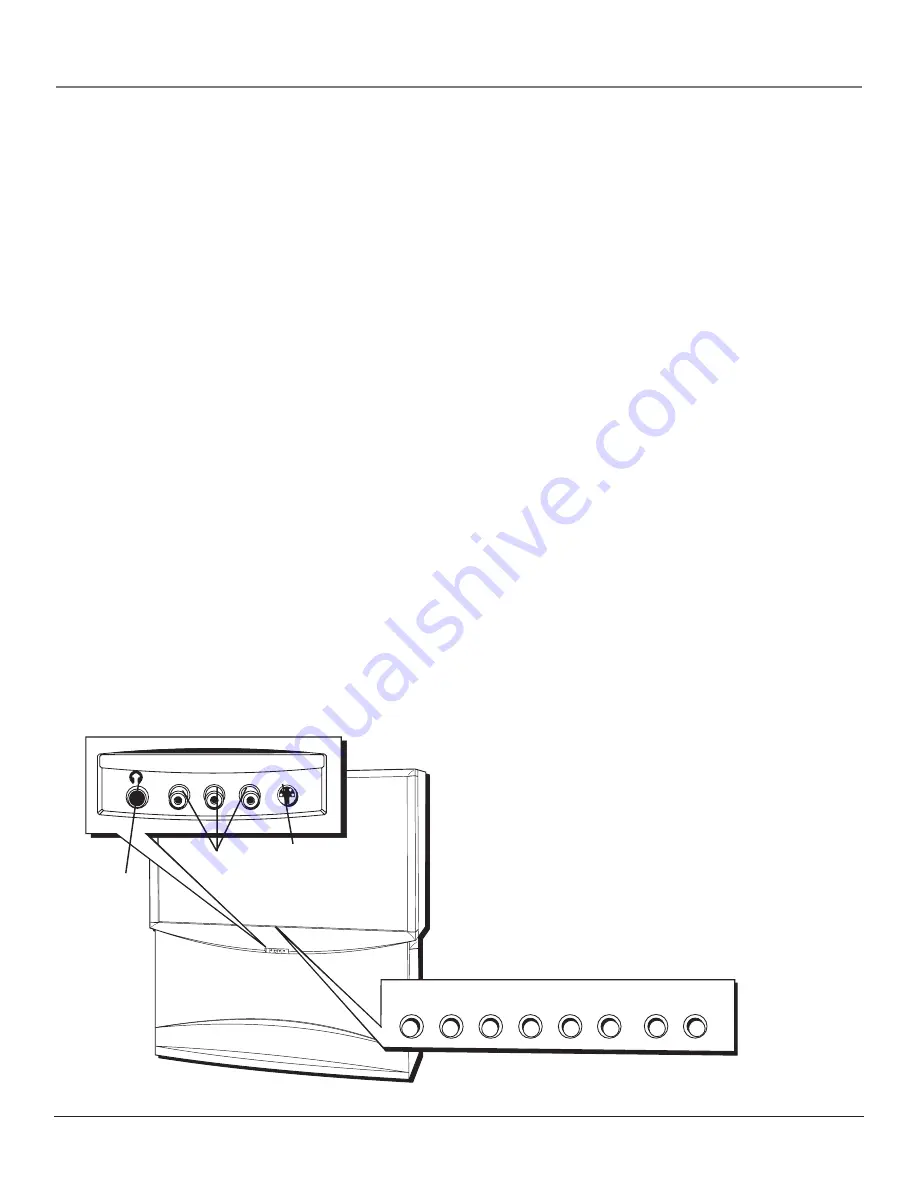
Connections & Setup
Chapter 1
19
The Front of Your TV
Front Input Jacks
The TV has front input jacks for convenience in connecting a camcorder, digital camera, or video game: an S-VIDEO input,
one set of composite AUDIO/VIDEO inputs, and a headphone jack. Look for a hinged door and press to open the cover.
Please note the illustration below is just an example of how jacks might appear.
Notes:
When you plug in headphones, the TV’s internal and external speakers, Fixed/Variable Audio Output, and
Digital Audio Output are automatically turned off.
When connecting a component that uses a monaural cable, such as some camcorders, use the Left (mono) input jack to
get sound from both speakers.
Front Panel
If you cannot locate your remote, you can use the front panel of your TV to operate many of the TV’s features. As this
user’s guide covers several models, your TV may or may not have all of the buttons described below.
MENU/OK
Brings up the Main menu. When the menu system is displayed, pressing MENU/OK selects highlighted items.
CH
Scans down through the current channel list. In the menu system, it points down to items and adjusts menu
controls.
CH
Scans up through the channel list. In the menu system, it points up to items and adjusts menu controls.
VOL
Decreases the volume. In the menu system, it points left to items and adjusts menu controls.
VOL
Increases the volume. In the menu system, it points right to items and adjusts menu controls.
POWER
Turns the TV on and off. The indicator in the button lights when TV is on
INPUT
Toggles through the TV’s available input sources (Front Input, INPUT 1, INPUT 2, INPUT 3, INPUT 4, INPUT 5,
DTVLink, the last active antenna (Antenna A or Antenna B).
INFO
Brings up the channel banner with channel and viewing information. Press again to remove the banner. In the
GUIDE Plus+ system, brings up more program or promotional information.
Notes:
The front panel illustration
shows a typical front panel layout. The
exact look may be different from the
one on the front of your TV.
If you use the Front Button Block
feature, the front panel no longer
provides access to the menus. The Front
Button Block feature disables all front
panel buttons but not inputs. For more
information, see Chapter 3.
Headphone jack
ME
NU
CH
CH
VO
L —
VO
L +
PO
WE
R
S-VIDEO
VIDEO
L/MONO
R
AUDIO
INPUT 4
HEADPHONE
CH
CH
VOL
VOL
POWER
MENU•OK
INPUT
INFO
S-VIDEO IN
A/V jacks
Summary of Contents for Gemstar guide +
Page 1: ...High Definition Television User s Guide Changing Entertainment Again ...
Page 28: ...This page left blank intentionally ...
Page 54: ...This page is intentionally left blank ...
Page 85: ...This page left blank intentionally ...
Page 86: ...This page left blank intentionally ...
Page 87: ...This page left blank intentionally ...
Page 88: ...This page left blank intentionally ...
Page 89: ...This page left blank intentionally ...
Page 90: ...This page left blank intentionally ...
Page 95: ......



































