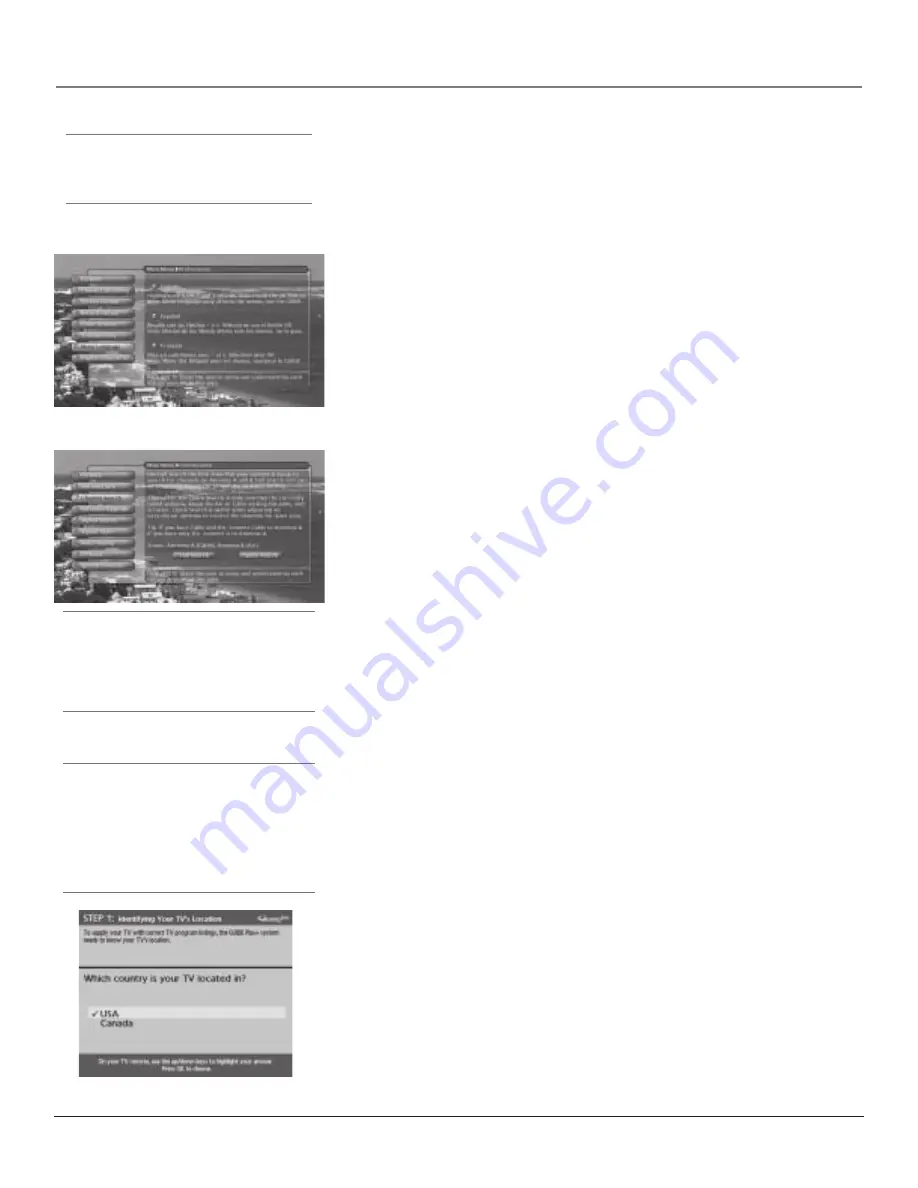
Connections & Setup
Chapter 1
21
Tip
Channel Search takes several minutes because
the TV is searching for all possible analog and
digital channels. You may want to leave and
come back later.
Tip
To access the setup menus manually, press
MENU and choose Assisted Setup.
Complete the Assisted Setup
The menu system in your TV allows the TV’s features to be configured to work
properly. On-screen information helps you make the right selections for your
setup. The first time you turn on your TV, the
Assisted Setup
screens appear
automatically.
Set the Menu Language
The first part of the
Assisted Setup
menu asks you to select your preferred
language for the menu system.
1.
Highlight your preferred language for the menu system using the arrow
buttons.
2.
Press OK to select that language.
Complete Channel Search
The next part of the
Assisted Setup
asks you if you want the TV to search for all
channels viewable through your antenna or cable TV system.
1.
Highlight
Full Search
and
press OK to tell the TV to begin searching for
channels. A progress report appears on the screen.
2.
When search is complete, press OK (the first GUIDE Plus+ system setup
screen appears).
Notes:
If you skip Channel Search now, you can access it later through
the Connections menu. See Chapter 4 for more details.
If cable box is connected to ANTENNA A, Channel Search cannot work.
The GUIDE Plus+™ System Setup
Important Notes:
If you have a VCR and/or cable box connected to the
TV, you need to connect the G-LINK cable to use the GUIDE Plus+ system.
If you didn’t connect the G-LINK cable, go to page 18. Disregard the
screen that tells you to refer to the Quick Setup sheet because all of the
instructions are included in this User’s Guide.
The TV must be off to download information. Leave your TV off overnight,
for at least 10 hours, to receive the initial download for your area.
The GUIDE Plus+ system is a no-fee, on-screen interactive program guide that
lists what shows are on TV in your area. In order to receive program listings,
you need to complete the following steps after you’ve read through the
introductory screens.
Step 1: Identifying Your TV’s Location
1.
If your country is highlighted, press OK on the remote control.
If your country isn’t highlighted, press the up or down arrow button on the
remote control to highlight your country and press OK.
Tip
If you move to a new ZIP or postal code, or if
any of your information changes and you need
to access the setup screens from the TV’s main
menu— press MENU, choose GUIDE Plus+
Menu, and choose GUIDE Plus+ Setup, then
choose “No, repeat setup process.”
Summary of Contents for Gemstar guide +
Page 1: ...High Definition Television User s Guide Changing Entertainment Again ...
Page 28: ...This page left blank intentionally ...
Page 54: ...This page is intentionally left blank ...
Page 85: ...This page left blank intentionally ...
Page 86: ...This page left blank intentionally ...
Page 87: ...This page left blank intentionally ...
Page 88: ...This page left blank intentionally ...
Page 89: ...This page left blank intentionally ...
Page 90: ...This page left blank intentionally ...
Page 95: ......






























