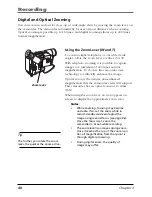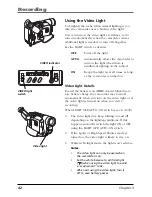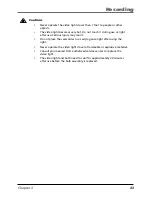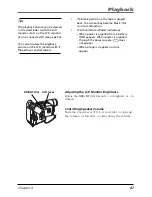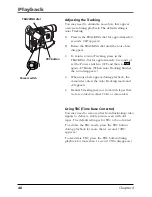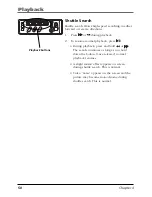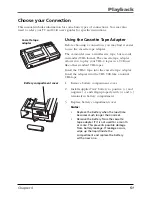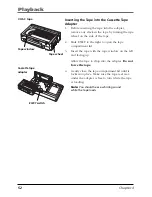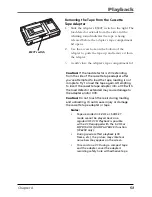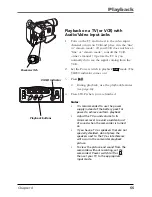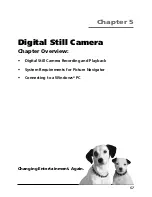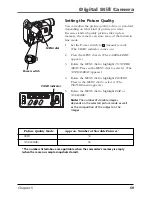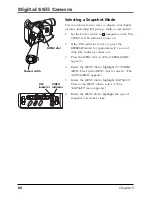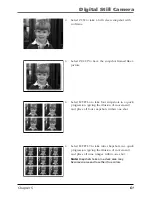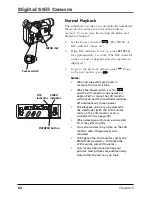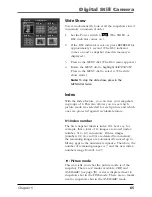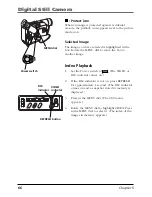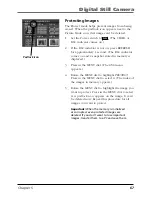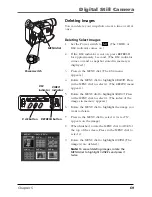Playback
54
Chapter 4
Connecting to a TV (or VCR) with Audio/Video Input Jacks
To connect your camcorder to a TV monitor (or VCR) with audio/video input jacks, you
need an optional audio/video cable, such as VH83
(see page 117)
. If your TV is already
connected to a VCR, attach the camcorder to the VCR and watch what the camcorder is
recording or playing on the TV.
MENU/BRI
GHT
/TRACKING
SNAPSHOT
VOL
STEA
DY P
IX/TB
C
+
+
DIGI
TAL
(DSC
IN/O
UT)
PL
AY
O
FF
A
M
ST
OP
R
RE
TA
KE
F
LIGHT
OFF AU
TO ON
COU
NTE
R R
/M
FAD
E/W
IPE
P. A
E
DIG
IFEC
T
TV or VCR
1
2
3
4
Optional S-video and Audio
Connection (CC6394 only)
MENU/BRIG
HT
/TRACKING
SNAPSHOT
VOL
STEA
DY P
IX/T
BC
+
+
DIGI
TAL
(DSC
IN/O
UT)
PL
AY
O
FF
A
M
ST
OP
R
RE
TA
KE
F
LIGHT
OFF AU
TO ON
COU
NTE
R R
/M
FAD
E/W
IPE
P. A
E
DIG
IFEC
T
TV or VCR
Optional
S-video
cable
Audio cable*
*An audio cable must also be
used when using an S-video
connection. The S-video cable
only transfers video
information.
1.
Attach the white plug on one end of the
audio/video cable to the AUDIO IN jack on
the TV (or VCR).
2.
Attach the yellow plug to the VIDEO IN jack
on the TV (or VCR).
3.
Attach the white plug on the other end of the
audio/video cable to the
A
(audio) jack (located under the small cover)
on the side of the camcorder.
4.
Attach the yellow plug to the yellow V
(video)
jack on the camcorder.
Notes:
•
If your TV (or VCR) has stereo AUDIO
IN jacks, you need a Y-adapter to hear
both channels.
•
If your TV or VCR has an S-Video input
jack, connect the camcorder to the TV
or VCR using an optional S-Video cable.
This can improve the picture quality
(CC6394 only).