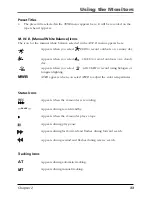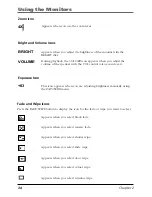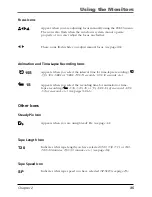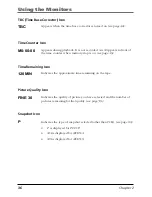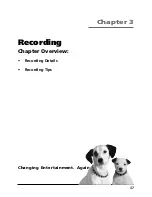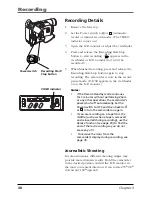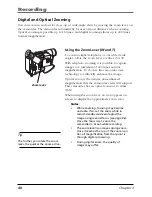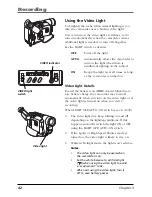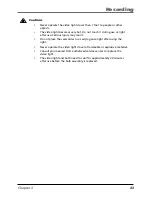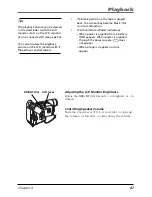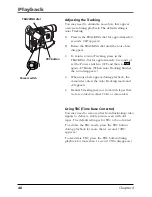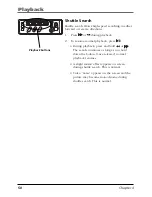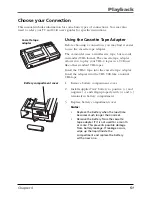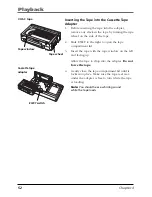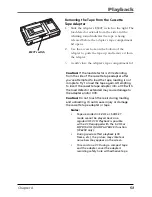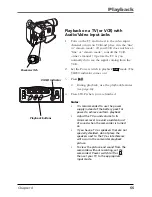Recording
40
Chapter 3
Digital and Optical Zooming
You can zoom in and out for close-up or wide-angle shots by moving the zoom lever on
the camcorder. The camcorder automatically focuses at most distances when zooming.
Optical zooming is possible up to 16 times, and digital zooming allows up to 400 times
normal magnification.
MENU/BR
IGHT
/TRACKIN
G
SNAPSHO
T
VOL
STEA
DY P
IX/TB
C
+
+
DIGI
TAL
(DSC
IN/O
UT)
PL
AY
O
FF
A
M
ST
OP
R
RE
TA
KE
F
LIGHT
OFF AU
TO ON
COU
NTE
R R
/M
FAD
E/W
IPE
P. A
E
DIG
IFEC
T
Zoom lever
Tip
The further you rotate the zoom
lever, the quicker the zoom action.
Using the Zoom Lever (
W
and
T
)
To zoom in tight (telephoto) or out wide (wide
angle), rotate the zoom lever to either
T
or
W
.
With telephoto zooming it is possible to capture
images to a maximum of 400 times normal
magnification. To do this, the camcorder uses
technology to artificially enhance the image.
Optical zoom is the natural, non-enhanced
magnification that the camcorder’s lens will support.
This camcorder has an optical zoom of 16 times
(16X).
When using the zoom lever, an icon appears on
screen to display the approximate zoom ratio.
Notes
:
•
While zooming, focusing may become
unstable. If so, set the zoom while in
record-standby mode and adjust the
image using manual focus (see page 86).
Once the focus is set, zoom the
camcorder in or out while recording.
•
The zoom level icon moves during zoom.
Once it reaches the top of the zoom icon
bar, all magnification from that point is
through digital processing.
•
During digital zoom, the quality of
image may suffer.